How to Transfer Amazon Music to iTunes Music
Amazon Music is a great platform that can provide you with a variety of music in various categories. It announced that it will open the number of songs from 2 million to 100 million earlier this month. This means that users of Amazon Music can listen to more tracks. But along with the increase in the number of accessible songs: Amazon Prime Music users no longer have the number of times to skip songs and stream on demand. To make matters worse, it is also not be allowed to download songs for offline playback. This saddens most Amazon Music users. As a result, many users have expressed that they are looking for a way to transfer Amazon Music to other streaming music services.
iTunes Music is an all-in-one program that allows users to purchase, play and manage a variety of media content in one place, including music, movies, TV shows, podcasts, and audiobooks. With iTunes, users can also sync content from their computer to their iPhone, iPad, or iPod touch. Therefore, iTunes Music becomes a great choice for many music lovers to manage their entire streaming collection. How to do it? In this article, we'll show you how to transfer Amazon Music to iTunes Music in 3 ways.
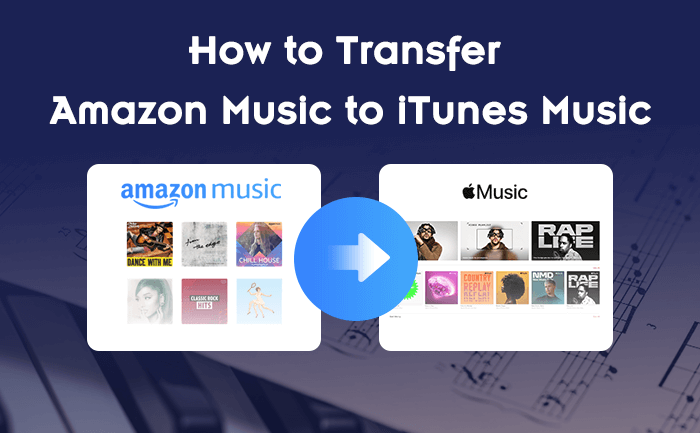
Part 1: How to Add Purchased Amazon Music to iTunes
Amazon allows users to buy their favorite tracks in the music digital store and download them locally. So if you purchase music on Amazon Music, you can download and stream it directly to other streaming services, such as iTunes Music. All purchased music files can be downloaded as a single .MP3 file or converted to one or more. ZIP files in MP3 format. Then, you can easily import Amazon Music to iTunes for playback or management with your computer. Next, we will show you how to do it step by step.
Move Amazon Music to iTunes Music on Mac
Step 1 Run the iTunes Music app on your Mac, then choose File and select Add to Library option in the drop-down list.
Step 2 Find the file containing your Amazon Music, and click Open
You also can drag your music files from the Finder to the iTunes window to import them.
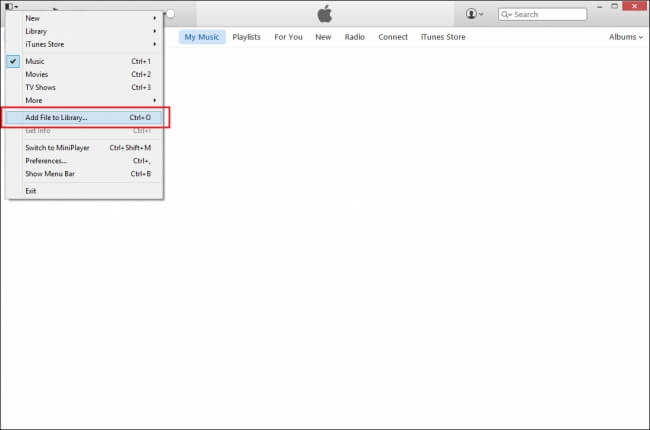
Move Amazon Music to iTunes Music on Windows
Step 1 Run the iTunes Music app on your PC, then choose File and select the Add File to Library or Add Folder to Library option in the drop-down list.
Step 2 Locate the folder containing your Amazon Music files, then click Open
Or you also can drag your music files from your desktop to the iTunes window to import them directly.
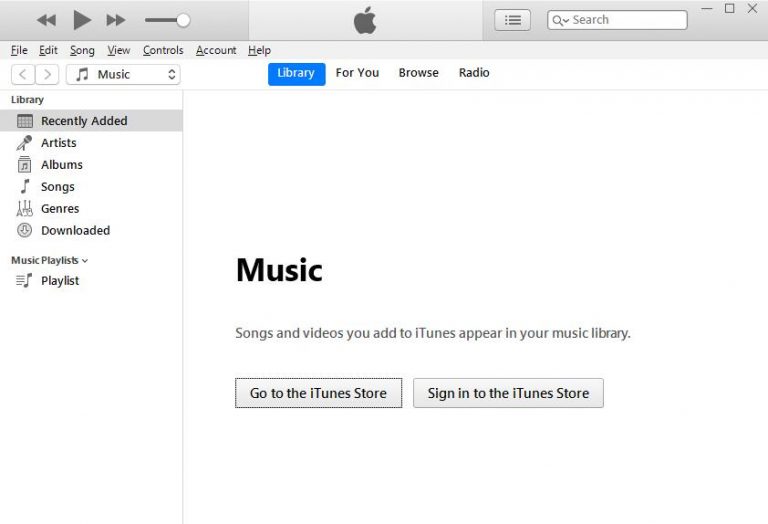
Part 2: How to Import Amazon Music to iTunes on PC & Mac
You can find and buy millions of songs on Amazon.com. Most importantly, you can directly download Amazon MP3 files and save them to your local computer directly. So you can easily transfer them to iTunes. Also, you don't need to worry about file format compatibility and expired licenses.
However, you cannot sync streaming music to iTunes Music. And all those songs from Amazon Unlimited Music or Amazon Prime Music are streaming content. And, as we said at the beginning of the article, Amazon Music no longer allows users to download songs for offline listening. There is no way? of course not! Even though it sounds impossible, with the help of BotoNote Amazon Music Converter, you can solve it too.
BotoNote Amazon Music Converter is a professional and easy-to-operate Amazon music download tool created by BotoNote Inc., a technology company focused on providing users with streaming music services. It has a built-in Amazon Music web player, so you don't need to install other music apps to use it. What's even more surprising is that it can download songs from Amazon Music at 10X faster speed and save with AAC/MP3/WAV/ALAC/FLAC/AIFF formats. At the same time, BotoNote Amazon Music Converter retains the original sound quality and editable ID3 tags of the converted songs, so that users can better manage music while enjoying music. Of course, you can transfer the downloaded songs to other mobile playback devices according to your needs, such as burning to CD , transferring to MP3 players, etc. You can even stream to other streaming services like Spotify, YouTube Music, etc.

BotoNote iMazone Music Converter
BotoNote iMazone Music Converter is a one-click solution for you to download songs, albums, playlists from Amazon Music.
- Support downloading songs, playlists from Amazon Unlimited & Prime Music.
- Convert Amazon music to MP3/AAC/WAV/FLAC/ALAC/AIFF.
- Keep ID3 tags and lossless audio quality.
- Support converting songs at 10X faster conversion speed.
- Support tools to convert format, burn CD and tag edit.
 If you're seeking a way to convert songs, albums, or playlists from various streaming platforms (like Spotify, Apple Music, Tidal, Amazon Music, Deezer, YouTube, YouTube Music, SoundCloud, DailyMotion, and others) into MP3 files, All-In-One Music Converter is an ideal option.
If you're seeking a way to convert songs, albums, or playlists from various streaming platforms (like Spotify, Apple Music, Tidal, Amazon Music, Deezer, YouTube, YouTube Music, SoundCloud, DailyMotion, and others) into MP3 files, All-In-One Music Converter is an ideal option.
How does it work?
Step 1 Choose the conversion mode that best suits your needs: Amazon Record or WebPlayer Download Mode.
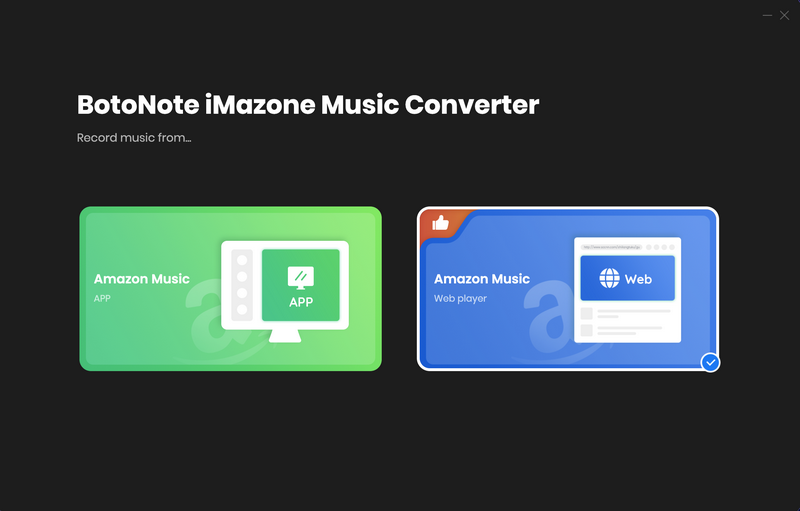
Step 2 If you select Amazon Music Webplayer mode, click the Sign In button and log in with your Amazon Music account according to the guideline.

Step 3 Tap the Settings button to customize the output format(MP3/AAC/ALAC/WAV/FLAC/AIFF), bit rate(up to 320kbps), and sample rate(44.1kHz/48kHz/96kHz/192kHz). Also, you can customize the location where the downloaded songs are stored.
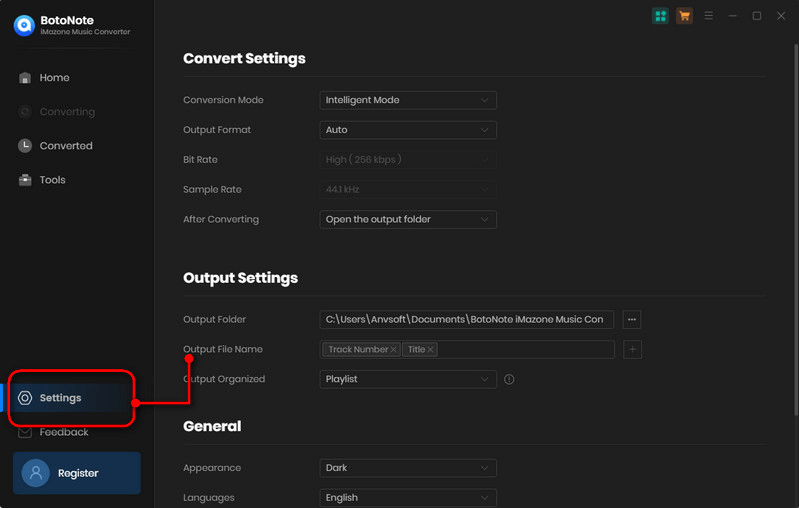
Step 4 Now you can open a playlist or album you want to download, add songs to download by clicking the Add button, and then click the Convert button.
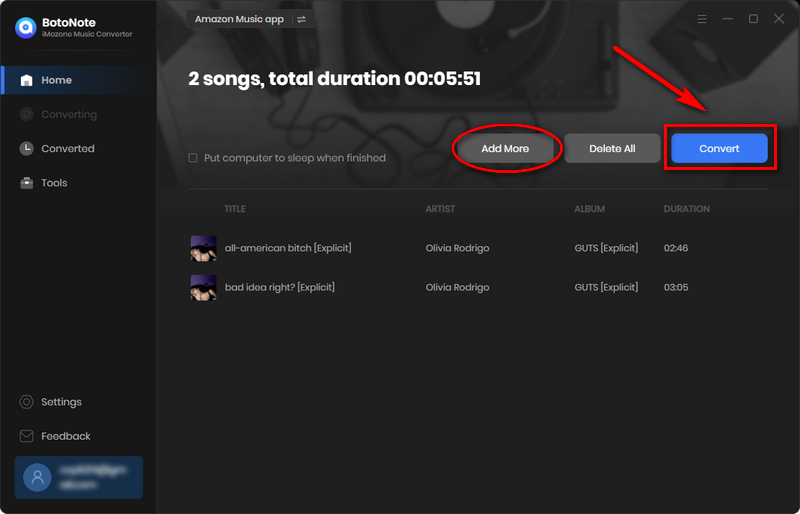
If you want to download multiple playlists at once, click the Add more button and open another playlist to select the songs you want to download, and repeat the step of choosing songs. Then click the Convert button to start converting the songs you've chosen.
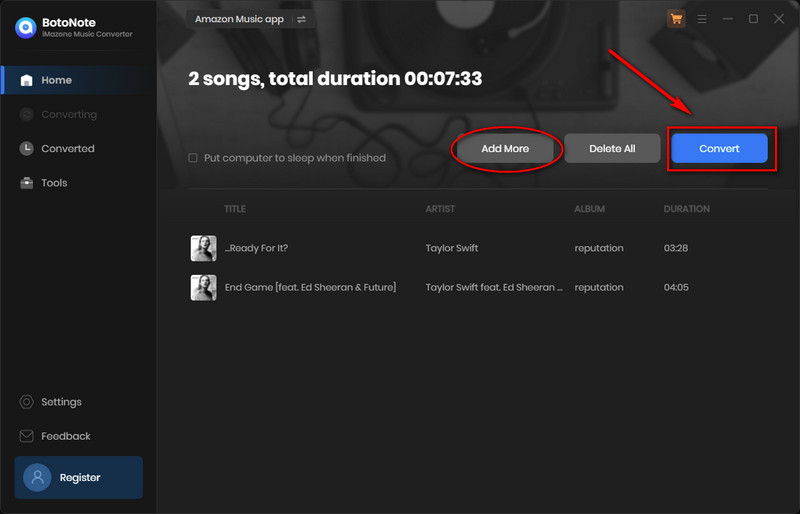
Step 5 Once the conversion is completed, you can check the downloaded songs by tapping the Converted icon in the right of the interface.
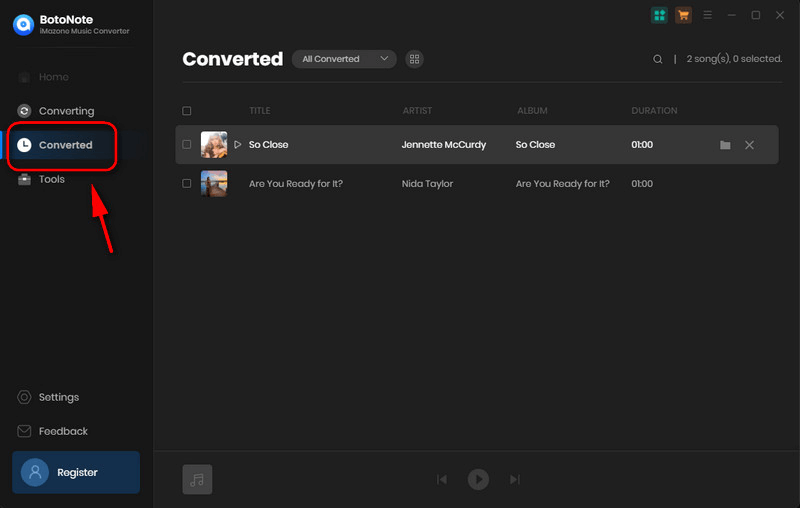
Step 6 After downloading songs from Amazon and converting them to these common audio formats, you can transfer Amazon songs to iTunes for playback. It can be done in just a few steps.
1. Run iTunes Music on your PC/Mac.
2. Then click File > Add File to Library
3. Next start browsing for the Amazon music files you want to add and add them to iTunes
4. Finally, you can listen to and manage these Amazon Music tracks on iTunes anytime.
Part 3: How to Transfer Amazon Music to iTunes on iPhone & Android
It's easy to add your purchased Amazon Music songs to your iTunes library for management and playback. Meanwhile, with BotoNote Amazon Music Converter, you can download songs from Amazon Prime Music and Music Unlimited and transfer to iTunes freely. But if you want to directly sync Amazon Music to iTunes on your iPhone or Android device, you can try FreeYourMusic.
Step 1 Install and launch FreeYourMusic on your iPhone or Android device.
Step 2 Select your current Amazon Music as the source and prepare to transfer your Amazon Music playlists.
Step 3 Then set Apple Music as the platform and find a playlist, album, or track to transfer.
Step 4 Select all the music you want to move and click Start Transfer to start syncing Amazon Music to Apple Music.
Note: Not All Amazon Songs Can Be Transferred to iTunes Music
Summary
After reading this article, you will have three ways to get Amazon Music on iTunes Music. Music purchased on Amazon Music and downloaded as Amazon MP3s can be effortlessly transferred directly to iTunes. If you want to get your favorite Amazon music on iPhone or Android iTunes Music, you can do it with FreeYourMusic. With the help of BotoNote Amazon Music Converter, you want to transfer both Amazon Unlimited Music and Amazon Prime Music to iTunes Music. When you want to transfer Amazon Music to iTunes Music, these methods can help you!

Rachel Myrick is an experienced writer who is obsessed with music. She is always interested in new things and has been attracted deeply by writing. Rachel has experimented with new formats, exploring music and music on digital platforms.
Related Post
- How to Download Rema & Selena Gomez’s Calm Down to MP3
- How to Download Cardi B and Megan Thee Stallion’s Bongos to MP3
- How to Download Olivia Rodrigo’s Bad Idea Right to MP3
- How to Download Lil Durk’s All My Life Feat J. Code to MP3
- How to Download Jason Aldean's Try That in a Small Town to MP3
- How to Download Jung Kook's Seven (feat. Latto) to MP3
Rachel Myrick