Top 4 Ways to Transfer Amazon Music to Spotify
Are you a music lover who loves both Amazon and Spotify? We know it can be tricky that navigate between two different streaming services, especially when transferring your music from one to the other. Fortunately, we’ve come up with some helpful tips on how you can transfer songs and playlists easily! In this article, we’ll show you our top 4 ways to transfer Amazon Music to Spotify so that you don’t have to miss out on any of your favorite tunes. Let's get started!
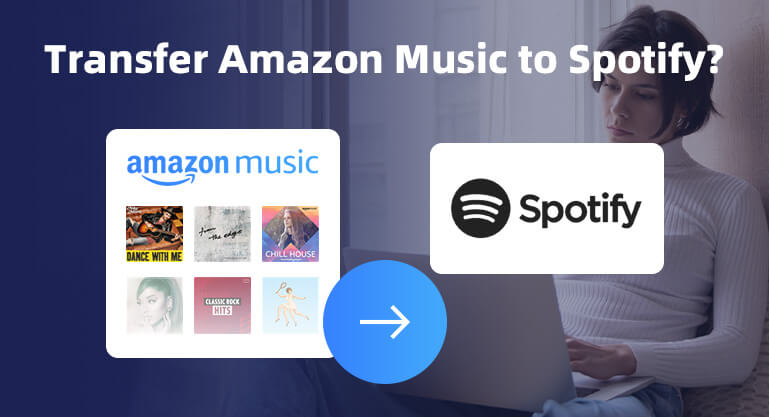
Method 1: Transfer Amazon Music to Spotify with FreeYouTubeMusic
When searching online, you will find that many platforms can help you transfer Amazon Music to Spotify directly. Among them, FreeYourMusic is a good choice. With a plethora of resources, it makes transferring your Amazon Music tracks to Spotify a breeze. But you need to know, if you want to exceed the 100-track transfer limit, you'll need to purchase the full version.
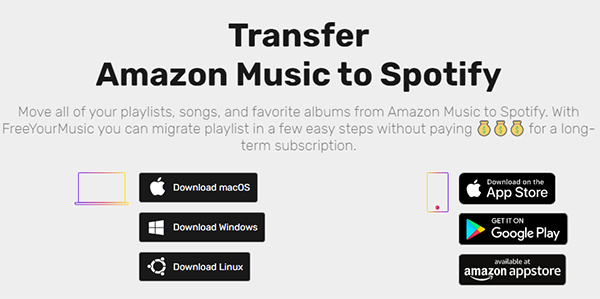
Step 1 Select Amazon Music as the source. And select Spotify as the destination.
Step 2 Choose a playlist from Amazon Music you want to transfer.
Step 3 Start to transfer your songs.
After transferring, you can enjoy Amazon Music on Spotify with ease.
Method 2: Move Amazon Music to Spotify with Soundiiz
Besides FreeYourMusic, Sounddiiz is also a good choice for you when you want to transfer Amazify Music to Spotify. It is an online tool that helps users transfer music collections (including playlists, favorite tracks, followed artists, and saved albums) between music services. It will be a better platform than FreeYourMusic because you can transfer 200 Amazon Music tracks to Spotify for free.
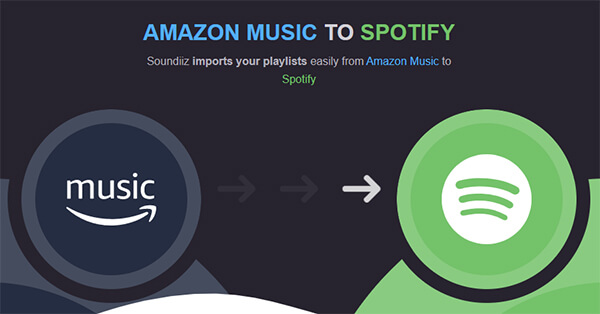
Step 1 Open the Amazon Music app or website and select playlists to transfer, then click on the three-dot icon > Share Playlist > Copy Link.
Step 2 Go to soundiiz.com and select Amazon Music in the platforms list.
Step 3 Log in with your Amazon Music and Spotify accounts.
Step 4 Paste the shared link from Amazon Music and confirm.
Step 5 Confirm your selection and start the transfer!
Method 3: Transfer Amazon Music to Spotify with TuneMyMusic
TuneMyMusic is also an effective online tool to transfer Amazon music to Spotify. It supports multiple music service platforms, including Spotify, TIDAL, Apple Music, YouTube, Amazon Music, Pandora, etc. You don't need to install additional apps, as it will be done online.

Step 1 Use a browser to access tunemymusic.com on your computer.
Step 2 From the Home screen, click the Let’s Start button. And choose Amazon Music as a source, then log in with your Amazon Music account.
Step 3 Select Spotify as the destination, you also need to log in with your account.
Step 4 Confirm your choice and select the Start Moving My Music option to start the transferring process.
Method 4: Download Amazon Music to Computer with BotoNote and Import to Spotify
Using the first three methods, you will find that it is not difficult to transfer Amazon Music successfully. There are several methods available, but they often come with limitations in terms of the number of free songs you can transfer before having to purchase the full version. And with a dozen playlists to transfer, the process becomes tedious. But don't worry, there is a solution! Enter BotoNote Amazon Music Converter - a powerful tool that can convert your favorite Amazon playlists to popular formats like MP3, AAC, WAV, ALAC, FLAC, AIFF, and more.
With BotoNote, you can effortlessly access your entire Amazon Music library, with no extra Amazon Music app required. With lightning-fast download speeds of up to 10X, you can easily save your favorite Amazon music playlists on your local computer with pristine sound quality and editable ID3 tags. Moreover, you can not only transfer the downloaded tracks to Spotify but also enjoy them on various playback devices, such as DJ equipment and MP3 players. Without further ado, let's get started!

BotoNote iMazone Music Converter
BotoNote iMazone Music Converter is a one-click solution for you to download songs, albums, and playlists from Amazon Music.
- Support downloading songs, and playlists from Amazon Unlimited & Prime Music.
- Convert Amazon music to MP3/AAC/WAV/FLAC/ALAC/AIFF.
- Keep ID3 tags and lossless audio quality.
- Support converting songs at 10X faster conversion speed.
- Support tools to convert format, burn CD and tag edit.
 If you're seeking a way to convert songs, albums, or playlists from various streaming platforms (like Spotify, Apple Music, Tidal, Amazon Music, Deezer, YouTube, YouTube Music, SoundCloud, DailyMotion, and others) into MP3 files, All-In-One Music Converter is an ideal option.
If you're seeking a way to convert songs, albums, or playlists from various streaming platforms (like Spotify, Apple Music, Tidal, Amazon Music, Deezer, YouTube, YouTube Music, SoundCloud, DailyMotion, and others) into MP3 files, All-In-One Music Converter is an ideal option.
Step 1 Choose the conversion mode that best suits your needs: Amazon Record or WebPlayer Download Mode.
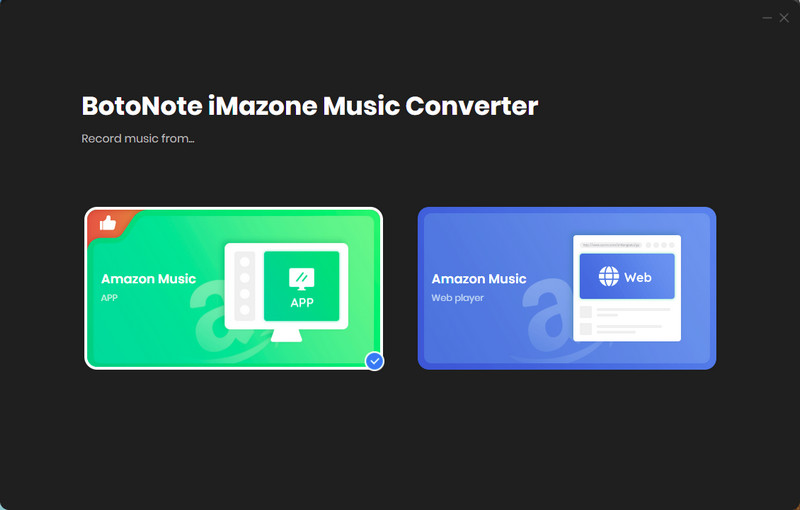
Step 2 If you select Amazon Music Webplayer mode, click the Sign In button and log in with your Amazon Music account according to the guideline.

Step 3 Tap the Settings button to customize the output format(MP3/AAC/ALAC/WAV/FLAC/AIFF), bit rate(up to 320kbps), and sample rate(44.1kHz/48kHz/96kHz/192kHz). Also, you can customize the location where the downloaded songs are stored.
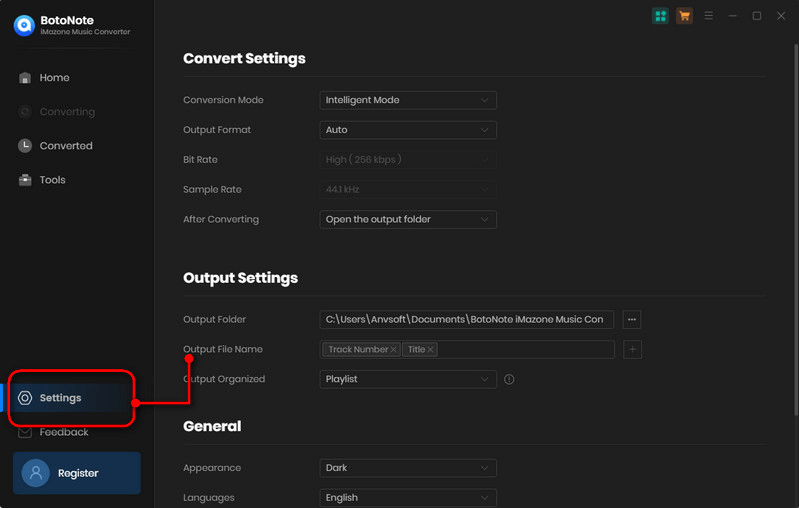
Step 4 Now you can open a playlist or album you want to download, add songs to download by clicking the Add button, and then click the Convert button.
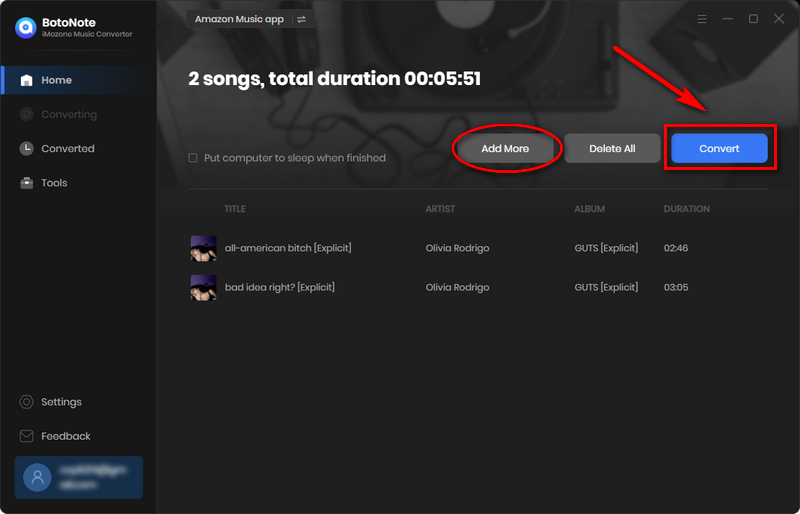
If you want to download multiple playlists at once, click the Add more button and open another playlist to select the songs you want to download, and repeat the step of choosing songs. Then click the Convert button to start converting the songs you've chosen.
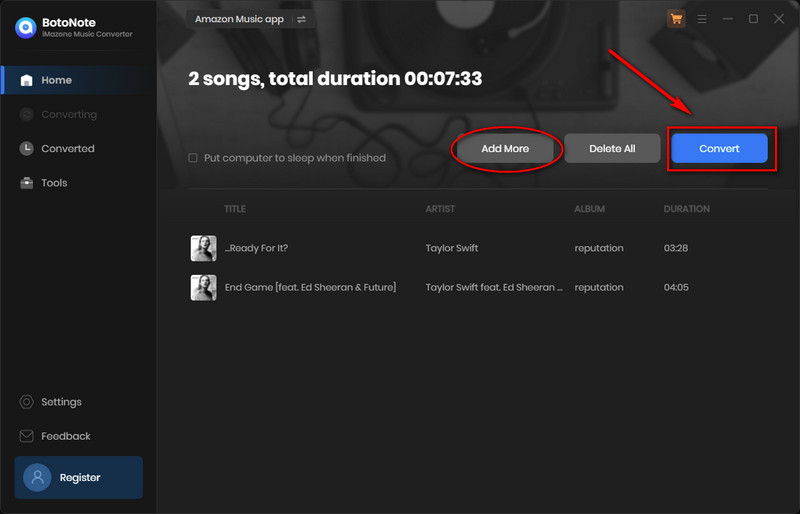
Step 5 Once the conversion is completed, you can check the downloaded songs by tapping the Converted icon in the right of the interface.
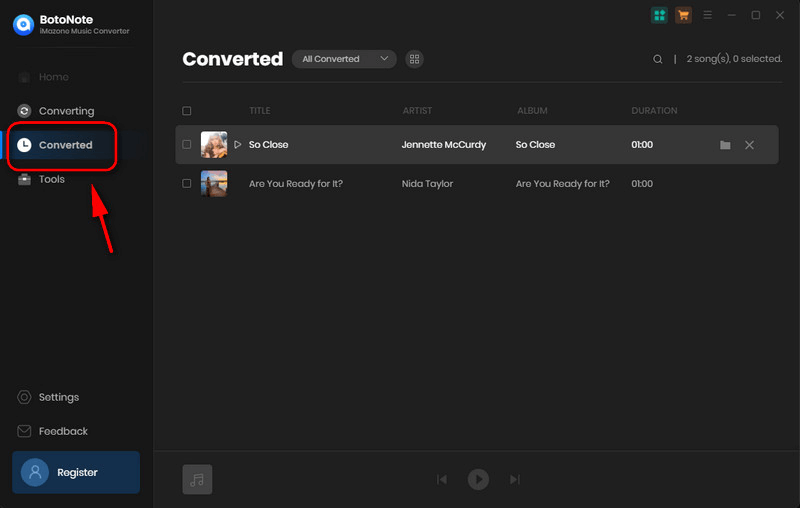
Step 6 Import Amazon Music to Spotify
1. Launch Spotify on the computer, and click the Edit button.
2. Then choose the Preferences option.
Tips: If you are a Windows user, you need to scroll down to Preferences. If you are a Mac user, click the top of Spotify and select Preferences.
3. Then find Local Files and select ADD A SOURCE to navigate to your converted Amazon Music files and tap OK.
4. Now you'll find them in the category of Local Files on Spotify.
Summary
As an Amazon music lover, you now have 4 easy ways to transfer your entire song collection from Amazon Music to Spotify. With BotoNote Amazon Music Converter or other online tools (like FreeYourMusic), you can effortlessly and straightforwardly migrate all of your Amazon Music playlists to Spotify. As a result, you can opt-in for more diversity in playback options across multiple platforms with ease.

Rachel Myrick is an experienced writer who is obsessed with music. She is always interested in new things and has been attracted deeply by writing. Rachel has experimented with new formats, exploring music and music on digital platforms.
Rachel Myrick