How to Add Amazon Music to iMovie on Mac > iPhone
Are you a music lover dreaming of creating fantastic video montages that feature your favorite tunes? Have you wondered how to add Amazon Music to iMovie on your Mac and iPhone? If so, we’ve got just the guide for you! In this article, we will show you exactly what to do and have you masterfully blending videos with songs in no time. So let's get ready to rock out as we explore everything from downloading your music from Amazon Music, importing it into an iMovie project, adding soundtracks, and controlling basic audio features - up to mastering more advanced techniques. Let’s start groovin!
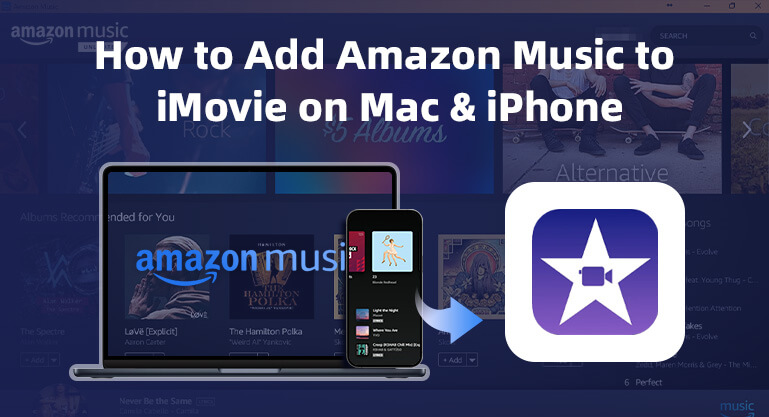
Part 1: Tool Required – Amazon Music to MP3 Downloader
Customizing your iMovie projects with background music is easy! Simply locate your preferred audio file and glide it into the timeline for a mesmerizing movie experience. But there are many Amazon Music soundtracks used by many users that are always trapped in some kind of protection.
So, if you want to add your favorite Amazon music to iMovie, BotoNote Amazon Music Converter will be the best choice to solve the problem. Experience lightning-fast, 10X speed downloads of your cherished Amazon songs directly to your computer. BotoNote's prowess doesn't end there - effortlessly convert your tunes to widely-used audio formats such as MP3, WAV, AAC, ALAC, FLAC, or AIFF while retaining the pristine sound quality and editable ID3 tags. And to top it all off, this cutting-edge converter even has a built-in Amazon Music web player, so there's no need to install any extra music apps.
In addition to adding downloaded songs to iMovie, you can transfer downloaded songs to a USB drive or MP3 player, or save them to an SD card for offline listening in the car anytime. What's even more surprising is that you can set the downloaded songs as an alarm, so that you can be woken up by the wonderful singing in the morning. Find more features of this tool below:

BotoNote iMazone Music Converter
BotoNote iMazone Music Converter is a one-click solution for you to download songs, albums, and playlists from Amazon Music.
- Support downloading songs, playlists from Amazon Unlimited & Prime Music.
- Convert Amazon music to MP3/AAC/WAV/FLAC/ALAC/AIFF.
- Keep ID3 tags and lossless audio quality.
- Support converting songs at 10X faster conversion speed.
- Support tools to convert format, burn CD and tag edit.
Part 2: How to Add Amazon Music to iMovie on Mac
BotoNote Amazon Music Converter is highly compatible with Windows 7-11 and macOS 11 or above systems. Following, we will show you how to download and add Amazon Music to iMovie using the Mac version.
 If you're seeking a way to convert songs, albums, or playlists from various streaming platforms (like Spotify, Apple Music, Tidal, Amazon Music, Deezer, YouTube, YouTube Music, SoundCloud, DailyMotion, and others) into MP3 files, All-In-One Music Converter is an ideal option.
If you're seeking a way to convert songs, albums, or playlists from various streaming platforms (like Spotify, Apple Music, Tidal, Amazon Music, Deezer, YouTube, YouTube Music, SoundCloud, DailyMotion, and others) into MP3 files, All-In-One Music Converter is an ideal option.
Step 1: Choose Conversion Mode
Choose the conversion mode that best suits your needs: App Mode or WebPlayer Download Mode.
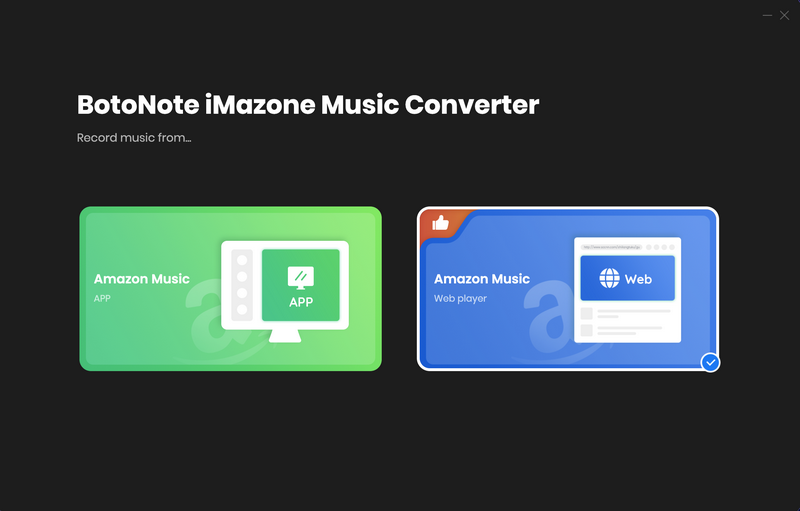
Step 2: Customize Output Format
Conversion Mode: Intelligent Mode, Web Download, YouTube Download
Output Format: MP3, AAC, FLAC, WAV, AIFF, ALAC
Bit Rate: Low(128kbps), Medium(192kbps), High(256kbps), Very High(320bps)
Sample Rate: 44.1kHz, 48kHz, 96kHz, 192 kHz
After Converting: Do nothing/Open the output folder/Put system to sleep
Output Folder: Can be modified
Output File Name: Track Number/Title/Artist/Album/Playlist Index/Year
Output Organized: None, Playlist, Artist, Album, Artist/Album, Album/Artist, Playlist/Album, Artist/Playlist
Proxy: No Proxy/HTTP/Socks4/Socks5
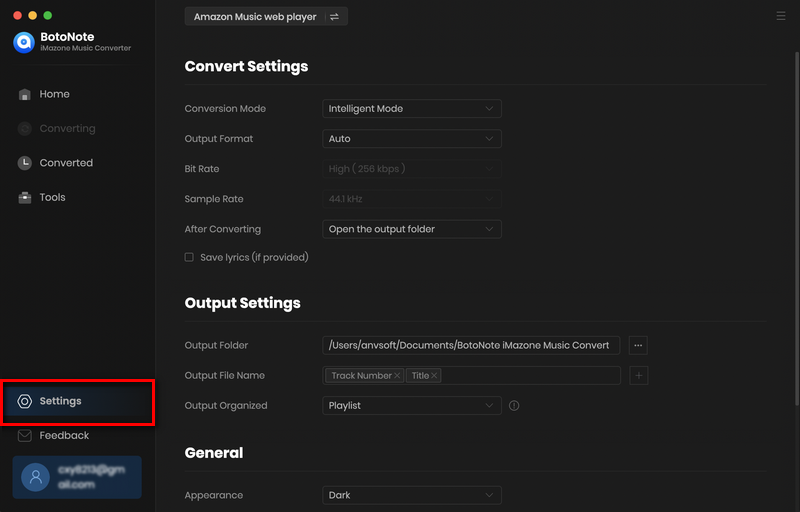
Step 3: Add Amazon Music Playlist to Convert
Go to the Amazon Web Player interface, open a playlist, album or artist, and click the "Add to list" button in the lower right corner. The program will automatically detect all downloadable tracks and pop up the song selection interface. Check the songs you want to download and click the "Add" button.
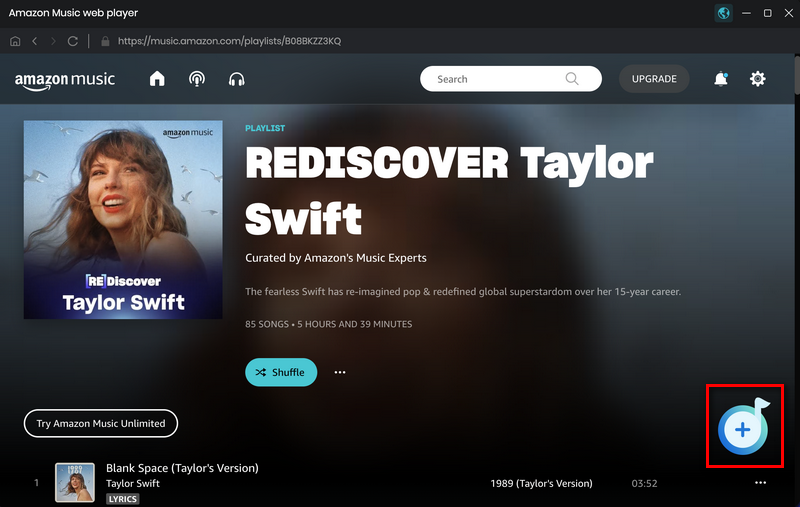
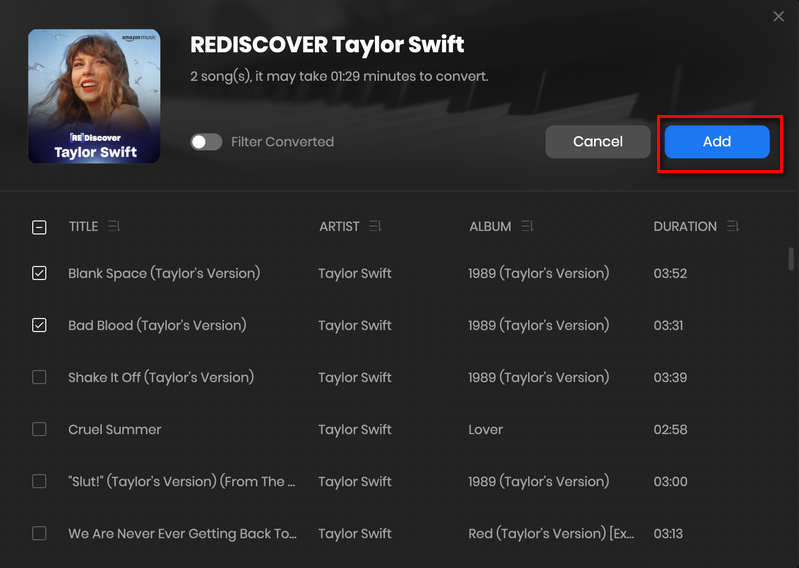
If you want to download multiple playlists at once, click the Add more button and open another playlist to select the songs you want to download, and repeat the step of choosing songs. Then click the Convert button to start converting the songs you've chosen.
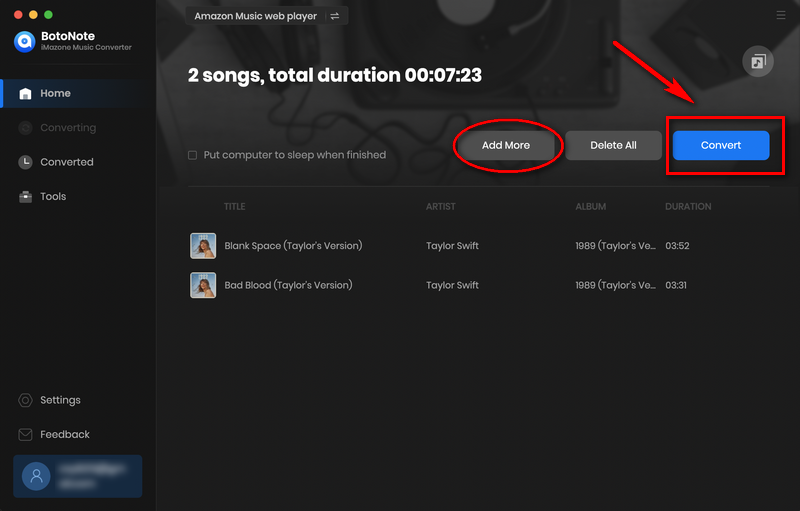
Step 4: Check out Downloaded Amazon Music on Mac
When the download progress becomes 100%, you can click on Converted buttonto find the well converted Amazon Music. And by opening the folder icon after the songs, you can reach out to the music that are locally stored on your computer.
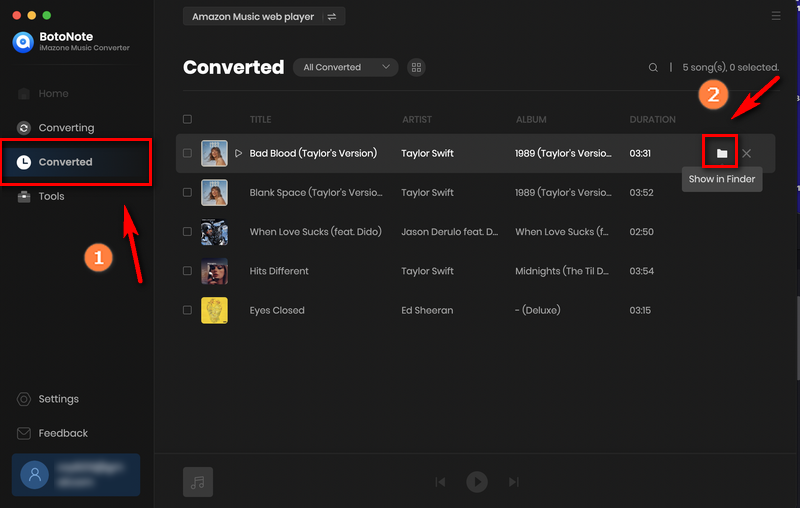
Step 5 Add Amazon Music to iMovie on Mac
Your favorite Amazon music has been downloaded. Now you can add the downloaded Amazon songs to iMovie on Mac according to the following simple steps.
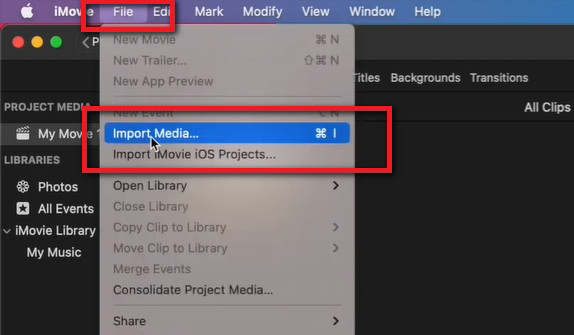
1. Find the iMovie from Launchpad, and run the iMovie on your Mac computer.
2. Drag and drop video clips and photos from your computer to create a movie.
3. With your project created, click the Audio button at the top of the window.
4. Choose the Music option in the drop-download list and start viewing your downloaded Amazon Music.
5. Find the songs you want to use, drag them from the media browser to the timeline, and then set it well for the video.
Tips: Moreover, you can directly drag those converted Amazon music files from the Finder right into the timeline of your video. After dragging Amazon audio files for background music, you can save your video and import it to your computer.
Part 3: How to Add Amazon Music to iMovie on the iPhone
Elevate your iMovie experience on your Mac by effortlessly incorporating tunes from Amazon Music. But what if you're on the go, crafting video masterpieces on your iPhone or iPad? Fret not, we're here to guide you on amplifying your iMovie creations with your favorite Amazon Music melodies, right from your iPhone. Let's start!
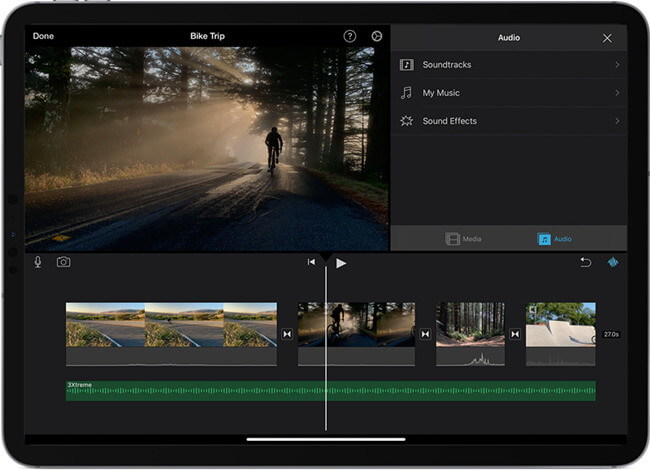
1. In part 2, you've downloaded your favorite music to your Mac and found the folder where the audio files are stored. Now, open a Finder window on your computer and connect your iPhone to your Mac using a data cable.
2. Your iPhone will appear in the sidebar of the Finder window, select and trust your device.
3. Select the Amazon Music songs you want to sync to start syncing and check the box next to Sync.
4. And then click the Apply button, which is in the lower right corner of the window, or click the "Sync" button.
5. After the songs are synced, run iMovie on your phone and open your project in iMovie.
6. Click the Add Media button to launch the Media Browser
7. Then select the audio option in the drop-down list, and click My Music or File to browse the downloaded Amazon Music.
8. Find the song you want to use and click the Add Audio button. iMovie will automatically adapt it to the length of the project.
Summary
Overall, adding Amazon music files to your iMovie projects is a great way to enhance the quality of your video project. Now you have the necessary knowledge of how to add Amazon music to both Mac and iPhone iMovie projects. All you need are the right tools, like BotoNote Amazon Music Converter, and you can easily download your favorite Amazon tracks and make them part of any video project. As an Amazon music lover, it's up to you to start upgrading your projects with audio that matches the personality of your videos just by following this guide. So what are you waiting for? Fire up BotoNote Amazon Music Converter and start experimenting!

Rachel Myrick is an experienced writer who is obsessed with music. She is always interested in new things and has been attracted deeply by writing. Rachel has experimented with new formats, exploring music and music on digital platforms.
Related Post
- How to Download Rema & Selena Gomez’s Calm Down to MP3
- How to Download Podcasts from Amazon Music
- How to Download Olivia Rodrigo’s Bad Idea Right to MP3
- How to Download Lil Durk’s All My Life Feat J. Code to MP3
- How to Download Jason Aldean's Try That in a Small Town to MP3
- How to Download Jung Kook's Seven (feat. Latto) to MP3
Rachel Myrick