How to Set Amazon Music as Alarm on Your Devices
Waking up in the morning is a very painful thing for most people. But if you can wake up to your favorite music, waking up early can be a joy. Perhaps you have already subscribed to a streaming music service or have a large digital music library. So you can wake up to the sound of your favorite tunes from streaming services, your phone, or a smart speaker next to your bed. And in this article, we will talk about setting Amazon music as an alarm on different devices, so that your day has a happy start with music.
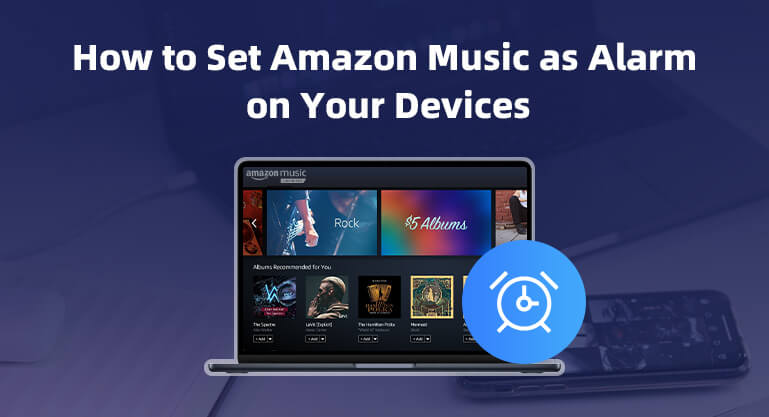
Part 1: Best Method to Use Amazon Music for Alarm
Amazon Music offers two music services: Amazon Prime Music and Amazon Music Unlimited. Last year, Amazon Music officially announced that if you are an Amazon Prime Music user, the number of songs you can access will be expanded from 2 million to 100 million, but downloads will no longer be allowed. And whether you are an Amazon Prime Music subscriber or an Amazon Music Unlimited subscriber, you can only listen to music within the Amazon Music program. So, you cannot find an alarm clock app that plays Amazon Music directly.
Luckily, if you can download Amazon Music to a common audio format - such as MP3, So you can easily set Amazon Music as an alarm. Converting Amazon songs directly is a bit difficult unless you have BotoNote Amazon Music Converter. BotoNote Amazon Music Converter is an efficient Amazon music converter that supports 10X speed to download songs from Amazon Prime Music and Amazon Music Unlimited, helping you save a lot of time. And retain the original sound quality of the songs as well as the editable ID3 tags after conversion. With its help, you can easily download songs to the desired MP3 format, and set Amazon Music as an alarm after conversion.

BotoNote iMazone Music Converter
BotoNote iMazone Music Converter is a one-click solution for you to download songs, albums, playlists from Amazon Music.
- Support downloading songs, playlists from Amazon Unlimited & Prime Music.
- Convert Amazon music to MP3/AAC/WAV/FLAC/ALAC/AIFF.
- Keep ID3 tags and lossless audio quality.
- Support converting songs at 10X faster conversion speed.
 If you're seeking a way to convert songs, albums, or playlists from various streaming platforms (like Spotify, Apple Music, Tidal, Amazon Music, Deezer, YouTube, YouTube Music, SoundCloud, DailyMotion, and others) into MP3 files, All-In-One Music Converter is an ideal option.
If you're seeking a way to convert songs, albums, or playlists from various streaming platforms (like Spotify, Apple Music, Tidal, Amazon Music, Deezer, YouTube, YouTube Music, SoundCloud, DailyMotion, and others) into MP3 files, All-In-One Music Converter is an ideal option.
To convert Amazon Music to MP3, you need to first install the BotoNote Amazon Music Converter on you computer.
Step 1 Run the BotoNote Amazon Music Converter on your computer and click the blue “Open Amazon Music Web Player” button.
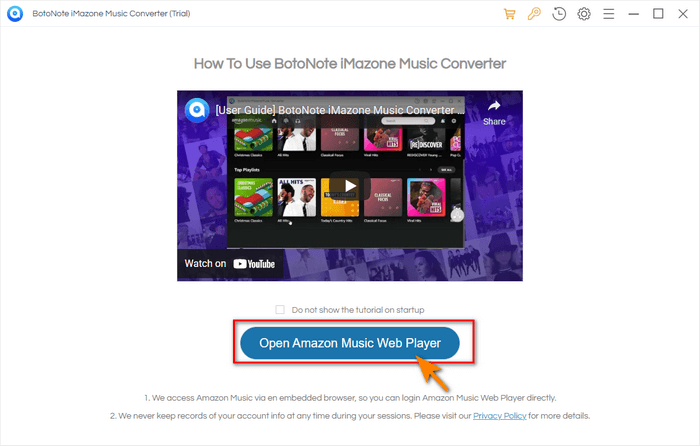
Step 2 Follow the guideline, click the “Sign In” butto to log in with your Amazon Music account.

Step 3 Set the Output Format
Before downloading songs, you need to click the “Settings” button to set the MP3 as output format. You also can customize the bit rate and sample rate.
Output Format: MP3/AAC/WAV/ALAC/FLAC/AIFF
Bit Rate: 128kbps/192kbps/256kbps/320kbps
Sample Rate: 44.1kHz/48kHz/96kHz/192kHz
Output File Name: {Track Number}; {Title}; {Artist}; {Album}; {Year}; {Playlist Index}
Output Organized: None, Artist, Album, Artist/Album, Album/Artist
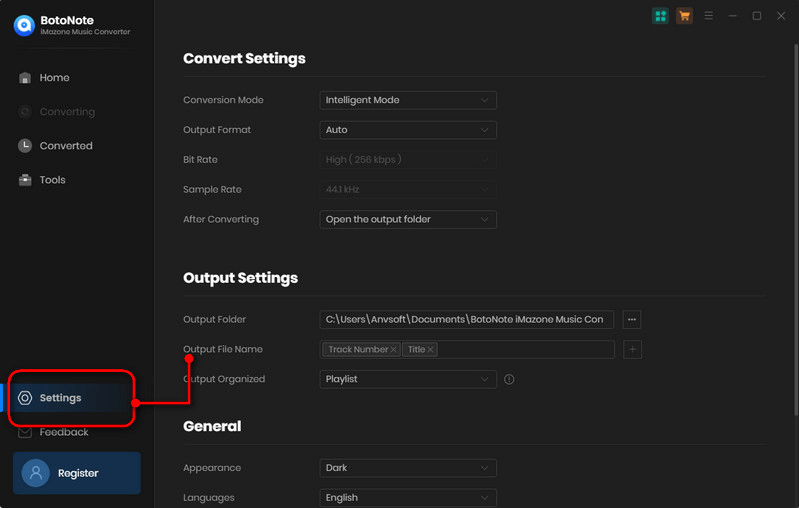
Step 4 Convert the Songs to MP3 Files
Now you can Open a playlist, album, or artist and click the “Add to list” button to choose the songs you want to download. Then click the “Convert Now” button to start downloading songs.
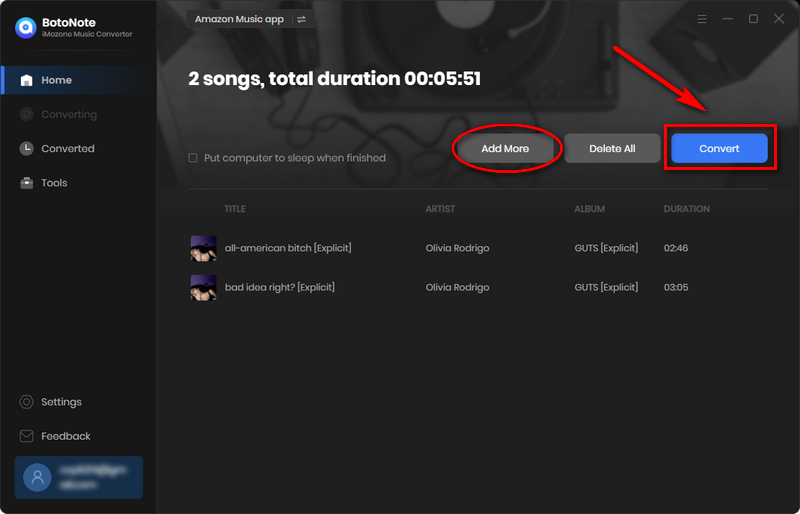
If you want to download more than two playlists at once, you can click the "Save to list" button. Then repeat the steps of selecting and downloading songs until all the songs are selected, and click the "Convert" button.
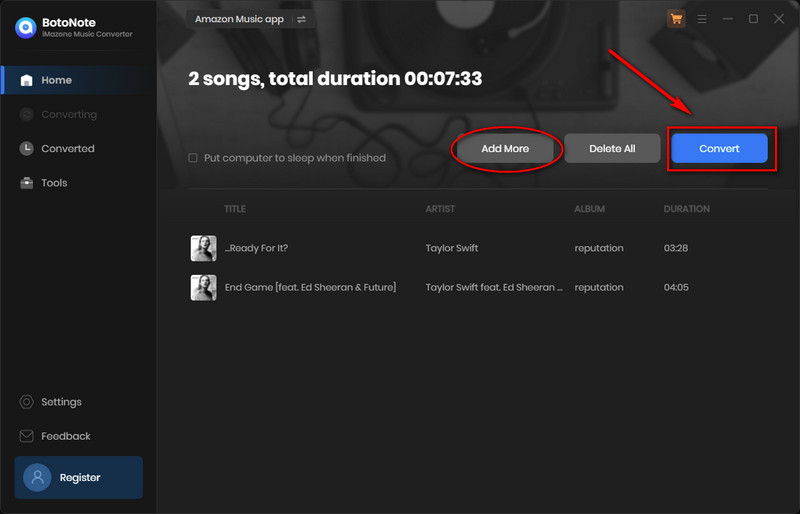
Step 5 Check the Downloaded History
After all songs have been converted, you can click the “History” button to check the downloaded songs.
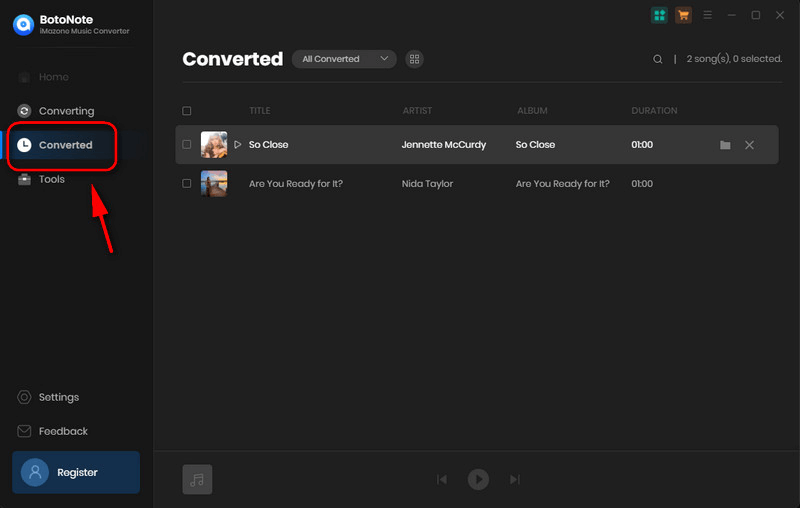
Part 2: How to Set Amazon Music as Alarm on Your iPhone/Android
With the help of the BotoNote Amazon Music Converter, all songs are downloaded to the local computer and saved in various playable formats. Now you can set your downloaded Amazon songs as an alarm on your iPhone or Android.
2.1 Set Amazon Music as iPhone Alarm Sound
With the Clock app, you can turn your iPhone into your alarm clock. Now that you have downloaded your favorite Amazon songs into various playable formats, you can easily set these Amazon songs as your alarm to wake you up every day.
Step 1 Run the Clock App on your iPhone.
Step 2 Click the Alarm button at the bottom menu and tap the “+” icon to set up a new alarm.
Step 3 Find the Sound button and click. Then select the Pick a song option to choose your Amazon Music that plays when the alarm sounds.
Step 4 Then tap Back and click the Save button to save your changes.
Now you can wake up to your favorite song every day.
2.2 Use Amazon Music as Android Alarm Sound
Every phone or tablet comes with a Clock app, and you can easily find it among the installed apps. You can then move the downloaded song to your phone and set it as an alarm.
Step 1 Find the Clock App on your Android or tablet. Then tap the icon to run it.
Step 2 After entering the app, click Alarm in the bottom menu. Then click the + icon and select Add Alarm from the drop-down list.
Step 3 On the alarm clock, tap the down arrow and touch the name of the current sound.
Step 4 Now click Add New > Your Sound File to select your Amazon Music song.
Now you can start your day with music!
Part 3: How to Use Amazon Music as Alarm with Google Home
Google Home supports Spotify Music, YouTube, and other streaming services linked to Google Home, but not Amazon Music. So if you use Google Home to play your favorite songs from Amazon's music service and set those songs as your alarm tones. You can transfer downloaded Amazon songs to Spotify Music or YouTube Music. Then set it as an alarm.
Step 1 Run the Google Home App on your mobile devices and tap Account button in the bottom right corner.
Step 2 Click Settings and select the Service option in the drop-down menu.
Step 3 Choose Music, then YouTube Music or Spotify Music as the source.
Step 4 After selecting your default music service, you can set a music alarm with voice commands such as "OK, wake me up at 8:00 am with my playlist."
Of course, you can also directly tap Settings > Alarms & Timers in the Google Home app to select the device you use to set the alarm. You'll see the alarm you created and choose your Amazon Music song from your phone as the alarm sound.
Part 4: How to Wake Up to Amazon Music with Amazon Echo
If you have Alexa, Amazon Music's digital assistant, you can also set Amazon Music as an alarm on Alexa. Alexa provides an alarm function for all users, so using Alexa's alarm function to set an alarm will be a very easy task. Go ahead and see how to do.
Step 1 Run the Alexa app on your iPhone or Android phone, then tap More on the bottom menu bar.
Step 2 Select Things to Try in the list that pops up and click the Music tab, then select Amazon Music.
Step 3 Click Choose Music Service and follow the on-screen prompts to link your Amazon account to Alexa.
Step 4 Now you can set a music alarm and use a voice command like "Alexa, wake me up with my playlist at 8:00am" and your device will create a reminder to wake you up.
Or you can set the alarm directly by tapping "Alarms & Timers" > "Alarms", then tap the "Sounds" tab to select the Amazon Music songs you have moved to your phone. Now you can listen to your favorite tracks on Amazon Music.
Summary
Waking up early is painful for everyone, but having good music to accompany it can make it seem more enjoyable. In this article, we share several ways how to set Amazon Music as an alarm on different devices. Surprisingly, when you use BotoNote Amazon Music Converter, you can convert your favorite Amazon music into a variety of playable modes, and easily set it as an alarm on different devices. If you want to set Amazon Music as your device alarm sound now, BotoNote Amazon Music Converter will be your excellent choice.

Rachel Myrick is an experienced writer who is obsessed with music. She is always interested in new things and has been attracted deeply by writing. Rachel has experimented with new formats, exploring music and music on digital platforms.
Related Post
- Is Amazon Music Free with a Prime Membership?
- How to Keep Amazon Music after Free Trial
- How to Cancel the Amazon Unlimited Music Subscription after Free Trial
- How to Add Amazon Music to iMovie on Mac & iPhone
- How to Download GRAMMY Nominated Songs from Amazon Music
- How to Download Amazon Music to Android
Rachel Myrick