How to Download Amazon Music to Android
If you're an Amazon Music Prime subscriber, you can easily download songs, albums, and podcasts from Amazon Music to your Android device so that you can listen to them even if you're not connect to the internet. In this Article, we are going to show how to download Amazon Music to Android device step by step. And we'll also explain where downloaded Amazon Music file are stored on your Android device and how you can download them as MP3 files.
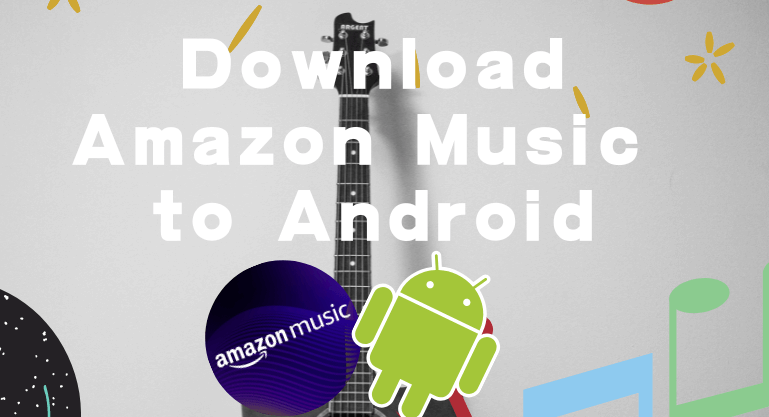
Part 1: How to Download Amazon Music to Android for Offline Streaming?
If you're an Amazon Music Prime subscriber, you can download Amazon Music to Android by directly installing the Amazon Music app for listening to them offline. Just 4 steps to complete the download.
1. Install and run the Amazon Music App on your Android.
2. Log in with your Amazon Music account.
3. Open the playlist or directly click the search box to find the song you want to download.
4. Click the "three dot" on the right side of the songs and select "Download" in the drop-down list.
Once the song is downloaded, you can listen to it offline in the Amazon Music app.
Part 2: Where is Amazon Music Stored on Android?
Now that you've downloaded Amazon Music, it's easy to find storage files on Android device, right? Of course not! Maybe you can easily find downloaded songs in the Amazon Music app, but finding downloaded Amazon Music storage files can be tricky. It's not entirely impossible, of course, most Androids rely on hidden folders, which you can find if you're lucky.
1. Find the file manager on Android and open it.
2. Tap the three dots at the top of the screen or the app menu button.
3. A new screen will appear, click "Show Hidden Folders."
4. Go back to the main page of the file manager again and you will see the com.amazonmusic.mp3 folder.
Note: Even if you look for the Amazon Music cache files, you also can't find the downloaded Amazon titles at all. Instead, you will see many cached files in different folders. And you can't copy them for other devices.
Part 3: How to Download Amazon Music as MP3 Files on Android?
Then, things always turn around. In this Part, I will show you how to download your favorite Amazon music to your Android as MP3 files with an effective way. And with the following method, you can not only easily download your favorite Amazon music on Android but also play it on different devices, such as using Amazon Music to DJ, or burn to CD. In addition, you can also set your favorite Amazon music as an alarm or ringtone for incoming calls, and share it with family and friends. But it would be best if you prepared a PC or MAC because the program is only available for Windows or Mac OS operating systems. Without further ado, let's explore more details!
Tool You Need- BotoNote iMazone Music Converter
BotoNote iMazone Music Converter is an easy-to-use but effective third-party download tool. With its help, you can not only easily download Amazon songs to Android, but you can also keep these downloaded songs forever and use them for more personal use.
In addition, BotoNote iMazone Music Converter has a built-in Amazon Music Network Player, so you don't need to install other music applications. Downloading songs with 10X speed will save you a lot of download time. Downloaded songs will also retain their original sound quality and editable ID3 tags. What are you waiting for? Let's take a look at how to do it together!

BotoNote iMazone Music Converter
BotoNote iMazone Music Converter is a one-click solution for you to download songs, albums, playlists from Amazon Music.
- Support downloading songs, playlists from Amazon Unlimited & Prime Music.
- Convert Amazon music to MP3/AAC/WAV/FLAC/ALAC/AIFF.
- Keep ID3 tags and lossless audio quality.
- Support converting songs at 10X faster conversion speed.
- Support tools to convert format, burn CD and tag edit.
 If you're seeking a way to convert songs, albums, or playlists from various streaming platforms (like Spotify, Apple Music, Tidal, Amazon Music, Deezer, YouTube, YouTube Music, SoundCloud, DailyMotion, and others) into MP3 files, All-In-One Music Converter is an ideal option.
If you're seeking a way to convert songs, albums, or playlists from various streaming platforms (like Spotify, Apple Music, Tidal, Amazon Music, Deezer, YouTube, YouTube Music, SoundCloud, DailyMotion, and others) into MP3 files, All-In-One Music Converter is an ideal option.
Step 1 Choose the conversion mode that best suits your needs: Amazon Record or WebPlayer Download Mode.
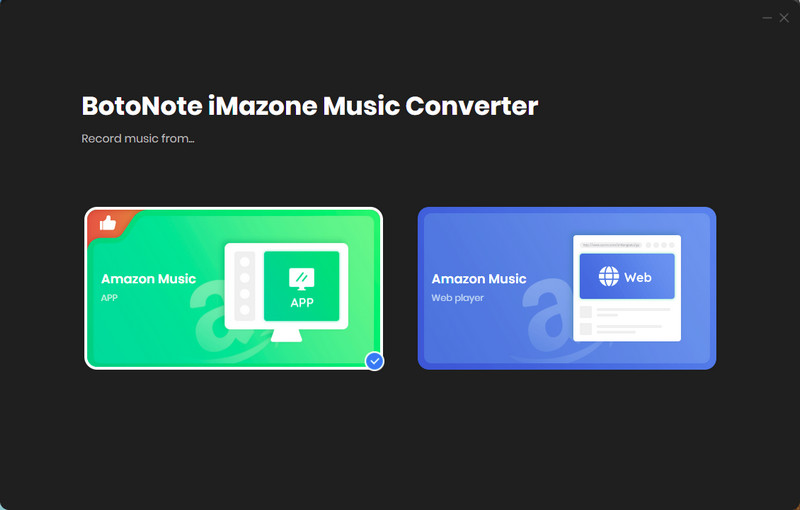
Step 2 If you select Amazon Music Webplayer mode, click the Sign In button and log in with your Amazon Music account according to the guideline.

Step 3 Tap the Settings button to customize the output format(MP3/AAC/ALAC/WAV/FLAC/AIFF), bit rate(up to 320kbps), and sample rate(44.1kHz/48kHz/96kHz/192kHz). Also, you can customize the location where the downloaded songs are stored.
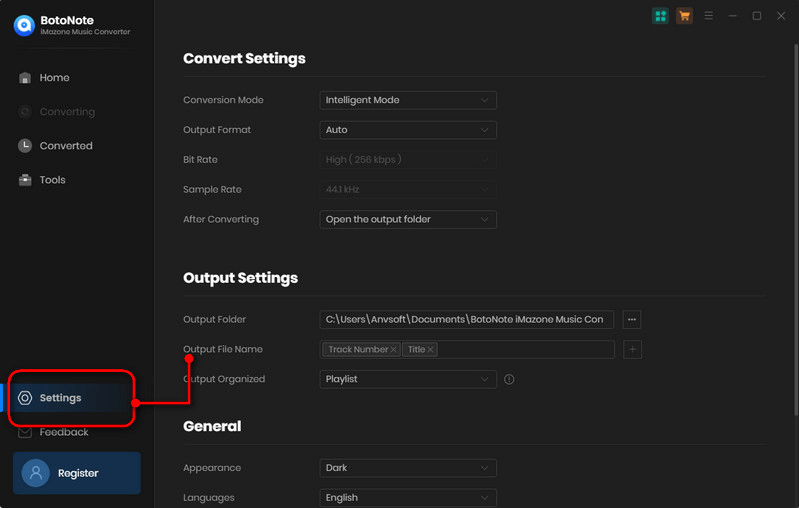
Step 4 Now you can open a playlist or album you want to download, add songs to download by clicking the Add button, and then click the Convert button.
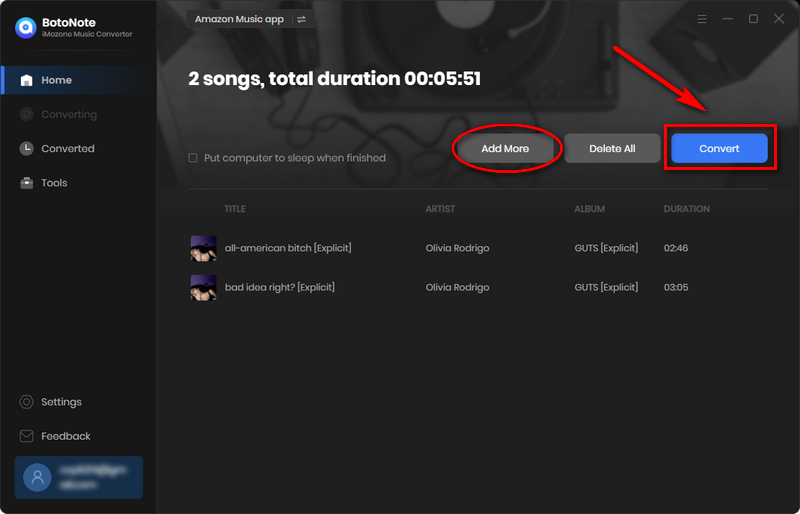
If you want to download multiple playlists at once, click the Add more button and open another playlist to select the songs you want to download, and repeat the step of choosing songs. Then click the Convert button to start converting the songs you've chosen.
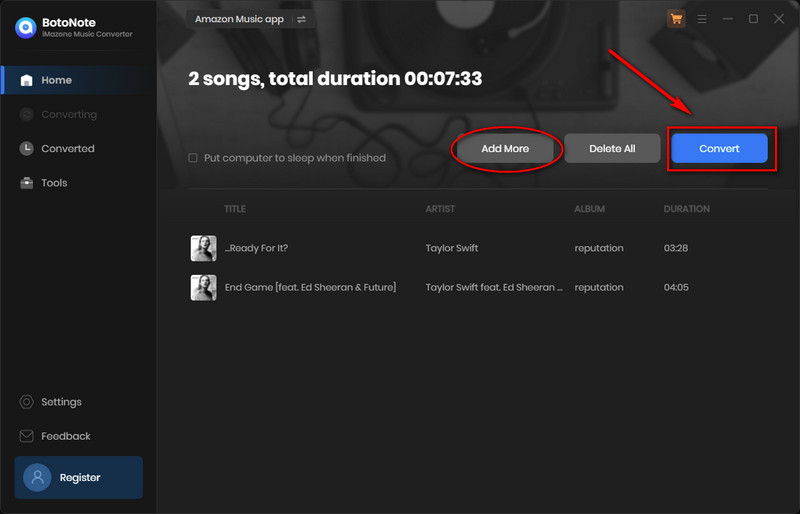
Step 5 Once the conversion is completed, you can check the downloaded songs by tapping the Converted icon in the right of the interface.
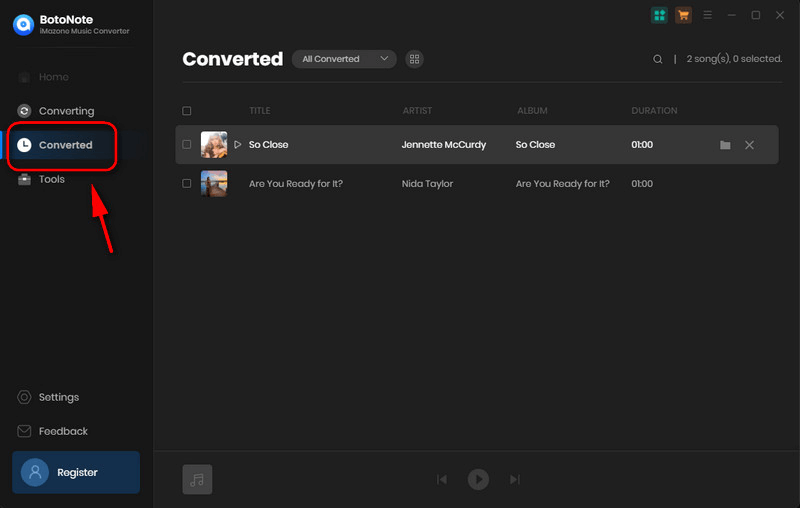
Step 6 How to transfer the downloaded Amazon Music songs to Android?
To move downloaded Amazon Music to Android, you only need 4 steps.
1) Prepare a data cable to connect your computer and Android.
2) Open both the computer folder where Amazon Music is stored and the Android folder where you are going to keep it.
3) Find the songs you want to move in the Amazon Music folder on your computer and select. Hold down the right mouse button and move all the song files to the Android folder.
4) Now you can listen to Amazon Music offline anytime on your Android device and keep them forever.
Summary
In this article, we know how to download Amazon Music to Android devices and where to find Amazon Music files downloaded on Android device. What's more, we learned to use BotoNote iMazone Music Converter to download Amazon Music as MP3 files on Android. Not only can it be easier to find downloaded Amazon Music files on Android, but it can also be kept forever and used for more personal use. What are you waiting for? Try it now!

Rachel Myrick is an experienced writer who is obsessed with music. She is always interested in new things and has been attracted deeply by writing. Rachel has experimented with new formats, exploring music and music on digital platforms.
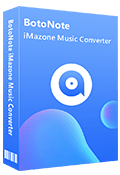
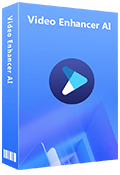
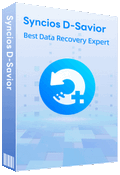
Rachel Myrick