How to Play Amazon Music on Apple Watch
If you're an Amazon Music subscriber, you might be wondering how you can play your Amazon Music songs on your Apple Watch. After all, the Apple Watch doesn't have its built-in music player like some other smart devices do.
Fortunately, there are two ways to get Amazon Music on your Apple Watch. One is to play it from your iPhone, and the other is to download it to your computer locally and then transfer it to your Watch. Let's take a look at both methods.
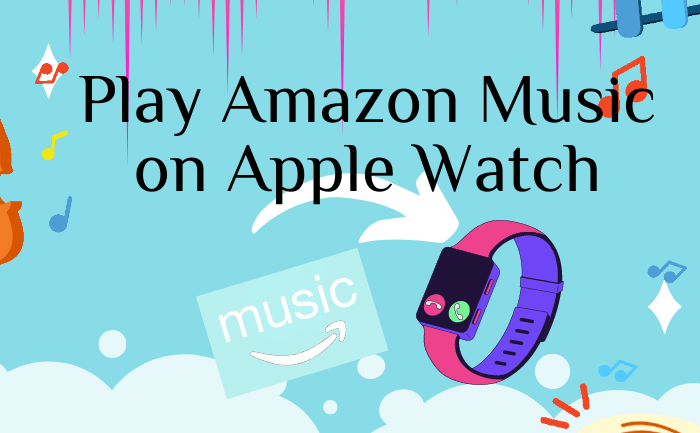
Part 1. Can I Play Amazon Music on Apple Watch?
Recently, the latest version of Amazon Music app has been available for iOS devices. After the update, the Amazon Music app is available on Apple Watch. That said, after updating Amazon Music to the latest version, you can access your favorite Amazon Music songs right from your wrist. And use your Apple Watch to stream Amazon Music directly, or control playback on a compatible iOS device. Next, we'll show you two ways to get the Amazon Music app on Apple Watch.
Get the Amazon Music app for Apple Watch with the iPhone
1. Launch the Watch app on your iPhone. And pair your Apple Watch and your iPhone.
2. Then tap the My Watch option in the Watch app to go to the Available Apps.
3. Click the "Install" button after finding the Amazon Music app.
4. Wait patiently for a few minutes, the Amazon Music app will be installed on your Apple Watch
Get Amazon Music from the App Store on the Apple Watch
1. Open your Apple Watch and load the Home page. Then press the Digital Crown to go to the APP Store.
2. Next, you can directly enter Amazon Music in the search box, or scroll down to find the Amazon Music app in the App Store.
3. Once found, click on Amazon Music to enter the download page, then click the Get button in the upper right corner.
4. You need to double-click the Side button to confirm the installation again. Then wait a few minutes.
Part 2. How to Control Amazon Music on Apple Watch
In the first part, you have known how to get the Amazon Music app on Apple Watch. And we also know that Amazon Music is compatible with most Apple Watches. So with the Amazon Music app on Apple Watch, you can play songs from your library or search for your favorite artists and albums to stream.
If you're an Amazon Prime Music subscriber,or Amazon Unlimited Music subscriber, you can sign in to Amazon Music on your Apple Watch. Now, we'll show you how to start streaming Amazon Music to Apple Watch step by step.
Before streaming Amazon Music on Apple Watch you need:
![]() Install the latest Amazon Music app on your Apple Watch.
Install the latest Amazon Music app on your Apple Watch.
![]() Connect your Apple Watch to a Wi-Fi or cellular available.
Connect your Apple Watch to a Wi-Fi or cellular available.
![]() Update your Apple Watch to the latest watchOS version
Update your Apple Watch to the latest watchOS version
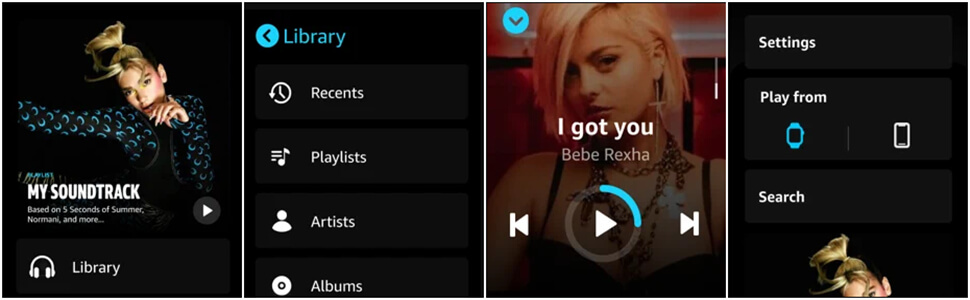
Step 1 Open your Apple Watch on and open the Amazon Music app.
Step 2 Then you will find, you'll be asked to enter a 6-character code. So you need go to https://www.amazon.com/code to log into your Amazon Music account and get the code.
Step 3 Enter that provided code to connect the Amazon Music account with the app on the watch.
Step 4 After activating the app on the watch, click Library to browse the playlists, artists, and albums.
Step 5 Select any playlist or album to play and tap Settings, and choose to play from Apple Watch. Now you can listen to Amazon Music on your Apple Watch with your headphones.
Part 3. Best Way to Listen to Amazon Music on Apple Watch
Although getting Amazon Music directly on the Apple Watch and playing it is a very convenient thing to do. But you need to know is that Amazon Music only supports streaming music to Apple Watch online. This means you can't download songs and playlists from Amazon Music even if you're an active Amazon Music subscriber.
And, if you want to play Amazon Music offline, you'll also need to carry your iPhone with you, which can be a burden when you're exercising. How should we solve this problem?
The first thing we need to know is that Apple Watch provides 2 GB of music storage space and supports audio formats such as AAC, MP3, MP3 VBR, Audible, Apple Lossless, AIFF, and WAV. So you just need to download it from Amazon Music to be compatible with Apple Watch and transfer it to the Apple Watch to achieve synchronous playback.
Songs downloaded directly from Amazon Music are saved as cache files and cannot be moved to other devices, even if you are an Amazon Music subscriber. So, BotoNote iMazone Music Converter, an excellent third-party download tool, will be your right-hand man to accomplish this. It is an excellent music downloader that not only supports downloading songs from Amazon Music but also supports saving the downloaded Amazon Music to common audio formats such as MP3/AAC/WAV/ALAC/FLAC/AIFF. With this solution, you can easily download Amazon Music to your Apple Watch and listen to it without even taking your iPhone with you.

BotoNote iMazone Music Converter
BotoNote iMazone Music Converter is a one-click solution for you to download songs, albums, playlists from Amazon Music.
- Support downloading songs, playlists from Amazon Unlimited & Prime Music.
- Convert Amazon music to MP3/AAC/WAV/FLAC/ALAC/AIFF.
- Keep ID3 tags and lossless audio quality.
- Support converting songs at 10X faster conversion speed.
- Support tools to convert format, burn CD and edit tag.
 If you're seeking a way to convert songs, albums, or playlists from various streaming platforms (like Spotify, Apple Music, Tidal, Amazon Music, Deezer, YouTube, YouTube Music, SoundCloud, DailyMotion, and others) into MP3 files, All-In-One Music Converter is an ideal option.
If you're seeking a way to convert songs, albums, or playlists from various streaming platforms (like Spotify, Apple Music, Tidal, Amazon Music, Deezer, YouTube, YouTube Music, SoundCloud, DailyMotion, and others) into MP3 files, All-In-One Music Converter is an ideal option.
Part 4. How to Play Amazon Music on Apple Watch without Phone
You'll easy to download Amazon Music songs for offline listening on Apple Watch by using the BotoNote iMazone Music Converter. Now is the time to start downloading songs from Amazon Music.
4.1 Download songs from Amazon Music via BotoNote.
Ready to download and convert music from Amazon Music to MP3? But before that, you need to install BotoNote iMazone Music Converter on your computer first. Let's start!
Step 1 Choose the conversion mode that best suits your needs: Amazon Record or WebPlayer Download Mode.
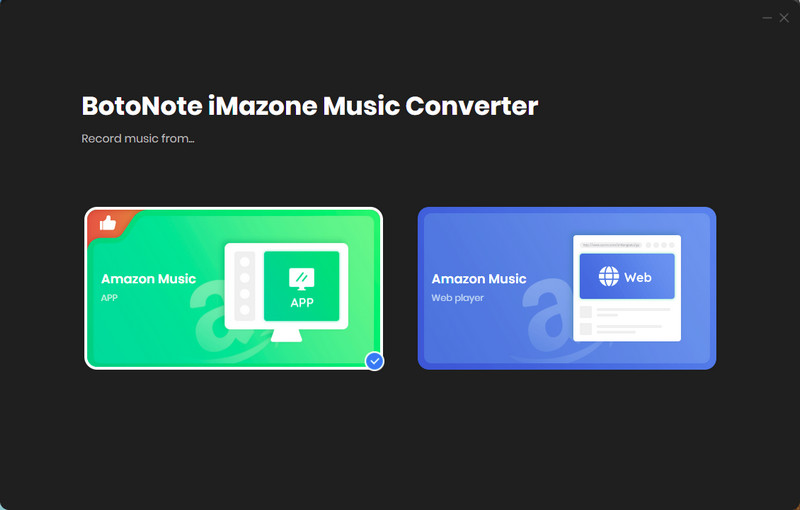
Step 2 If you select Amazon Music Webplayer mode, click the Sign In button and log in with your Amazon Music account according to the guideline.

Step 3 Tap the Settings button to customize the output format(MP3/AAC/ALAC/WAV/FLAC/AIFF), bit rate(up to 320kbps), and sample rate(44.1kHz/48kHz/96kHz/192kHz). Also, you can customize the location where the downloaded songs are stored.
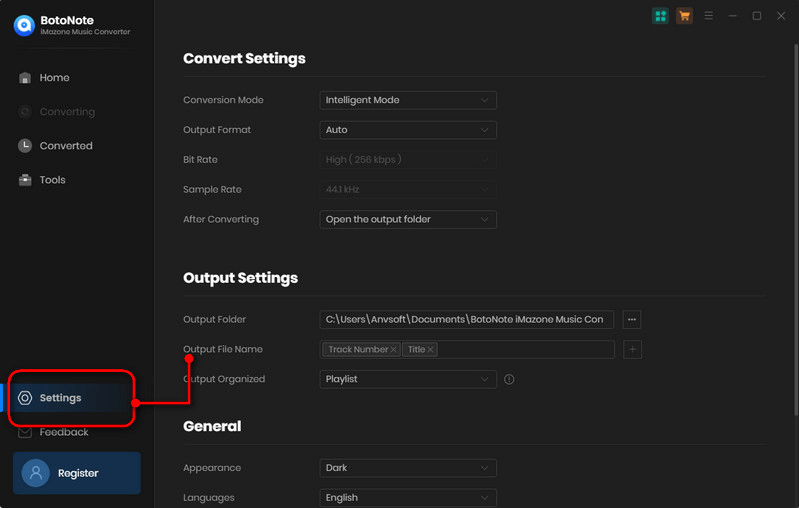
Step 4 Now you can open a playlist or album you want to download, add songs to download by clicking the Add button, and then click the Convert button.
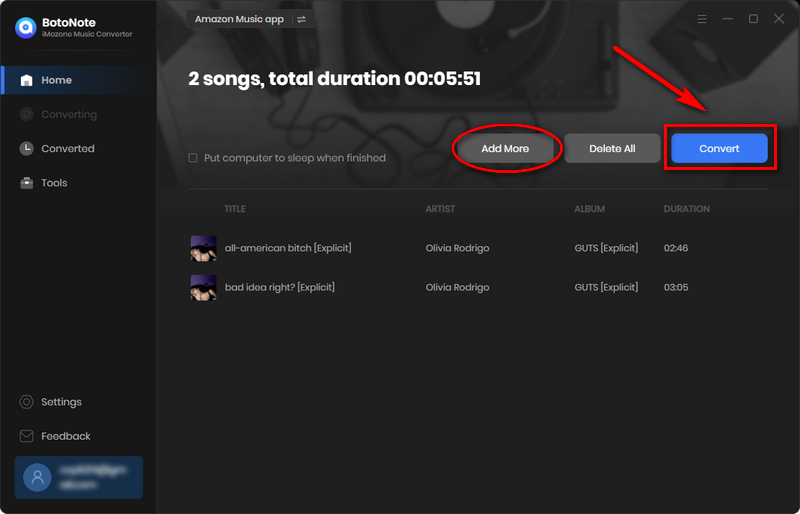
If you want to download multiple playlists at once, click the Add more button and open another playlist to select the songs you want to download, and repeat the step of choosing songs. Then click the Convert button to start converting the songs you've chosen.
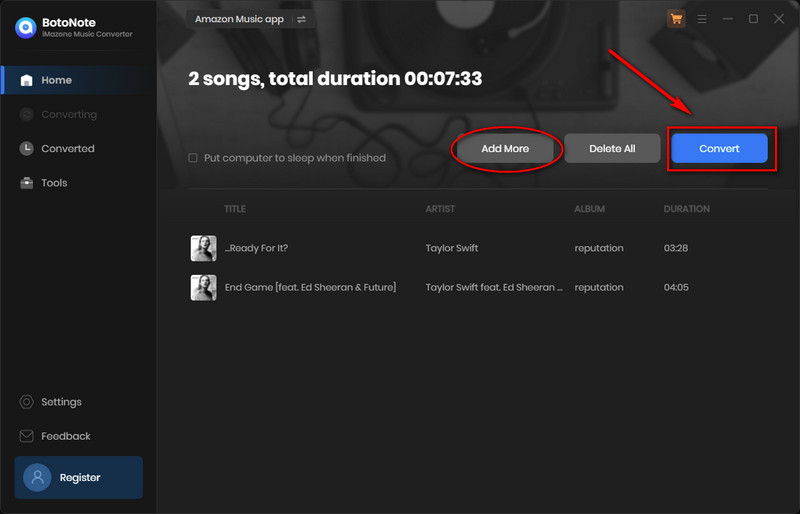
Step 5 Once the conversion is completed, you can check the downloaded songs by tapping the Converted icon in the right of the interface.
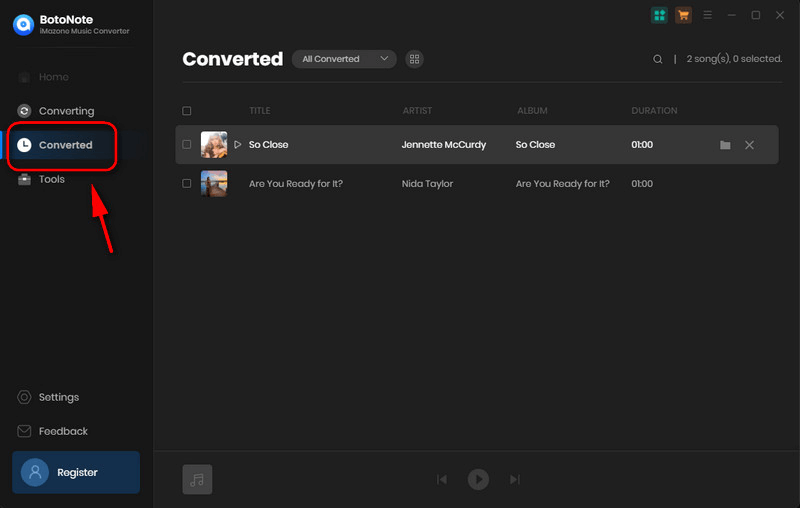
4.2 Transfer Amazon Music to Apple Watch for playing
All Amazon Music songs are now downloaded locally on the computer. You can first transfer the converted Amazon Music files to your iPhone and then sync them to your Apple Watch. Now let's get started.
1. Put your Apple Watch on the charger and make sure it's charging.
2. Turn on your iPhone and go to Settings > Bluetooth to make sure Bluetooth is turned on.
3. Open the Apple Watch app on your iPhone and tap the My Watch option.
4. Scroll to and tap Music under My Watch, then tap Add Music.
5. Find the Amazon Music files you have transferred to your iPhone. Tap the + button next to the music you want to sync, and your songs will sync with your watch.
4.3 Listen to Amazon Music from Apple Watch Offline
Later you can start playing Amazon Music offline on Apple Music without taking your iPhone with you. Go to use the media player on your watch to play Amazon Music.
1. Turn on your Apple Watch and then touch the Music app to launch it.
2. Scroll through Amazon Music stored on your watch and choose a song or playlist.
3. Once you've selected your music, your watch will ask you to connect a pair of Bluetooth headphones for listening. Just press Connect a Device and then select your headphones.
Now you will be able to listen to your favorite songs from Amazon Music and control your playback with your finger on your watch.
Summary
After reading this article, you will find that there are two ways to play Amazon Music on Apple Watch, one is through iPhone, and the other is through BotoNote iMazone Music Converter. You can choose which method to use. But if you want more flexibility in how and where you listen to your music, downloading Amazon Music to your computer and streaming it to your Apple Watch is your best choice.

Rachel Myrick is an experienced writer who is obsessed with music. She is always interested in new things and has been attracted deeply by writing. Rachel has experimented with new formats, exploring music and music on digital platforms.
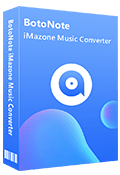
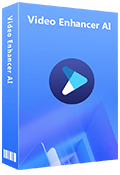
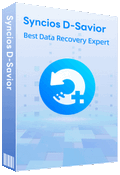
Rachel Myrick