How to Download Music from Amazon
When you're talking about streaming music services with your friends, Amazon Music is definitely the buzzword in the conversation. As one of the three largest streaming music services, Amazon Music had more than 55 million subscribers in January 2020. Starting November 2023, all Amazon Music subscribers will have easy access to 100 million songs ad-free.
Amazon Music offers two subscription plans - Amazon Prime Music and Amazon Music Unlimited. Although in November last year, the number of songs Amazon Prime Music users could access jumped from 2 million to 100 million, now Amazon Prime Music can only download All-Access playlists, and no longer has the right to skip songs unlimitedly. If you need more access, you'll need to upgrade to Amazon Music Unlimited for $8.99 a month. What's more, Amazon Music Unlimited subscribers will also enjoy higher audio quality -- HD, Ultra HD, or Spatial Audio.
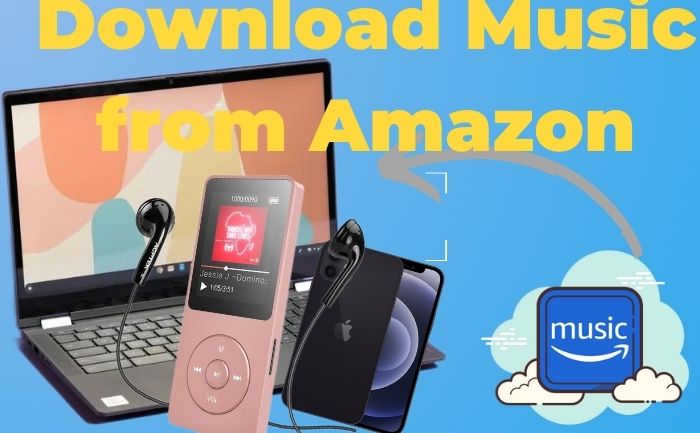
But whether you're an Amazon Prime Music or Amazon Music Unlimited subscriber, when you download songs for offline listening, you'll find a problem: the downloaded songs only work when you play them through the iOS/Android Amazon Music app. In other words, you cannot export songs to other devices (including your PC/Mac), or copy them to any external storage device. This is undoubtedly a difficult problem for most users who want to change devices to listen to Amazon music.
Don't worry, here you can get detailed methods to download Amazon Music songs to different devices, including your computer, iPhone, and Android devices, for easy offline playback.
Part 1: How to Download Music from Amazon to Windows PC/mac Computer
Actually, you can download the purchase Amazon Music to your PC/Mac computer. It is easy for you to transfer Amazon Music to other play devices like MP3 player, or import to other stream music services like iTunes if you save them in MP3 format.
There are two ways to download the purchase Amazon Music to your computer - with Amazon Music App as well as Amazon Music Web Player. And it just needs a few sample steps.
Download the Purchase Music from Amazon Music App
Step 1 Install and run the Amazon Music app on your PC/Mac computer. Then go to the Library page and click Songs. Then you will see the Purchased page, and find all the songs you bought from Amazon Music here.
Step 2 Tap the Download icon next to the songs you want to download. Or you will see an Action sidebar when you drag the songs to the right side, drop the selected songs there, and click the Download.
Step 3 Once the download progress bar is full, you can find the downloaded Amazon Music folder on your computer. Typically, you'll find it in the Music folder on a Mac, or the My Music folder on a PC.
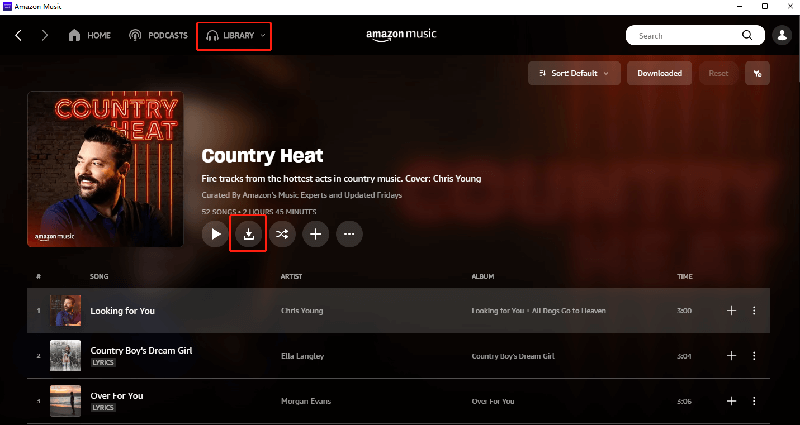
Download the Purchase Music from Amazon Music Web Player
If installing the Amazon Music app is a bit cumbersome, you can also download purchased tracks directly through the Amazon Music Web Player.
Step 1 Open the browser on your computer and go to Amazon Music Web Player, and choose Library. Directly select purchase music and click Download.
Step 2 Then the page will then display a notification to "Open or Save", and select Save.
Step 3 Just open the download files and you are free to listen to your purchased songs or transfer them to other devices for playback. Normally, you can find the downloaded songs in the Download folder or a specific folder you assigned.
Tips 1: When you click Download, a notice for downloading the Amazon Music app will pop up, just select No, thanks and download music files directly.
Tips 2: If you just download a song, it will be stored as MP3 format files. If you download multiple songs at once, they may be stored as a Zip file.
Part 2: How to Download Music from Amazon to Android/iPhone
Amazon Music provides offline playback for all subscribers (both Amazon Prime Music user and Amazon Music Unlimited user). However, all downloaded songs are only saved as cache files and can only be played within the Amazon Music App. It is simple and easy to download Amazon Music on your mobile devices, just follow the steps:
Tips: If you are an Amazon Prime Music user, only can you download the All-Access playlist for offline playback. But if you are an Amazon Music Unlimited user, you can download all available songs from the Amazon Music library, including playlists, albums, podcasts, etc.
Download Amazon Music on your Android
Step 1 Run the Amazon Music app on your Android, and click the magnifier icon to enter the keywords to search for the song you want to download.
Step 2 Click the three-dot icon next to your selected songs to show More Option, and choose the Download option in the drop-down list.
Step 3 Go to Library and change to the Offline Music page to find the downloaded songs.
Notice: Do not forget to go to Settings and enable the Play Downloads First mode in order to play the downloaded songs not stream them.
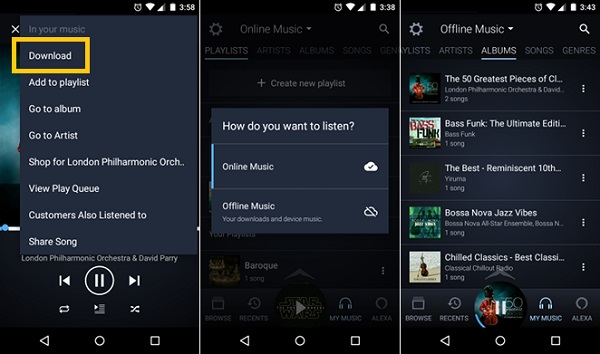
Download Amazon Music on your iPhone
Step 1 Launch the Amazon Music app on your iPhone and search for the songs you want to download on the FIND page. (click the magnifier icon at the bottom to enter the FIND page)
Step 2 Tap the three-dot icon next to your selected songs to show More Option and choose the Download Option.
Step 3 Go to Library and click the Settings button to enable Offline Music mode. Also, need to enable the Play Download First mode to make sure to play the downloaded version instead of streaming it.
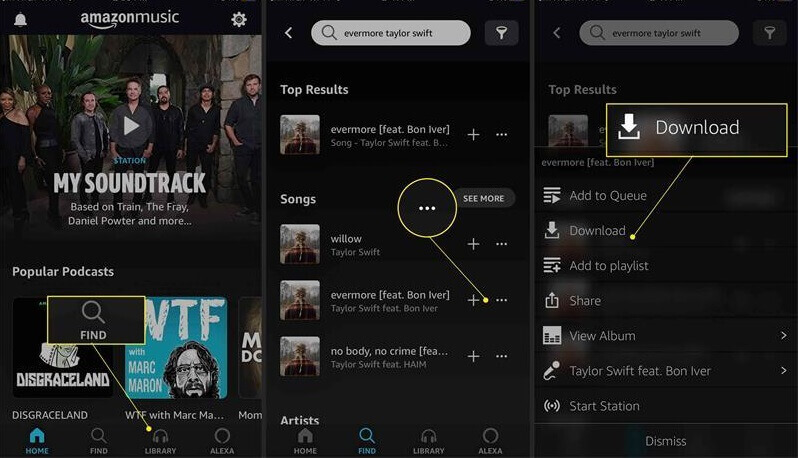
Part 3: How to Download Music from Amazon to an MP3 Player
Indeed, it is a simple and convenient thing to download Amazon Music for offline playback, but only Amazon Music subscribers can do it. Or you can choose to purchase songs from Amazon Music online store, but not all songs can be bought. And there is still a problem you need to know unless you purchase the songs, you can’t play them on MP3 players or other devices.
So, can people without Amazon Prime Music or Amazon Music Unlimited download music from Amazon for offline listening? Also, how to break the limit the downloaded songs can’t be played on MP3 players or other devices?
BotoNote Amazon Music Converter will be a good solution for these problems. BotoNote Amazon Music Converter is a clear and easy-to-use tool that can help you download music from Amazon, whether you are an Amazon Music Free user or an Amazon Music subscriber. It supports downloading Amazon Music at 10X speed with lossless quality, and the ID3 tags will also be retained after downloading. Continue reading how to use BotoNote:

BotoNote iMazone Music Converter
BotoNote iMazone Music Converter is a one-click solution for you to download songs, albums, and playlists from Amazon Music.
- Support downloading songs, and playlists from Amazon Unlimited & Prime Music.
- Convert Amazon music to MP3/AAC/WAV/FLAC/ALAC/AIFF.
- Keep ID3 tags and lossless audio quality.
- Support converting songs at 10X faster conversion speed.
- Download Music from Amazon Music to MP3 Player/Computer/iPhone/Android.
- Support tools to convert format, burn CD and tag edit.
 If you're seeking a way to convert songs, albums, or playlists from various streaming platforms (like Spotify, Apple Music, Tidal, Amazon Music, Deezer, YouTube, YouTube Music, SoundCloud, DailyMotion, and others) into MP3 files, All-In-One Music Converter is an ideal option.
If you're seeking a way to convert songs, albums, or playlists from various streaming platforms (like Spotify, Apple Music, Tidal, Amazon Music, Deezer, YouTube, YouTube Music, SoundCloud, DailyMotion, and others) into MP3 files, All-In-One Music Converter is an ideal option.
Step 1 Choose the conversion mode that best suits your needs: Amazon Record or WebPlayer Download Mode.
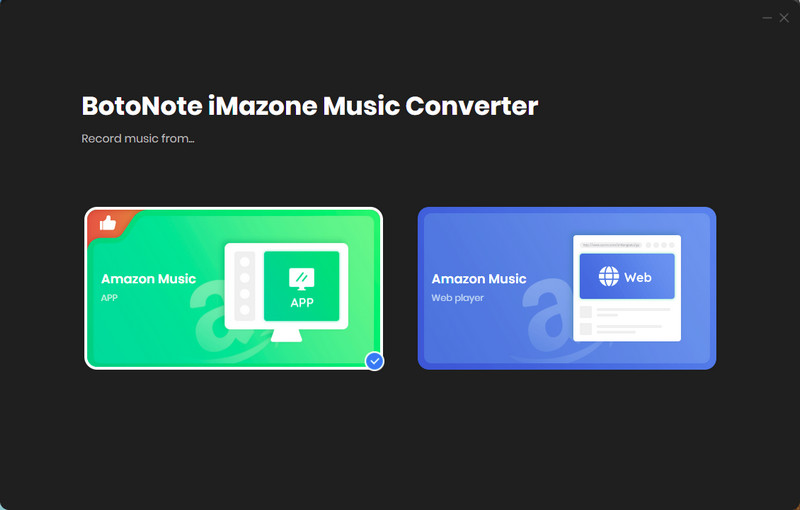
Step 2 If you select Amazon Music Webplayer mode, click the Sign In button and log in with your Amazon Music account according to the guideline.

Step 3 Tap the Settings button to customize the output format(MP3/AAC/ALAC/WAV/FLAC/AIFF), bit rate(up to 320kbps), and sample rate(44.1kHz/48kHz/96kHz/192kHz). Also, you can customize the location where the downloaded songs are stored.
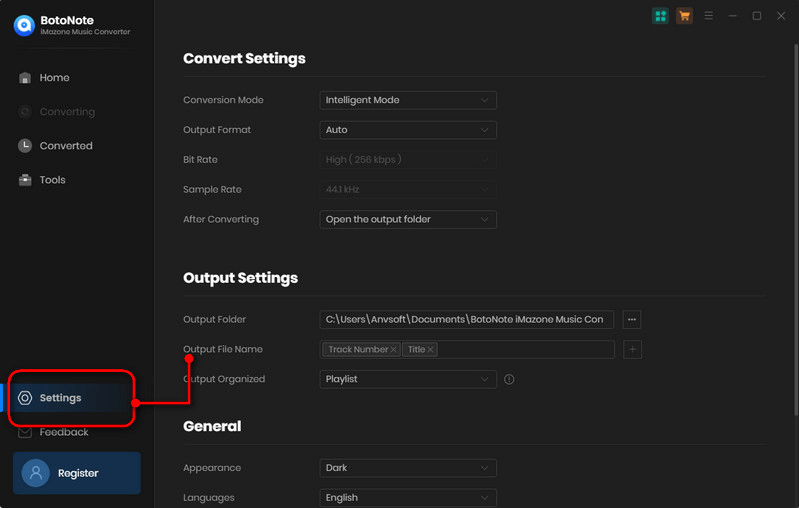
Step 4 Now you can open a playlist or album you want to download, add songs to download by clicking the Add button, and then click the Convert button.
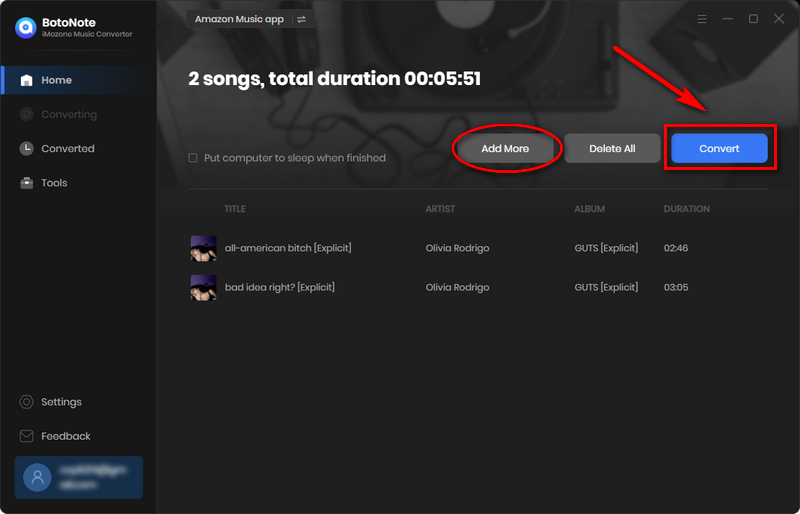
If you want to download multiple playlists at once, click the Add more button and open another playlist to select the songs you want to download, and repeat the step of choosing songs. Then click the Convert button to start converting the songs you've chosen.
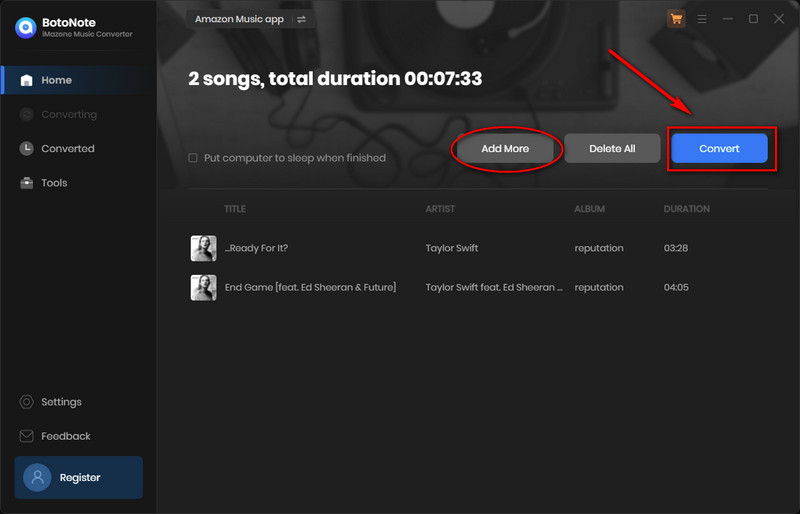
Step 5 Once the conversion is completed, you can check the downloaded songs by tapping the Converted icon in the right of the interface.
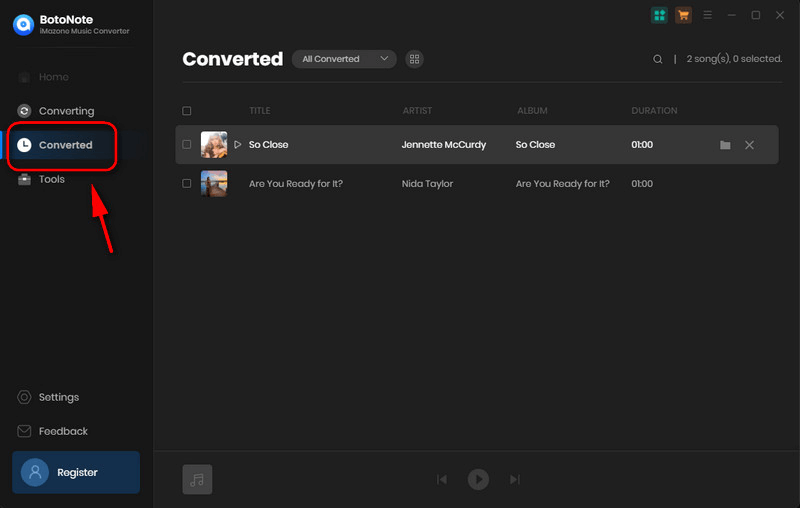
Step 6 Transfer Downloaded Amazon Music to an MP3 player
1. Prepare a data cable to connect the computer and MP3 player.
2. Open the folder where the downloaded songs are stored and the folder where the MP3 player stores songs at the same time on the computer.
3. Select all the downloaded songs, drag them to the folder where the MP3 player stores the songs, and wait for the transfer to complete.
Summary
If you've purchased music you like from the Amazon Music digital store, you can download the tracks as MP3s directly from the Amazon Music App or the Amazon Music Web Player. Downloaded songs can also be transferred to different storage devices, such as SD cards or USB drives. If you're an Amazon Music subscriber, downloading music from Amazon for offline playback isn't too difficult. The only difference is that downloaded tracks can only be played within the Amazon Music app.
If you are looking for an easy and convenient way to download Amazon Music songs to multiple devices and save songs in MP3 format. The BotoNote Amazon Music Converter is an unmissable choice. It has the Amazon Music web player built in, so you don't need to install any additional music apps. At the same time, it supports downloading all your favorite tracks from Amazon Music Unlimited and Amazon Prime Music retains the original sound quality. All downloaded music will be saved as real playable music files, and you can easily enjoy your favorite music even without an internet connection.

Rachel Myrick is an experienced writer who is obsessed with music. She is always interested in new things and has been attracted deeply by writing. Rachel has experimented with new formats, exploring music and music on digital platforms.
Rachel Myrick