Two Ways to Download Amazon Music to an SD Card
"How to download Amazon Music songs to your SD card?" "Do you also have such questions and are actively looking for an answer?" In fact this is a question that most Amazon Music users have and are looking for a good solution to this problem. In reality, the main source of this question is that Amazon Prime Music allows you to play music offline now. But due to protection, these downloaded audio files cannot be read and used on some devices.
But please don’t worry, in this article, We will share with you two ways of "How to Download Amazon Music Songs to SD Card" so that you can play your favorite Amazon Music songs from any device. Now, let’s move on.
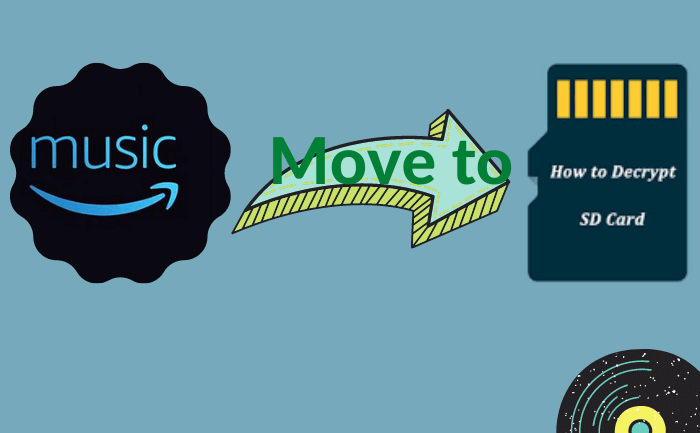
Method 1: Download songs from Amazon Music on Android SD card?
You can download Amazon Music songs directly to supported Android, and then you can play them offline. The operation steps are as follows.
1. Run the Amazon Music APP on your Android phone or tablet.
2. Click the "Settings" icon on the top right to set the save destination to SD card.
3. Open a playlist, album, or artist and select the songs you want to download.
4. Click the “Download” option.
Now you can happily enjoy your favorite Amazon music.
 Need to recover data from a formatted disk or damaged drive? Syncios D-Savior , the best data recovery expert to rescue any data on PC, supporting over 1000 file types! Recover data from formatted disks, RAW & lost partitions, crashed systems, etc.
Need to recover data from a formatted disk or damaged drive? Syncios D-Savior , the best data recovery expert to rescue any data on PC, supporting over 1000 file types! Recover data from formatted disks, RAW & lost partitions, crashed systems, etc.
Method 2: Move Amazon Music songs to SD card on computer
Before introducing this method, I will introduce you a practical tool - the BotoNote iMazone Music Converter. With its help, you can download your favorite Amazon music songs to your computer more conveniently and save them to SD Card. Simultaneously, you also can download Amazon Music songs from Amazon Music 10x faster with original sound quality and ID3 tags. Can help you save a lot of download time and better manage song files. Now, I will show the specific steps so that you can use it better and start your musical journey.

BotoNote iMazone Music Converter
BotoNote iMazone Music Converter is a one-click solution for you to download songs, albums, playlists from Amazon Music.
- Support downloading songs, playlists from Amazon Unlimited & Prime Music.
- Convert Amazon music to MP3/AAC/WAV/FLAC/ALAC/AIFF.
- Keep ID3 tags and lossless audio quality.
- Support converting songs at 10X faster conversion speed.
 If you're seeking a way to convert songs, albums, or playlists from various streaming platforms (like Spotify, Apple Music, Tidal, Amazon Music, Deezer, YouTube, YouTube Music, SoundCloud, DailyMotion, and others) into MP3 files, All-In-One Music Converter is an ideal option.
If you're seeking a way to convert songs, albums, or playlists from various streaming platforms (like Spotify, Apple Music, Tidal, Amazon Music, Deezer, YouTube, YouTube Music, SoundCloud, DailyMotion, and others) into MP3 files, All-In-One Music Converter is an ideal option.
Step 1 Run the BotoNote iMazone Music Converter on your computer and tap the “Open Amazon Music Web Player” button.
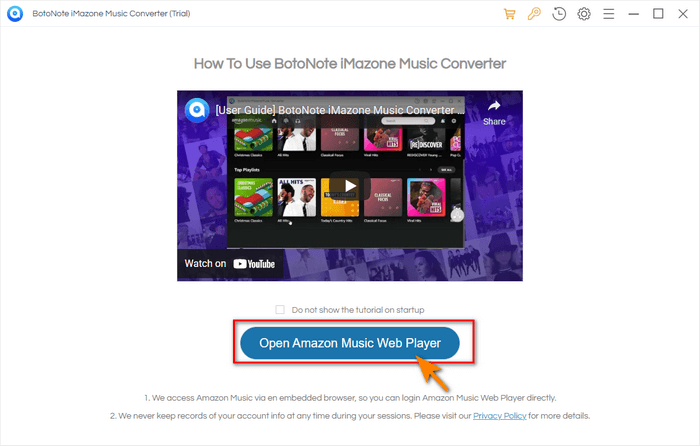
Step 2 After entering the main interface, the first thing you have to do is click the "Sign In" button and log in with your Amazon Music account

Step 3 Before downloading songs, you also need to click the "setting" button to set the output format you want. The program supports seven output formats like AUTO, AAC, MP3, ALAC, WAV, FLAC, AIFF. It should be noted that if you skip this step, the program will default you to select the AUTO format. In this format, the original sound quality songs are downloaded by default.
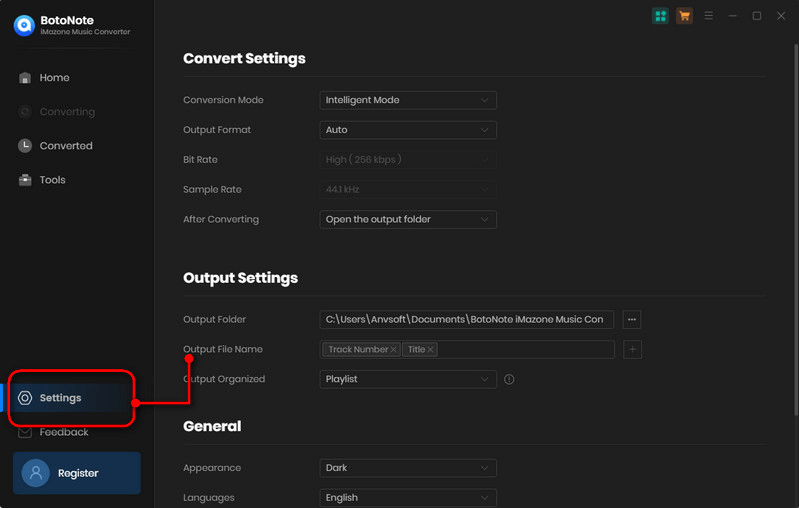
Step 4 Now you can open a playlist, album, or artist to your liking, and click the “Add to list button” to select songs you want to download. Finish that, click the “Convert Now” button to start downloading songs.
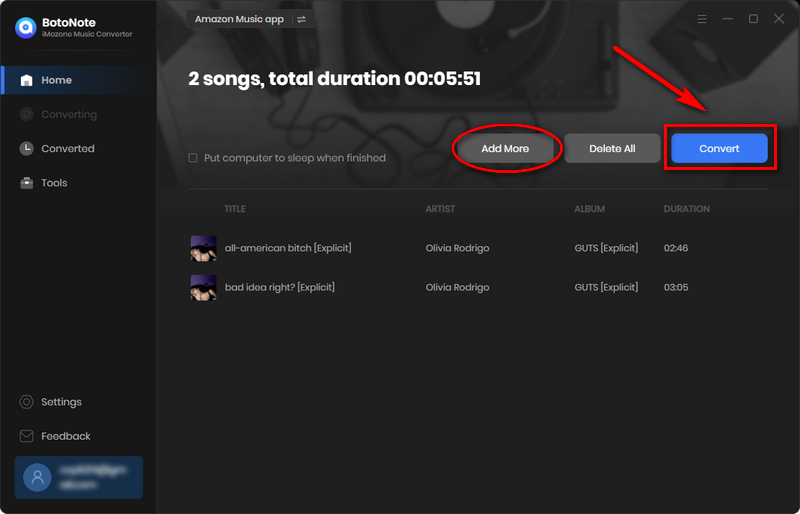
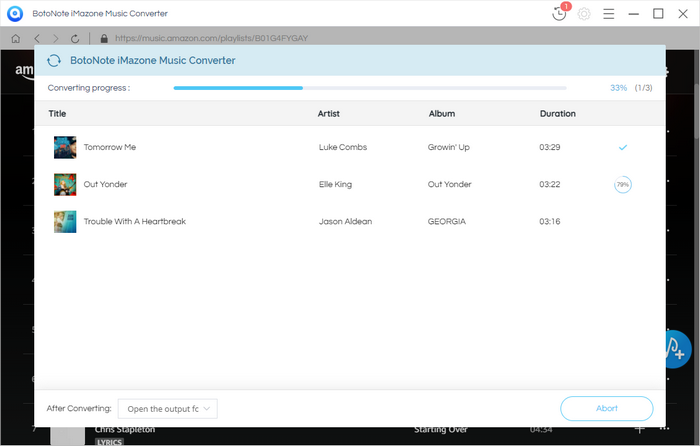
It is also possible if you want to download multiple lists or helm songs from different lists at once. You just need to select the songs you want to download in the current list, click the "save to list" button, and then repeat the steps to select the songs to download. After all the songs you want are selected, click the"Converter Now" button.
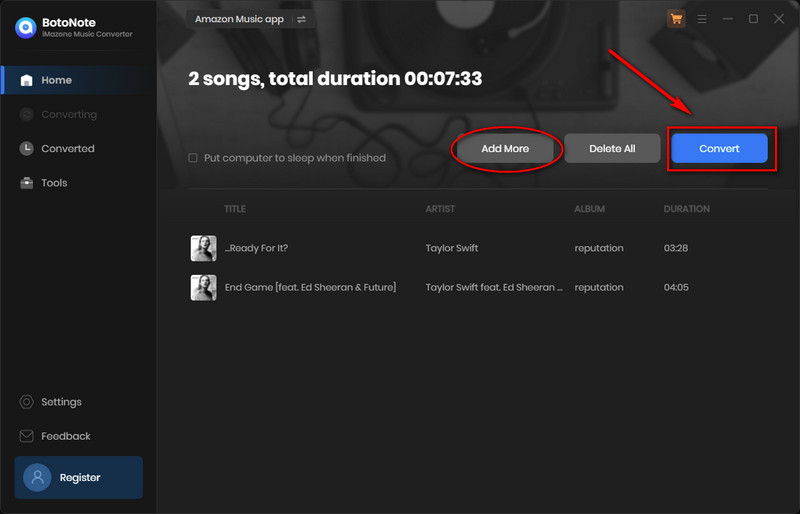
Step 5 After the song is downloaded, the program will automatically pop up the storage folder of the song file, and you can easily find it. Of course, you can also view your downloaded songs by clicking the "history" button in the upper right corner.
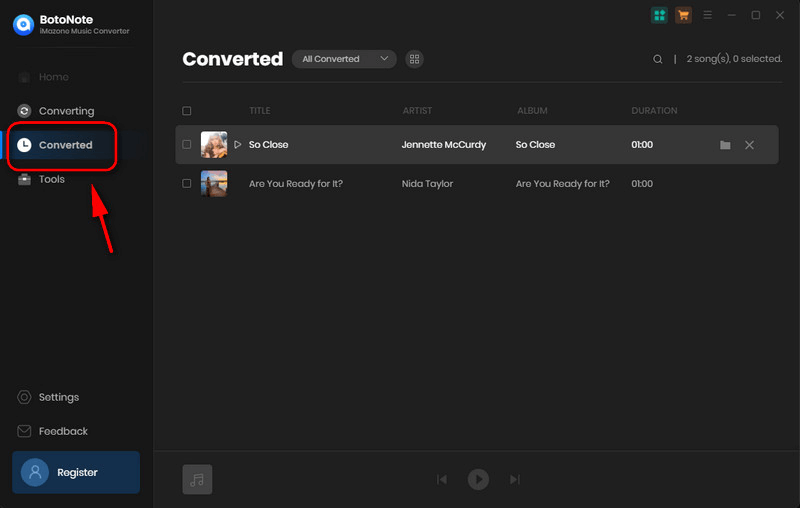
Step 6 Move Amazon Music songs to SD card on computer.
Now that the song is downloaded, you can move the song from your computer to your SD card in just a few simple steps
(1) Prepare an SD card for storing Amazon Music files.
Note: If your computer does not have an SD port, please put the SD card into the card reader in advance.
(2) Insert the SD card into the SD port of the computer or insert the card reader into the USB port. Make sure your computer detects the SD card or card reader.
(3) Select from "This PC" to open your SD card drive. Then copy and paste your downloaded amazon music song folder to the folder on your SD card.
(4) Finally, Disconnect the SD card from the computer.
Now, you have successfully downloaded Amazon Music to your SD card and can use it as you like.
Summary
Through the above two methods, I believe you know very well how to solve the problem of "how to download Amazon Music songs to SD card". Besides, you will be pleasantly surprised by using BotoNote iMazone Music Converter, you can move Amazon Music songs from your computer to SD card more easily and conveniently, so that you can play your favorite Amazon Music songs on any device.

Rachel Myrick is an experienced writer who is obsessed with music. She is always interested in new things and has been attracted deeply by writing. Rachel has experimented with new formats, exploring music and music on digital platforms.
Rachel Myrick