2 Ways to Play Amazon Music on Tesla
To give consumers a better experience, Tesla has successively established cooperation with multiple streaming media services. Including YouTube, Spotify, Netflix, and other streaming services. However, Amazon Music has not yet supported playing music on Tesla. As one of the most popular streaming music services in the world, Amazon Music has a rich music library and supplies high-quality sound quality. Therefore, there are a lot of users who like to listen to Amazon music while driving.
You should really be wondering how you can play Amazon Music on your Tesla. Do not worry! In this article, we will introduce you to two effective ways to play Amazon Music on Tesla. Move on!
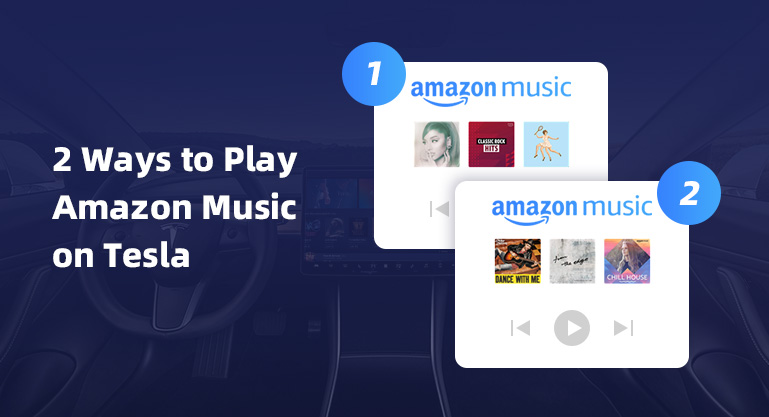
Part 1: Can I Play Amazon Music on Tesla?
In the beginning, we stated that Amazon Music and Tesla have not yet established a cooperative relationship. Even though Tesla has started this plan in 2020, there is still no Amazon music on Tesla's touch screen. So you can't play your favorite Amazon music directly on your Tesla. But you don’t need to worry, in the following, you can find two indirect but effective ways to play Amazon Music on Tesla.
Part 2: How to Play Amazon Music on Tesla via USB Drive
Although the Tesla touch screen does not support the installation of Amazon Music, but you can use a USB drive to transfer Amazon Music files to the touchscreen. Amazon officials announced last year that Amazon Prime Music users can browse tracks from 2 million to 100 million. That means all you need is an Amazon Prime Music account, and you can access 50 times more tracks than before. But at the same time, Amazon Prime Music users cannot download songs and play them offline. This is not something to be sad about, it should be good news for you when you have BotoNote Amazon Music Converter.
BotoNote Amazon Music Converter is an efficient Amazon music downloader, which can help you download unlimited songs from Amazon Prime Music and Amazon Music to AAC/MP3/WAV/ALAC/FLAC/AIFF format. And the downloaded songs are no longer saved as cached files. You can move the songs to different devices for playback, such as USB Drive. When the songs are moved to the USB Drive, you can listen to your favorite songs on Tesla. Of course, BotoNote Amazon Music Converter supports downloading songs at 10X speed, and the converted songs retain the original sound quality and ID3 tags, so you don’t need to worry about not getting a good experience due to the loss of sound quality.

BotoNote iMazone Music Converter
BotoNote iMazone Music Converter is a one-click solution for you to download songs, albums, playlists from Amazon Music.
- Support downloading songs, playlists from Amazon Unlimited & Prime Music.
- Convert Amazon music to MP3/AAC/WAV/FLAC/ALAC/AIFF.
- Keep ID3 tags and lossless audio quality.
- Support converting songs at 10X faster conversion speed.
 If you're seeking a way to convert songs, albums, or playlists from various streaming platforms (like Spotify, Apple Music, Tidal, Amazon Music, Deezer, YouTube, YouTube Music, SoundCloud, DailyMotion, and others) into MP3 files, All-In-One Music Converter is an ideal option.
If you're seeking a way to convert songs, albums, or playlists from various streaming platforms (like Spotify, Apple Music, Tidal, Amazon Music, Deezer, YouTube, YouTube Music, SoundCloud, DailyMotion, and others) into MP3 files, All-In-One Music Converter is an ideal option.
How Does It Work?
Step 1 Install and run the BotoNote Amazon Music Converter on your computer. And the click the “Open Amazon Web Player” button.
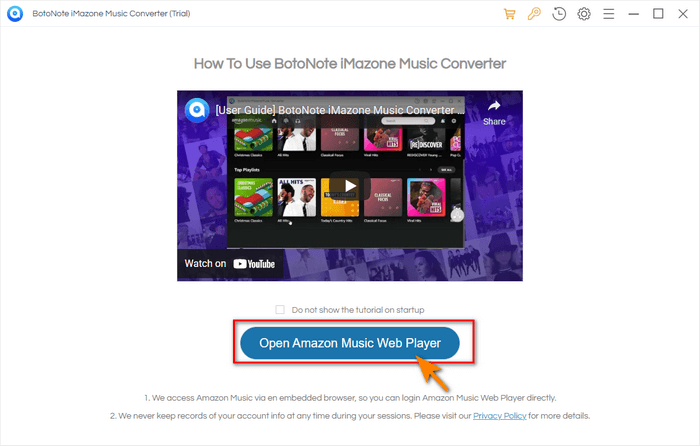
Step 2 Click the “Sign In” button to log in with your Amazon Music account.

Step 3 Now you need to click the “Settings” button to set MP3 as the output format. You also can set the bit rate(128kbps/192kbps/256kbps/320kbps), sample rate128kbps/192kbps/256kbps/320kbps),ect.
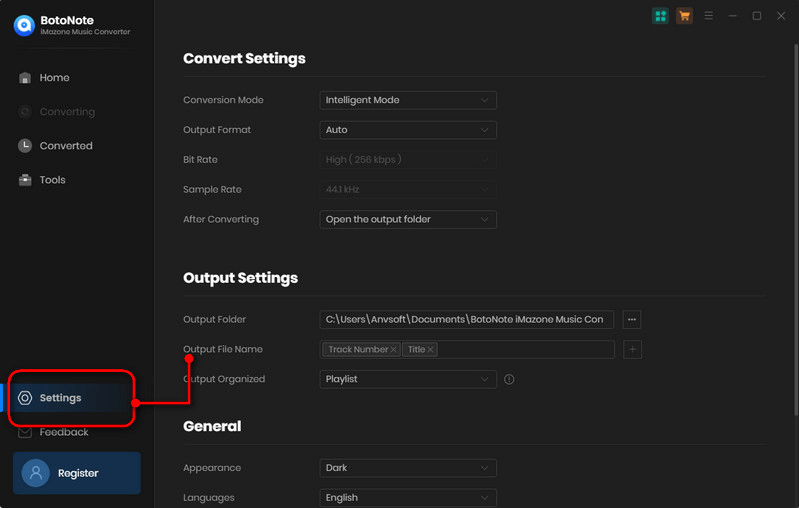
Step 4 Then Open a playlist, or album and click the “Add to list” button to select the songs you want to download. Then click the “Convert Now” button.
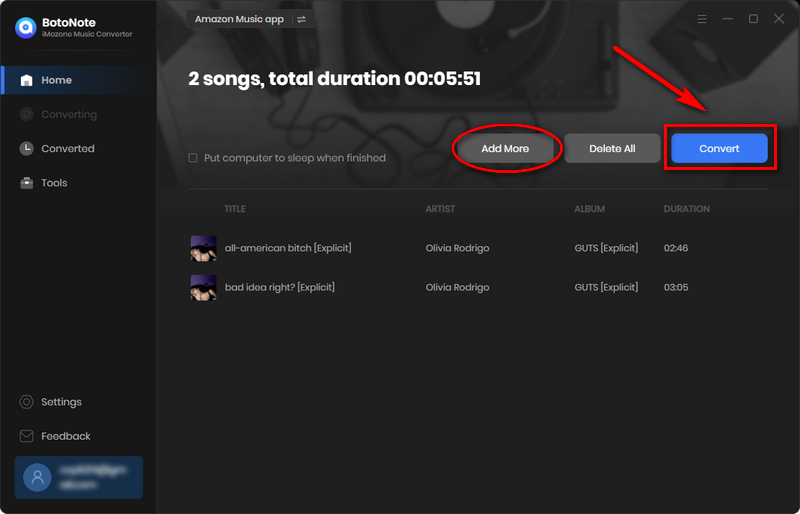
BotoNote Amazon Music Converter also supports downloading multiple playlists at once. Click "Save to list", then open another playlist and choose the desired song. After all the songs are selected, click the "Convert" button.
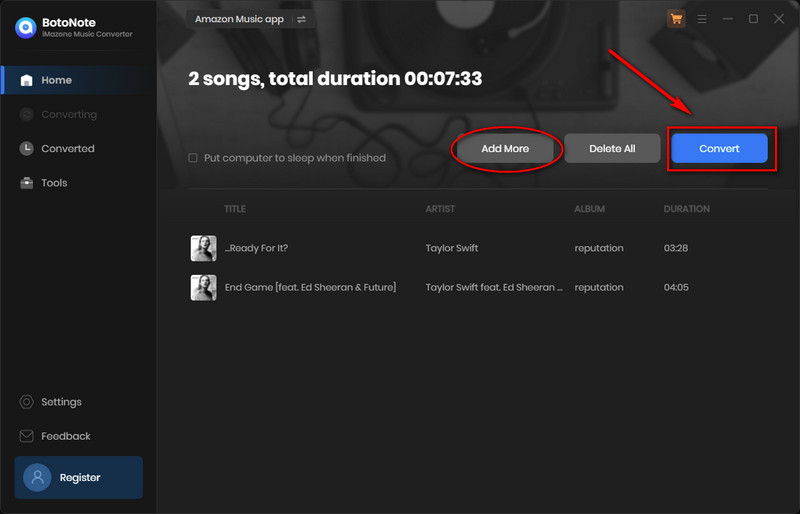
Transfer Amazon Music to Tesla Touchscreen with USB Drive
After the conversion is complete, you can directly insert your USB drive into the computer and move the downloaded song files to the USB drive. Now you can use the USB drive to transfer Amazon Music to Tesla touchscreen according to the following steps.
1. Connect the USB drive to your computer. And open the folder containing the converted Amazon Music files on your computer.
2. Select all converted Amazon Music files, right-click the mouse and select the copy option in the drop-down list.
3. Right-click on an empty space in the USB drive folder and select the Paste option from the drop-down list.
4. Once the transfer is complete, disconnect the USB drive from the computer and insert the USB into the Tesla touchscreen.
5. Now you can find Amazon Music files on Tesla media player, you can play Amazon Music on Tesla offline.
Part 3: How to Stream Amazon Music on Tesla with Bluetooth
In addition to the methods mentioned in the second part, you can also connect your phone to a Tesla media player via Bluetooth to play Amazon Music directly. But it will cost your phone's data. Let's see how to pair your phone with the Tesla media player.
1. Turn on Bluetooth on your phone and make it discoverable. Simultaneously tap the Bluetooth icon in the status bar of the touchscreen.
2. On the car's touchscreen, tap the "Start Search" button to search for and display a list of all accessible Bluetooth devices.
3. Find the name of your phone's Bluetooth device, and tap Connect. The touchscreen will then display a random number and your phone will display the same number.
4. Verify that the number displayed on the phone matches the number displayed on the touch screen. Then, confirm pairing on your phone.
Once pairing is complete, you can open the Amazon Music app on your phone and start playing your playlist. The next time you turn on your Tesla Bluetooth, it will automatically connect to your phone by default so you don't have to set it up again.
Summary
After reading this article, you will find that even if Amazon Music has not established a partnership with Tesla, you can still play your favorite Amazon music on Tesla. If you don't want to use cellular data, you can choose BotoNote Amazon Music Converter to download Amazon songs to your computer locally. Then transfer them to USB Drive, and import them to a Tesla touch screen for playback. If you don't mind using cellular data, you can play Amazon Music on your Tesla directly via Bluetooth pairing. Both methods are simple and effective, and will work well for you when you want to play Amazon Music on your Tesla!

Rachel Myrick is an experienced writer who is obsessed with music. She is always interested in new things and has been attracted deeply by writing. Rachel has experimented with new formats, exploring music and music on digital platforms.
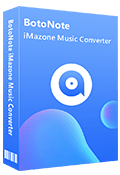
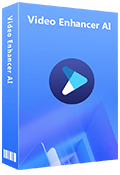
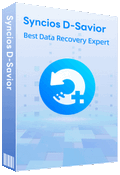
Rachel Myrick