How to Download Amazon Music for Offline Listening
Music is a very important part of our lives. When we are happy, we listen to our favorite music. When we are unhappy and stressed, music is also a good medicine to heal us. The emergence of streaming music has made it more convenient for us who love music to enjoy music. As long as you have an Amazon Music Prime or Amazon Music Unlimited account, you can have Amazon Music's powerful music library, 100 million songs for you to choose from.
Amazon Music supports a variety of mobile devices, you can download your favorite Amazon music on your phone, tablet or computer, and after downloading, you can even play offline. This is handy for users who want to listen to Amazon Music offline anytime, anywhere without a Wi-Fi connection or limited cellular data. In this article, we will also show you how to download Amazon Music to your phone and computer for offline playback. And how to download Amazon Music songs to your computer as music files for offline playback on various devices like MP3 players, USB drives, and more. Let’s move on.
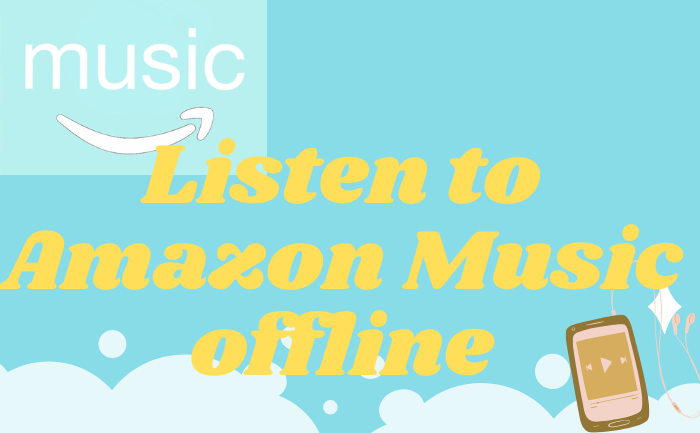
Part1: Download Amazon Music Directly Through the Amazon Music App.
As we all know, Amazon Music supports Amazon Prime account and Amazon Unlimited account to directly download all the songs in the Amazon music library, and supports offline listening. So you just need to follow a few simple steps to download your favorite Amazon music.
1. Install and open the Amazon Music app on your phone or iPad.
2. Click "My Music" or "Find" to select the Amazon Music song you want to download.
Tips: You can select music directly from your music library, or use the search function to pinpoint the Amazon Music song you want to download.
3. Click the "three dots" icon, find the "Download" option in the list that appears, and click to start the download.
After the above steps are completed, you can enjoy your favorite music to the fullest, even when offline.
Part2: Download Amazon Music Songs Without Installing the Amazon Music App.
If you want to download Amazon Music songs to your computer and play them offline without installing the Amazon Music App, you will need a powerful tool to help you. BotoNote iMazone Music Converter will be your best choice. It supports saving Amazon Music to local disk in common formats such as MP3/AAC/ALAC/FLAC/WAV/AIFF at 10x speed without any loss of sound quality. At the same time, you can keep the songs forever until you needn't any more. Next, I will show you how to use BotoNote iMazone Music Converter.

BotoNote iMazone Music Converter
BotoNote iMazone Music Converter is a one-click solution for you to download songs, albums, playlists from Amazon Music.
- Support downloading songs, playlists from Amazon Unlimited & Prime Music.
- Convert Amazon music to MP3/AAC/WAV/FLAC/ALAC/AIFF.
- Keep ID3 tags and lossless audio quality.
- Support converting songs at 10X faster conversion speed.
 If you're seeking a way to convert songs, albums, or playlists from various streaming platforms (like Spotify, Apple Music, Tidal, Amazon Music, Deezer, YouTube, YouTube Music, SoundCloud, DailyMotion, and others) into MP3 files, All-In-One Music Converter is an ideal option.
If you're seeking a way to convert songs, albums, or playlists from various streaming platforms (like Spotify, Apple Music, Tidal, Amazon Music, Deezer, YouTube, YouTube Music, SoundCloud, DailyMotion, and others) into MP3 files, All-In-One Music Converter is an ideal option.
Step 1 Run the BotoNote iMazone Music Converter on your computer. And click the "Open Amazon Music Web Player"button.
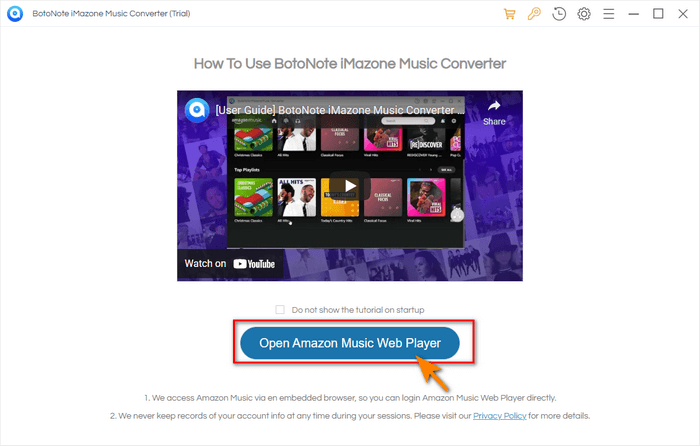
Step 2Click the “Sign In” to open the login interface. Then fill in your Amazon Music account and password to log in.

Step 3 Custom Output Format
After logging in, you need to first click the "Settings" icon in the upper right to open the settings panel. Here, you can choose MP3/AAC/WAV/ALAC/FLAC/AIFF as the audio file output format according to your needs. At the same time, you can also set the Bit Rate(128kbps/192kbps/256kbps/320kbps), Sample Rate(44.1kHz/48kHz/96kHz/192kHz) you want.
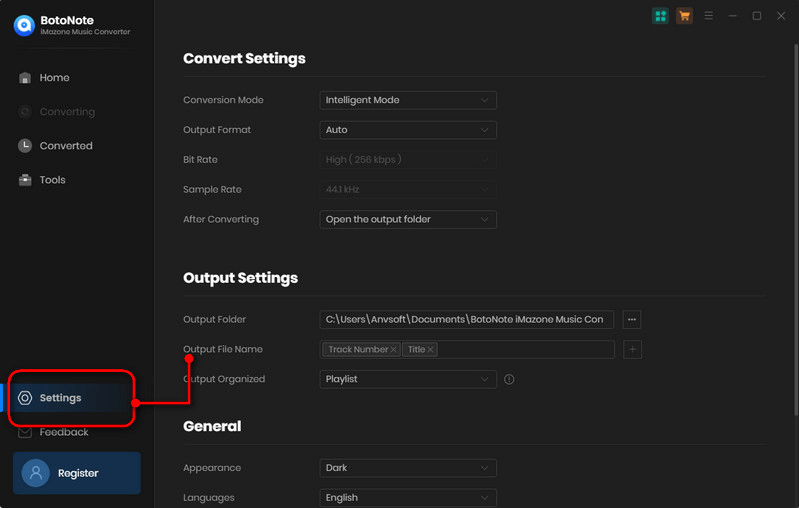
Conveniently, you can also customize the save location of the audio file through the Output Floder option, as well as set the Output File Name, etc. So that you can better manage the audio files you have downloaded.
Tips: If you choose AUTO mode, the program will automatically download the original sound quality.
Step 4 Add Songs to Convert.
Now you can open a playlist, artist, or album, and click the "Add to list"![]() button that pops up at the bottom right to add the songs you want to download. Then click the “Converter Now” button to start to download songs.
button that pops up at the bottom right to add the songs you want to download. Then click the “Converter Now” button to start to download songs.
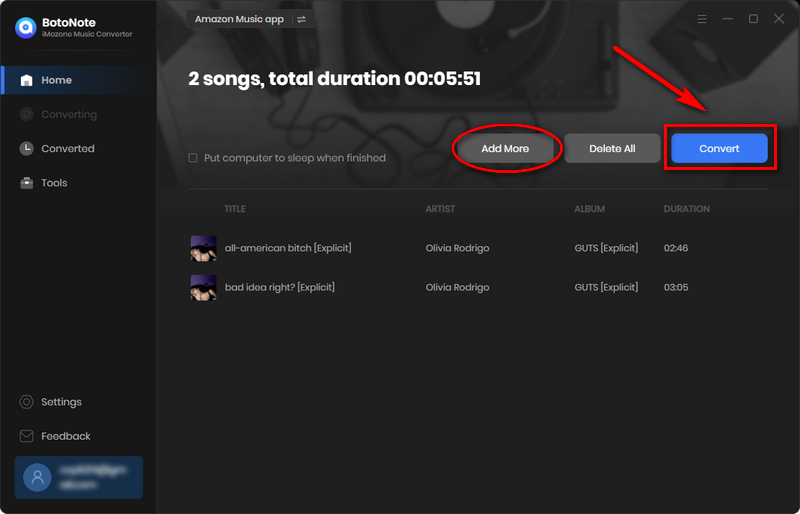
If you want to convert multiple lists at once, or multiple songs from different lists, you can do so by clicking the "Save to list" button. When all the songs are selected, just click the "Convert Now" button. The length of the download time is determined by the size of the song file, and you only need to wait patiently during the whole process.
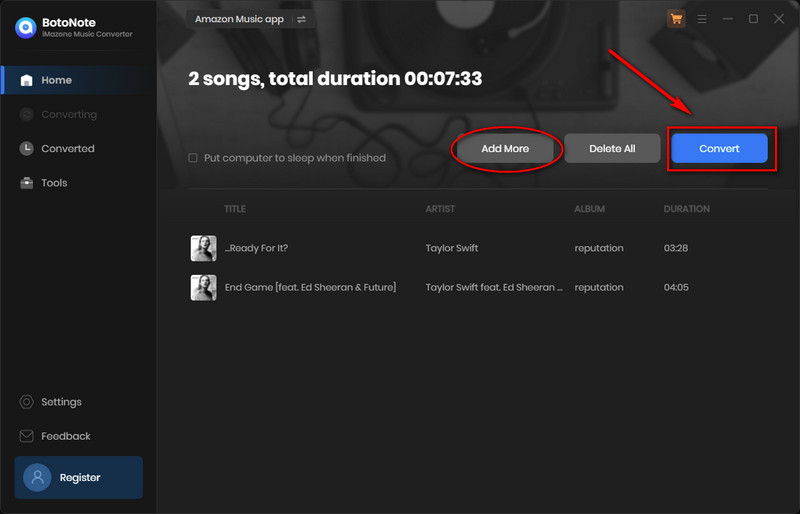
Step 5 Check the Downloaded Songs.
When the song is downloaded, the program will automatically pop up the location where the audio file is saved. Of course, you can also click the "History" icon in the upper right corner to view the downloaded songs.
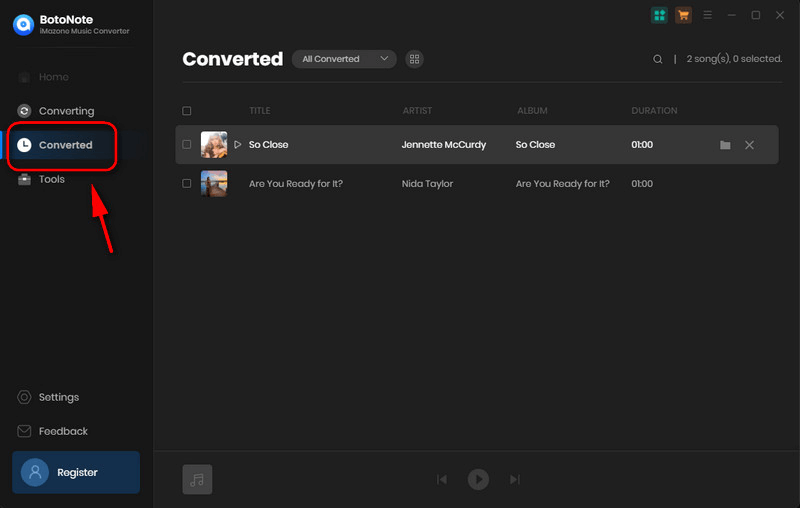
Now, you can move your downloaded songs to MP3 player, USB or SD card so you can listen to Amazon Music offline anytime, anywhere. Of course, you can also share it with your family and friends as you like.
Summary
You see, when you don't have an Amazon Music Prime or Amazon Unlimited account, you can still download Amazon Music songs and listen offline via BotoNote iMazone Music Converter. With the help of this powerful tool, you don't even need to install the Amazon Music App or any other programs, you can also play your favorite Amazon music offline and enjoy music very easily.

Rachel Myrick is an experienced writer who is obsessed with music. She is always interested in new things and has been attracted deeply by writing. Rachel has experimented with new formats, exploring music and music on digital platforms.
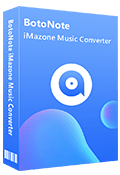
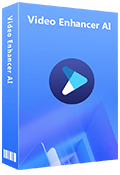
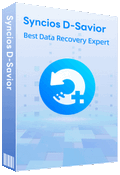
Rachel Myrick