How to Download Amazon Prime Music to iTunes
In this day and age of streaming music services, you must have come across a situation where you need to transfer your music from one music service to another. This is not a difficult thing to solve, but it is by no means easy. Today we will focus on showing you how to download Amazon Prime Music and transfer Amazon Music to iTunes.
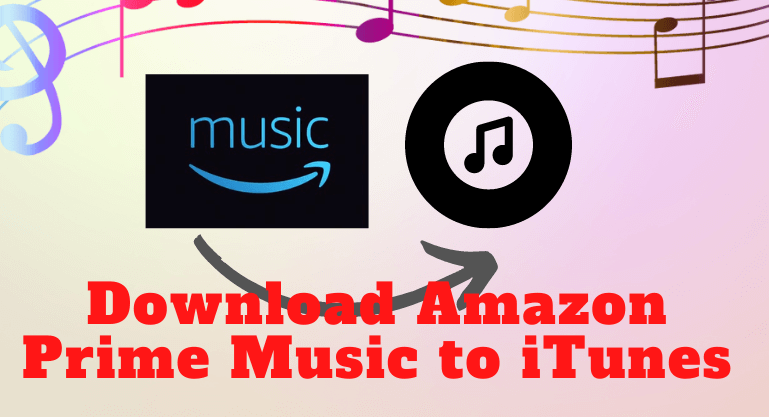
Part 1: Two ways to download Music from Amazon Prime.
As mentioned earlier, transferring Amazon Prime Music to iTunes is not an easy task. The first thing we have to do is to download Amazon Prime Music now, and then transfer it to iTunes. So, in this part, we will show you two ways to download Amazon Prime Music.
Method 1: Download Music from Amazon Prime directly.
If you're an Amazon Prime Music or Amazon Unlimited user, you can directly download Amazon Prime Music songs in the Amazon Music app. It can be done in just 4 steps.
1. Run the Amazon Music app or open the Amazon Music Web Player through your browser.
2. Log in with your Amazon Music account.
3. Open a playlist or search for the songs you want to download in the search box.
4. Click the three dots icon to the right side of the song and select the Download option in the drop-down list.
After the download is complete, you can listen to the downloaded Amazon Music offline.
Method 2:Download Music from Amazon Prime with BotoNote iMazone Music Converter.
When you're an Amazon Prime Music subscriber or Amazon Unlimited Music subscriber, and you just need to listen offline, the first method is enough for you. But if you want to keep your downloaded Amazon Music forever or upload it directly to iTunes, the first method no longer meets your needs. How can this be done? Next, this method will give you the answer. Without further ado, let's move on!
Tools You Need-BotoNote iMazone Music Converter
Before introducing the second method, we will introduce the third-party download tool required by the second method - BotoNote iMazone Music Converter, which is developed by a professional technical and high-quality development team BotoNote Technology is designed for users who need to download Amazon Prime Music to their computer locally.
BotoNote iMazone Music Converter supports users to download Amazon music locally at 10x speed, and retains editable ID3 tags and original sound quality after conversion, saving users a lot of download time. Built-in Amazon Music Web Player eliminates the need to download additional music apps throughout the process. The interface is clean, the operation is simple, and the first-time user is also very easy to use. Next, we will show you how to use BotoNote iMazone Music Converter to download Amazon music to computer locally step by step.

BotoNote iMazone Music Converter
BotoNote iMazone Music Converter is a one-click solution for you to download songs, albums, playlists from Amazon Music.
- Support downloading songs, playlists from Amazon Unlimited & Prime Music.
- Convert Amazon music to MP3/AAC/WAV/FLAC/ALAC/AIFF.
- Keep ID3 tags and lossless audio quality.
- Support converting songs at 10X faster conversion speed.
 If you're seeking a way to convert songs, albums, or playlists from various streaming platforms (like Spotify, Apple Music, Tidal, Amazon Music, Deezer, YouTube, YouTube Music, SoundCloud, DailyMotion, and others) into MP3 files, All-In-One Music Converter is an ideal option.
If you're seeking a way to convert songs, albums, or playlists from various streaming platforms (like Spotify, Apple Music, Tidal, Amazon Music, Deezer, YouTube, YouTube Music, SoundCloud, DailyMotion, and others) into MP3 files, All-In-One Music Converter is an ideal option.
Step 1 Choose the conversion mode that best suits your needs: Amazon Record or WebPlayer Download Mode.
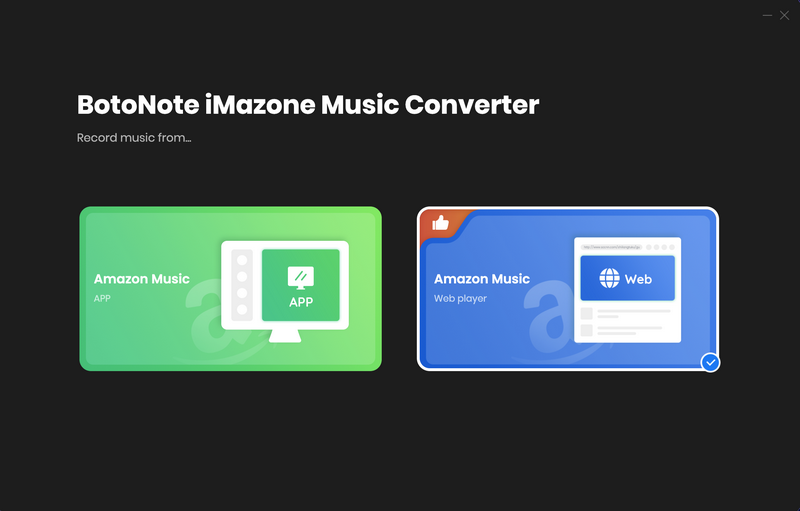
Step 2 Follow the guideline to click the "Sign In" button and log in with your Amazon Music account.

Step 3 Before downloading songs, you need to click the "Settings" button to customize the output format. Also, you can set the bit rate, sample rate, output file name, and output organized.
Output Format: AAC/MP3/WAV/AIFF/ALAC/FLAC
Bit Rate: 128kbps/192kbps/256kbps/320kbps
Sample Rate: 44.1kHz/48kHz/96kHz/192kHz
Output File Name: {Track Number}; {Title}; {Artist}; {Album}; {Year}; {Playlist Index}
Output Organized: None, Artist, Album, Artist/Album, Album/Artist
Note: If you want to set the output folder path, you can click the three dots icon on the far right in the output folder column.
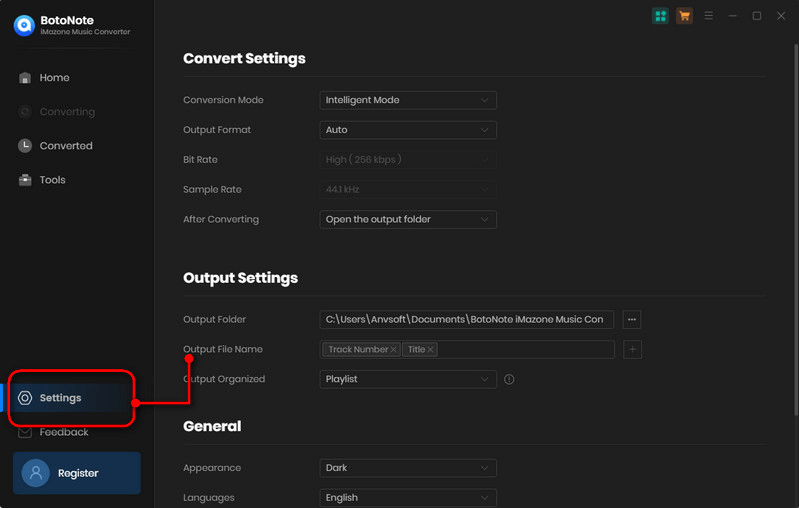
Step 4 Set the output format, you can close the "Settings" window to save. Then open a playlist, album, or artist to choose the songs you want to download by clicking the "Add to list" button. After the selection is complete, click the "Convert Now" button to start the conversion.
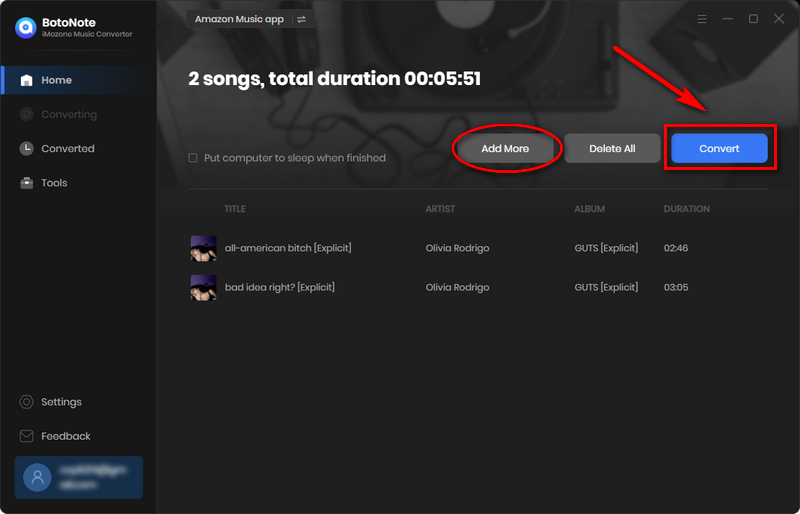
If you want to convert multiple lists at once, you can click the "Save to list" button, and then open another playlist to select songs. After all songs are selected, click the "Convert" button.
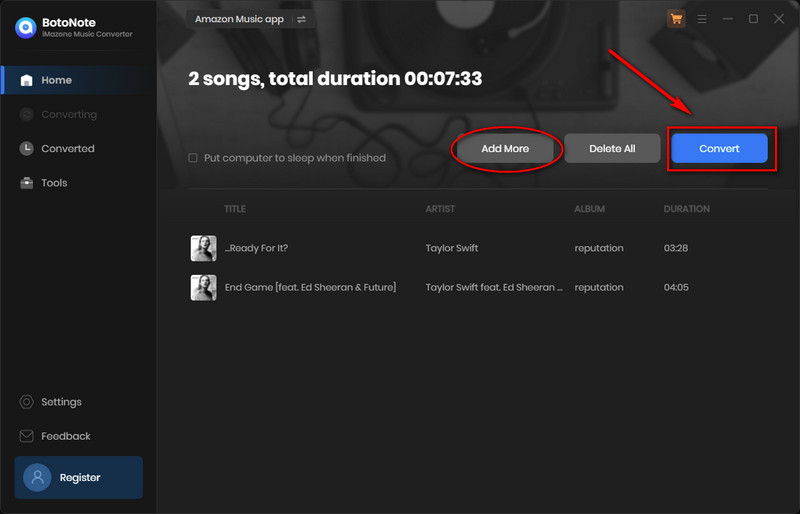
Step 5 You just need to wait patiently for the whole conversion process. After the conversion is complete, you can click the "History" button on the upper right to view the downloaded songs. At the same time, you can also move the mouse to the song title, you will see a "file" icon on the right side of the song title, click it, and you can quickly find the folder where the downloaded music files are stored.
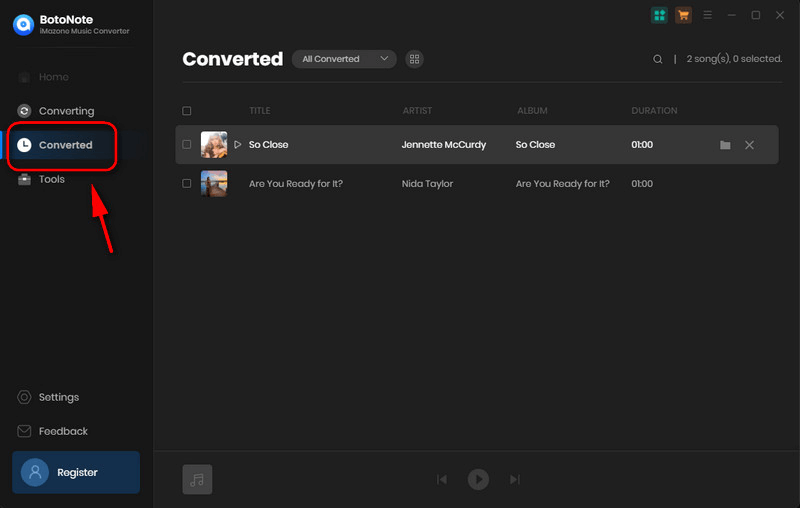
Part 2: How to Transfer Amazon Prime to iTunes?
As we all know, iTunes supports adding local music files directly to its music library. And just now we have finished downloading Amazon Music to the computer in Method 2 of the first part. Next, we will only need 4 steps to transfer Amazon Music to iTunes. Let's continue!
1. Install and run iTunes on your computer.
2. Please select Music from the drop-down list in the navigation bar of the main window.
3. You need to select "File" > "Add File to Library" from the top menu bar to scan all music folders on your computer.
4. Find the Amazon Music file you downloaded in Part One, Method Two, and add it to iTunes.
Now you can listen to your favorite Amazon music on iTunes!
Summary
After reading this article, you will find that downloading Amazon Prime Music is not difficult, just become an Amazon Prime Music subscriber or Amazon Unlimited Music subscriber. But when you want to transfer the downloaded Amazon music to iTunes for listening, you need to download the Amazon music to your computer with the help of BotoNote iMazone Music Converter, a powerful third-party tool. What a tool worth trying, don't you use it yet?

Rachel Myrick is an experienced writer who is obsessed with music. She is always interested in new things and has been attracted deeply by writing. Rachel has experimented with new formats, exploring music and music on digital platforms.
Related Post
- How to Upload Songs to Amazon Music
- How to Play Amazon Music on Apple Watch
- How to Play Amazon Music on PS4
- How to Download Amazon Music to iPad
- How to Download Amazon Music to Computer
- How to Burn Amazon Music to CD
- How to Use Amazon Music to DJ
- How to Download Music from the Amazon Web Player
- The Best Two Ways to Download Amazon Music to an SD Card
- How to Download Music from Amazon Prime Music for Free
- How to Download Amazon Music to iPhone
- How to Download Amazon Music for Offline Listening
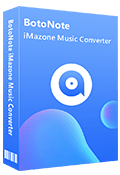
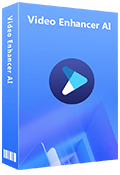
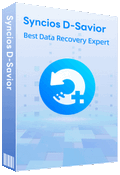
Rachel Myrick