How to Download Amazon Music to iPhone
“Where is the Amazon Music downloaded on the iPhone saved? Why can't I find it? Just downloaded Amazon Music now and want to use it as background music for my vlog, but I can't find the music file?”
“How can I still listen to my Amazon Music downloads after canceling my Amazon Music subscription??”
“Can I download songs with my Amazon free account and listen offline forever?”
With the development of economy, smartphones have become our daily necessities. Apple's iPhone, one of the tech giants, has been favored by consumers with enhanced features. Although many iPhone users use Apple music for convenience, there are still some users who prefer other streaming music services like Amazon music, Spotify music, etc. And in this article, you'll lift the veil on how to get Amazon Music on iPhone and answer your questions.
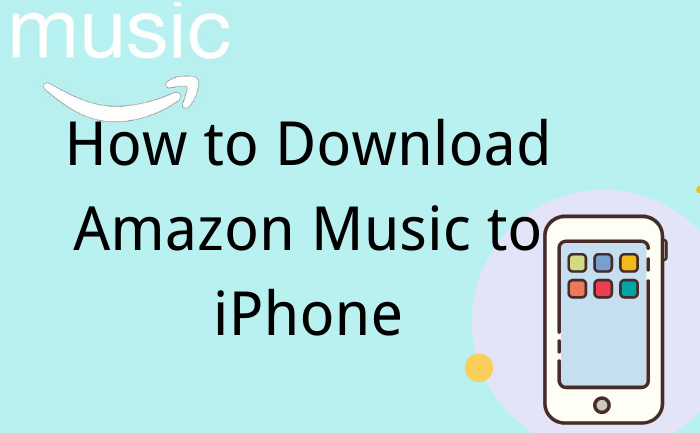
Part 1: How to download Amazon Music songs to iPhone?
Unlock the full potential of Amazon Music on your iPhone by subscribing to Amazon Unlimited Music. While previously, Amazon Prime Music users could download songs as well, the game changed last year. Despite the significant expansion of accessible songs from 2 million to an astounding 100 million, Amazon Prime Music users lost their offline listening privileges.
After becoming an Amazon Unlimited Music user, you can directly download your favorite songs from Amazon Music to iPhone according to the following steps.
1. Download Amazon Music APP on your iPhone and launch it.
2. Then log in with your Amazon Music account.
3. Next, open an album or select a songs that you want to download to your iPhone, and click the three-dot icon of more options, then scroll down to download.
4. Once downloaded, you can see a blue download icon appear next to the song, which means you can play offline.
Part 2: Best Alternative Way to Download Amazon Music to iPhone.
One downside of the above method is that even if you become an Amazon subscriber, you still won't be able to play Amazon Music songs on other devices. This is because the Amazon Music songs you download are protected in encrypted mode. So if you want to download once in a lifetime, listen forever and be able to play on other devices, you need a powerful tool to help you. The BotoNote iMazone Music Converter, which tailored for those who want to listen to Amazon Music offline forever but don't want to keep subscribing to Amazon Music subscription, will be your best option. It not only supports saving Amazon Music in a variety of formats, but also retains ID3 tags with the original sound quality, giving you a better listening experience. Let's find out how to use it.

BotoNote iMazone Music Converter
BotoNote iMazone Music Converter is a one-click solution for you to download songs, albums, playlists from Amazon Music.
- Support downloading songs, playlists from Amazon Unlimited & Prime Music.
- Convert Amazon music to MP3/AAC/WAV/FLAC/ALAC/AIFF.
- Keep ID3 tags and lossless audio quality.
- Support converting songs at 10X faster conversion speed.
 If you're seeking a way to convert songs, albums, or playlists from various streaming platforms (like Spotify, Apple Music, Tidal, Amazon Music, Deezer, YouTube, YouTube Music, SoundCloud, DailyMotion, and others) into MP3 files, All-In-One Music Converter is an ideal option.
If you're seeking a way to convert songs, albums, or playlists from various streaming platforms (like Spotify, Apple Music, Tidal, Amazon Music, Deezer, YouTube, YouTube Music, SoundCloud, DailyMotion, and others) into MP3 files, All-In-One Music Converter is an ideal option.
Step 1 Run the BotoNote iMzone Music Converter on your computer and click the “Open Amazon Music Web Player” button.
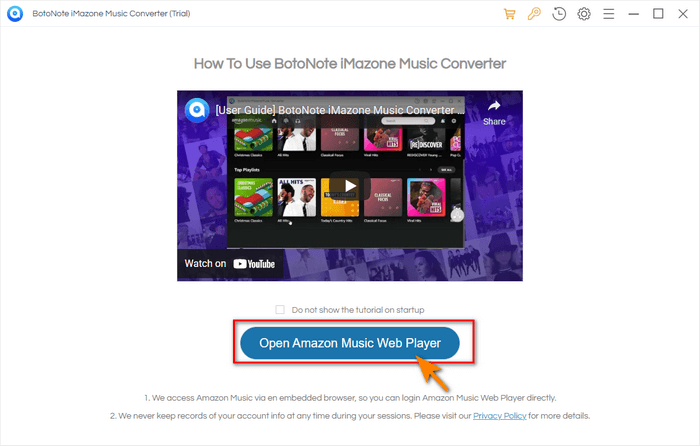
Step 2Log in with your Amazon Music account by click “Sign In” button

Step 3 Set the Output Format
Click“Setting” button to choose the output format. Here you can freely choose AAC, ALAC, WAV, FLAC, MP3, AIFF as the output format of the song. At the same time, it is worth noting that if you skip this step or the program will select the AUTO format by default, it will retain the original sound quality to download the song file.
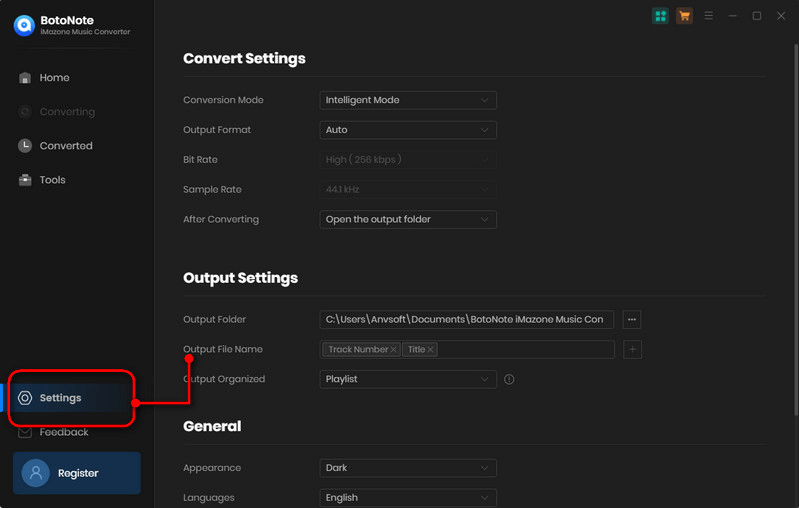
In addition, you can also set the Bit Rate (up to 320kbps), Sample Rate, Output Folder (you can save the music files in the location you want) and so on.
Step 4 Add the Songs to Download
Now you can open a playlist, album, or artist according to your liking, and click the “Add to list” button to choose the songs you want to download. Then, click the “Convert Now” button to start converting.
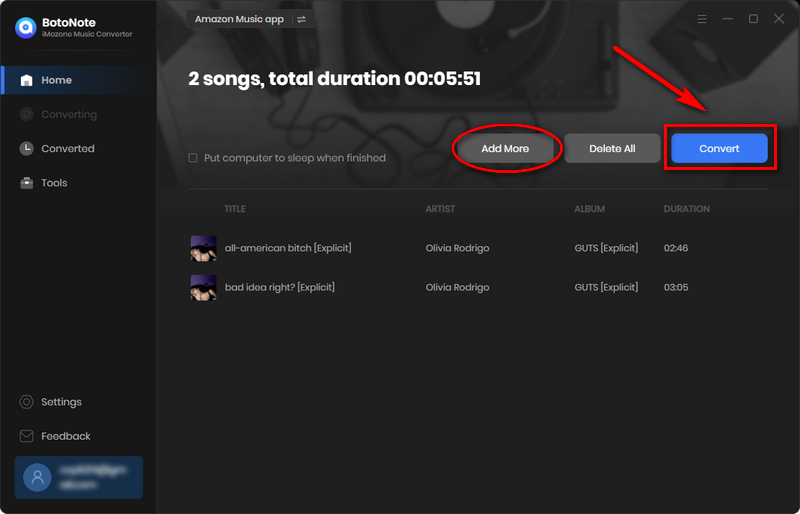
Of course, if you want to download multiple songs from multiple lists at the same time, you just need to click the "Save to list" button after selecting the current list. Then repeat the steps of selecting songs until all songs are selected, and then click the "Convert Now" button.
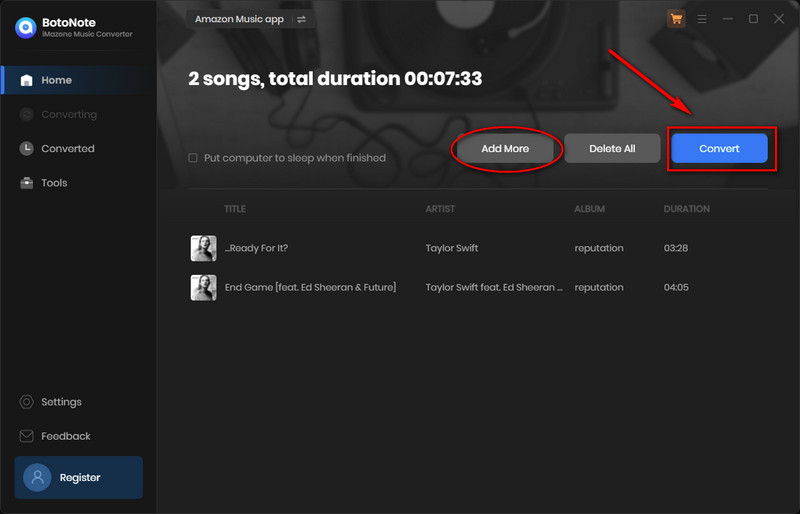
Step 5 After the download is complete, the program will automatically pop up the folder where the song is located. You can also view downloaded songs by clicking the "History" button.
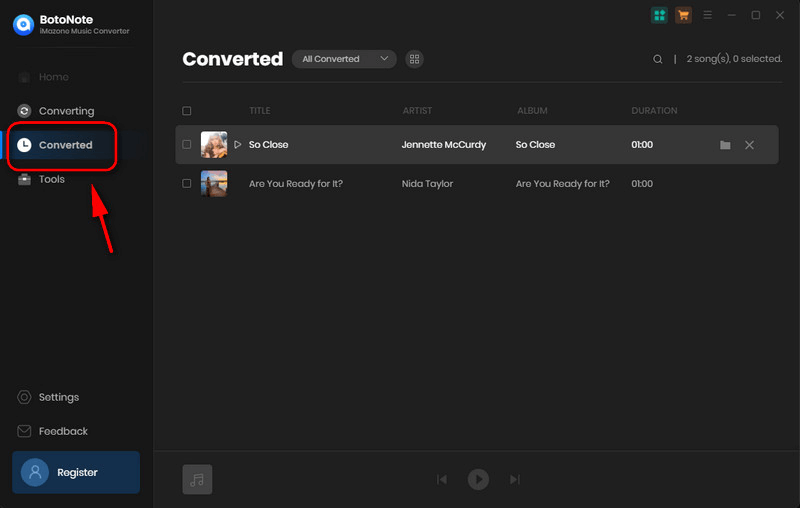
Part 3: Move the downloaded Amazon Music songs to your iPhone.
After downloading songs to your computer, you can easily move these songs to play on different devices. If you want to sync Amazon Music songs to your iPhone, you need to move the songs to your iPhone first, then sync. The following will introduce you to a detailed operation tutorial.
How to do on the Windows
(1) Install and run the iTunes app on your computer.
(2) Choose “Music” and click the “File”, then click the “Add File to Library” option in the drop-down list to import the downloaded Amazon Music songs to iTunes.
(3) Connect your computer and iPhone with a USB cable.
(4) At this point, iTunes will detect the iPhone, click on the Amazon Music track you want to transfer to the iPhone. Then select “Add to Device” > “iPhone” to sync Amazon Music to iPhone.
How to do on the Mac
(1) On a Mac, you just need to open a Finder window and connect your iPhone to the computer via a USB cable.
(2) At this point, your iPhone will appear in the sidebar of the Finder window, select and trust your device.
(3) Select the Amazon Music songs you want to sync to turn on syncing, and check the box next to sync.
(4) Click the Apply button in the lower right corner of the window. If synchronization does not start automatically, click the "Sync" button.
Now you can enjoy Amazon Music songs on your iPhone. No need to worry about canceling your subscription or not being able to enjoy Amazon Music songs without a network connection.
Summary
Maybe you often have: “How to still enjoy downloaded Amazon Music songs after canceling Amazon subscription?” “How to enjoy unlimited Amazon songs on iPhone?” wait for these questions. And Botonote iMzone Music Converter is specially designed for users who want to play their favorite Amazon Music songs on various devices. Download and free trail the BotoNote iMzone Music Converter, start your Amazon music journey.

Rachel Myrick is an experienced writer who is obsessed with music. She is always interested in new things and has been attracted deeply by writing. Rachel has experimented with new formats, exploring music and music on digital platforms.
Related Post
- How to Play Amazon Music on Apple Watch
- How to Play Amazon Music on PS4
- How to Download Amazon Prime Music to iTunes
- How to Download Amazon Music to iPad
- How to Convert Amazon Music to MP3
- The Best Two Ways to Download Amazon Music to an SD Card
- How to Download Music from Amazon Prime Music for Free
Rachel Myrick