3 Ways Download Amazon Music for Mac
"Where’s my download? Why I can’t find the downloaded Amazon Music on my Mac computer? I’ve just downloaded some Amazon Unlimited Music online, and I want to listen to them on my MP3 player, but I can’t find the music files."
"Is it possible for me to permanently keep my downloaded Amazon Music on my Mac?"
"I have an Amazon Unlimited subscription, but I don't want to continue with it. Will the downloaded songs still work on my Mac when I'm not in the subscription period?"
In the heyday of streaming services, Amazon Music stood out for its rich music library and high-quality sound quality and became the first choice for most music lovers. Currently supports Windows, macOS, iOS, and Android. Meanwhile, most Amazon users think downloading to a Mac is a great way to listen to new and old Amazon music. But unfortunately, most Amazon users are still confused about how to download Amazon Music for Mac. If you are one of them, then this article is not to be missed. In this article, we'll clear up your confusion and show you the best ways to download Amazon Music for Mac computers.
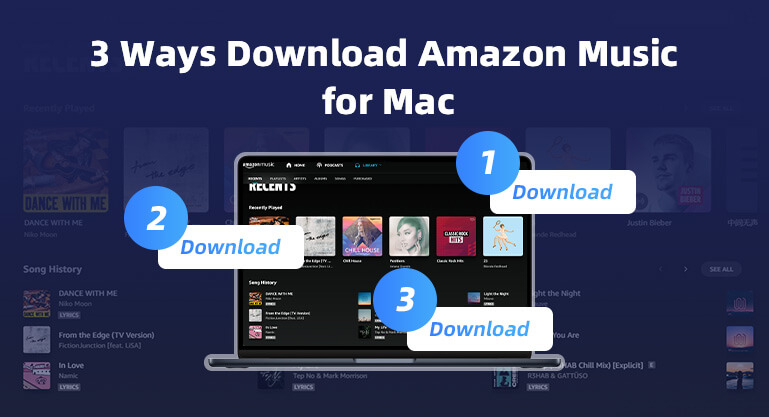
Part 1: How to Download Amazon Music to Mac with Amazon Music App
Amazon Music is the first company to sell music tracks without digital rights management. But it's worth noting that you need to distinguish the difference between buying and subscribing. Purchased tracks allow you to download songs to your computer and save them in MP3 format. At the same time, you can also transfer the downloaded tracks to other media players, such as Apple Music or Windows Media Player. But if you just subscribe to Amazon Music Unlimited, the tracks you download can only be downloaded within the Amazon app and played offline. Next, we will show how to download your favorite Amazon Music songs within the Amazon program.
Before downloading songs, please make sure you have downloaded the Amazon Music App on your Mac computer. And log in with your Amazon Music account when the Amazon Music App opened on your Mac computer.
Download the Purchased Amazon Music to Mac
Now, we will show you how to download the purchased Amazon Music songs to your Mac computer with Amazon Music App step by step.
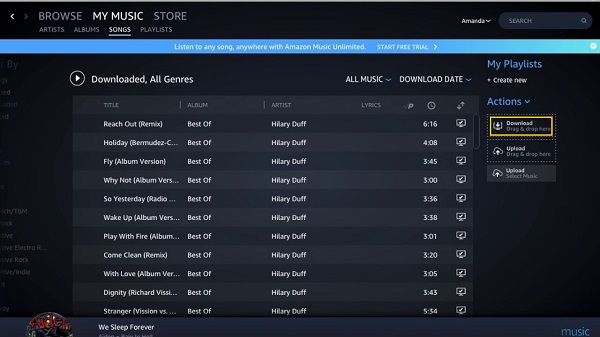
Step 1 Select the "My Library" option, and click the "Songs" button.
Step 2 Choose the "Purchased" option to check all songs that you have owned. And then click the "Download" icon next to the song or album. Also, you can drag the songs or album to the "Downloads" section under "Actions" in the right sidebar.
Step 3 Wait a few minutes. All downloaded songs will be saved by default in the Amazon Music folder on your computer. Generally, you can find them directly in the Music folder on your Mac computer.
Download Amazon Unlimited Music for Mac
Amazon Music offers two subscriptions, Amazon Prime Music and Amazon Unlimited Music. Before, you could download songs for both subscriptions, but Amazon Music officially announced reforms last year. Expanded the number of songs accessible to Amazon Prime Music from 2 million to 100 million, but no longer supports downloading. So if you want to download songs, you need an Amazon Unlimited Music account. Also, if you want permanent access and offline playback of downloaded songs, you'll need to keep your Amazon Unlimited Music account active at all times. Below is the guide to downloading Amazon Unlimited Music for Mac.
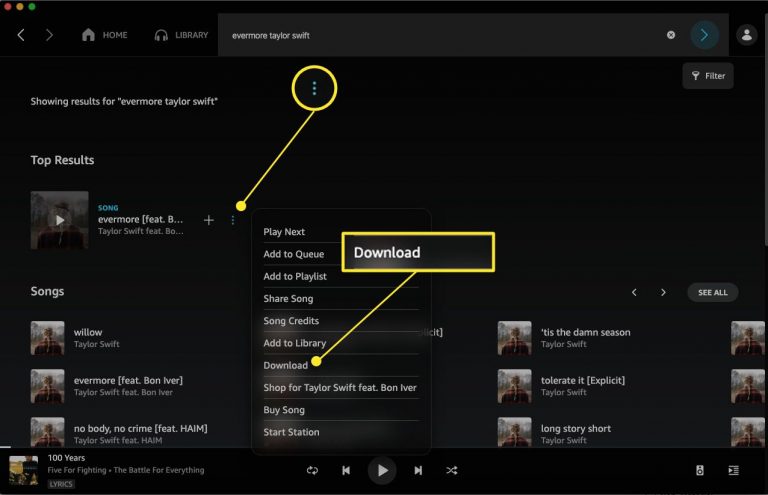
Step 1 Open the Amazon Music App on your Mac computer.
Step 2 Open the album or playlist you want to download, or you can directly use keywords in the search box to search for Amazon songs you want to download.
Step 3 Click the "three dots" icon to the right of the song or album and find the "Download" option in the drop-down list.
Step 4 When the download is complete, a blue download icon will appear next to the song to indicate that it is available for offline playback.
Part 2: How to Download Amazon Music Unlimited & Amazon Prime Music on Mac
Recurring purchases or subscriptions are not always convenient for downloading Amazon Music songs to Mac. On the one hand, it costs a lot of money, and there is no guarantee that all favorite songs can be purchased. On the other hand, it is not possible to play songs on other media players while keeping the subscription account active. "Is there a better way to download Amazon Music for Mac to Mac?" Of course, in this part, we will show you how to use the smart BotoNote Amazon Music Converter to download Amazon Music to Mac so that you can listen offline forever.
BotoNote Amazon Music Converter can help you download songs from Amazon Prime Music and Amazon Unlimited Music. That is to say, using BotoNote Amazon Music Converter, you don’t need to only subscribe to Amazon Unlimited Music like the first part, but you can also subscribe to the more cost-effective Amazon Prime Music. At the same time, BotoNote Amazon Music Converter has a built-in Amazon Music Web Player, and you don’t need to download additional music apps. It supports downloading Amazon Music to MP3/AAC/WAV/ALAC/FLAC/AIFF format at 10X speed. And keep the main ID3 tags and original sound quality after conversion. Similarly, the downloaded Amazon Music songs can be supported burning to CD and transferring to USB, MP3 player, iPhone, Android, etc.

BotoNote iMazone Music Converter
BotoNote iMazone Music Converter is a one-click solution for you to download songs, albums, and playlists from Amazon Music.
- Support downloading songs, playlists from Amazon Unlimited & Prime Music.
- Convert Amazon music to MP3/AAC/WAV/FLAC/ALAC/AIFF.
- Keep ID3 tags and lossless audio quality.
- Support converting songs at 10X faster conversion speed.
 If you're seeking a way to convert songs, albums, or playlists from various streaming platforms (like Spotify, Apple Music, Tidal, Amazon Music, Deezer, YouTube, YouTube Music, SoundCloud, DailyMotion, and others) into MP3 files, All-In-One Music Converter is an ideal option.
If you're seeking a way to convert songs, albums, or playlists from various streaming platforms (like Spotify, Apple Music, Tidal, Amazon Music, Deezer, YouTube, YouTube Music, SoundCloud, DailyMotion, and others) into MP3 files, All-In-One Music Converter is an ideal option.
How Does it Work?
Step 1 Install and run the BotoNote Amazon Music Converter on your Mac computer, and click the "Open Amazon Music Web Player" button.
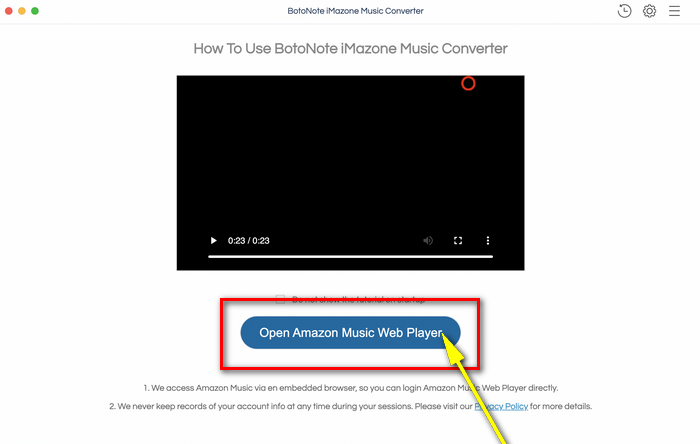
Step 2 Following the guideline, log in with your Amazon Music account by clicking the "Sign In" button.
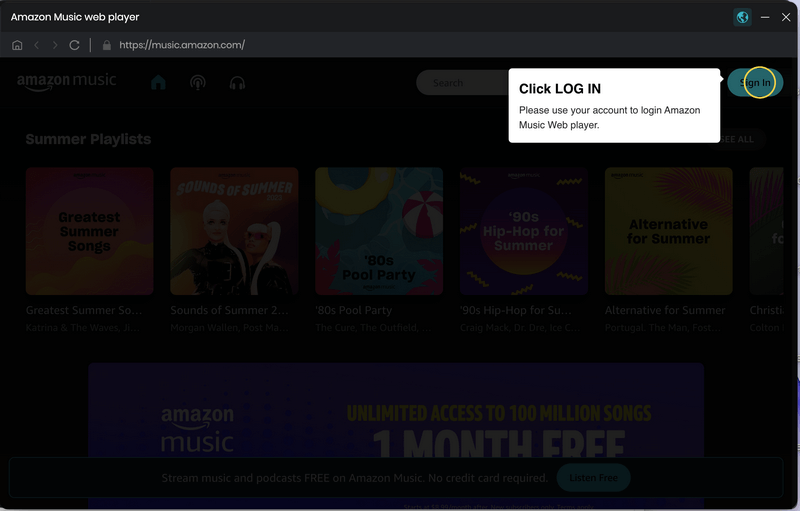
Step 3 Click the "Settings" button to set the output format(AAC/MP3/ALAC/WAV/FLAC/AIFF), bit rate(up to 320kbps), sample rate(44.1kHz/48kHz/96kHz/192kHz).
You can also set an output folder—where downloaded Amazon Music songs are stored. And the output file name, output organized, etc.
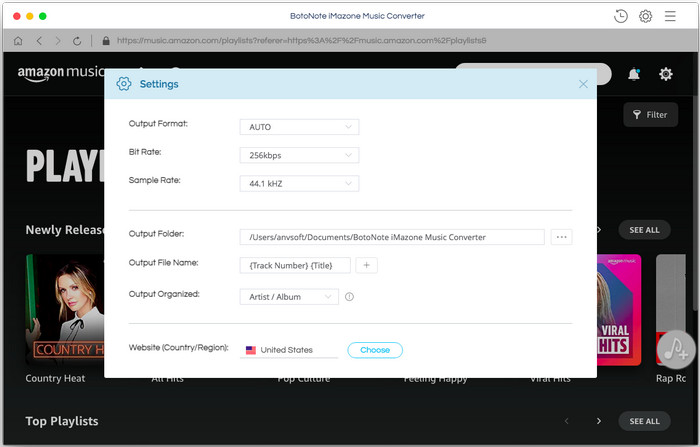
Step 4 Now, you can open a playlist, album, or artist and click the "Add to list" button to choose the songs you want to download. And then click the "Convert Now" button to start downloading songs.
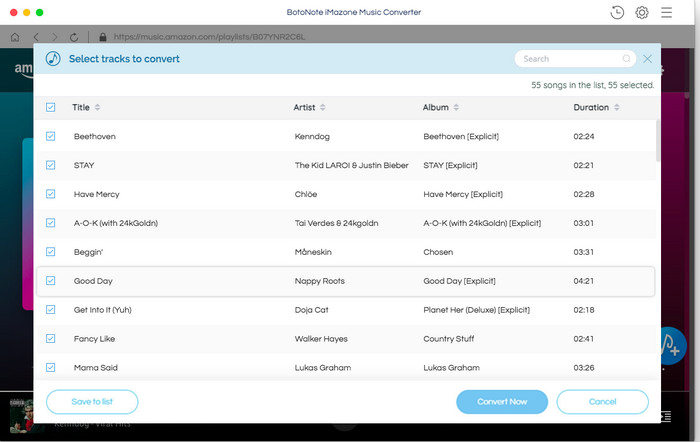
Tips: If you are eager to download multiple playlists at once, you can click the "Save to list" button and open another playlist to choose songs to download. And then click the "Convert" button.
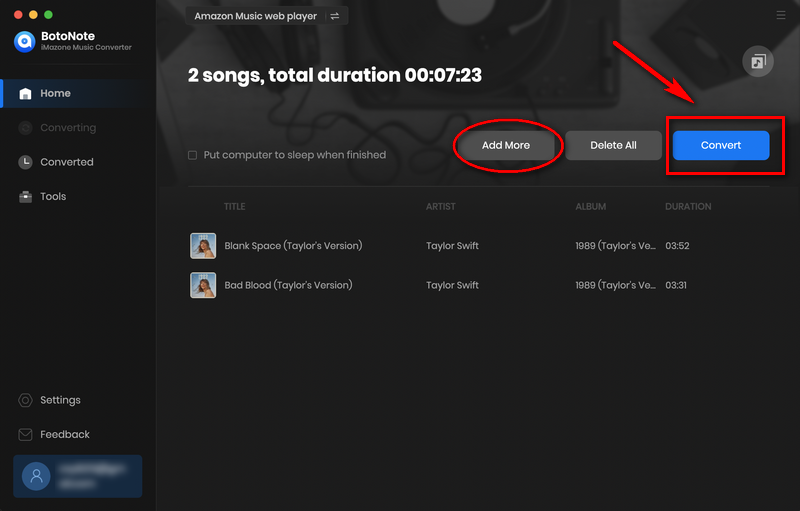
Step 5 You can click the "History" button to check the downloaded songs when the conversion is completed. Or you also can open the file you set in the step3 to find the downloaded songs.
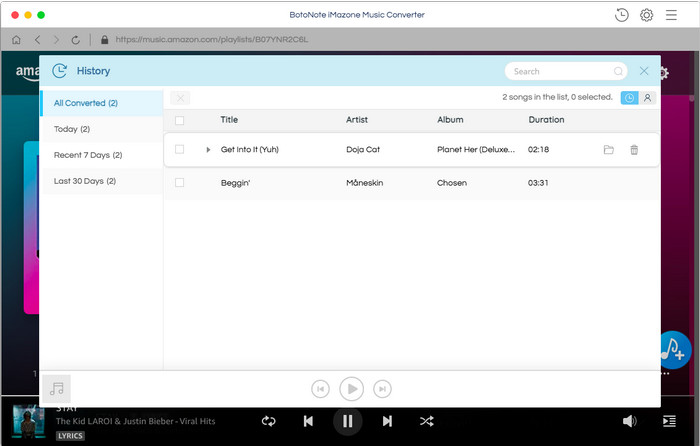
Summary
After reading this article, you will find if you own the purchased Amazon Music, or you are an Amazon Unlimited Music user, you can directly download Amazon Music for Mac with Amazon Music App. But if you don’t wish to cost or keep your subscribed account active all the time, you can download Amazon Music for Mac with the help of BotoNote Amazon Music Converter. And you will find that using BotoNote is the best way to download Amazon music to a Mac computer. Because it can help you download Amazon Prime Music and Amazon Unlimited Music directly to your computer so that you can listen offline forever.

Rachel Myrick is an experienced writer who is obsessed with music. She is always interested in new things and has been attracted deeply by writing. Rachel has experimented with new formats, exploring music and music on digital platforms.
Rachel Myrick