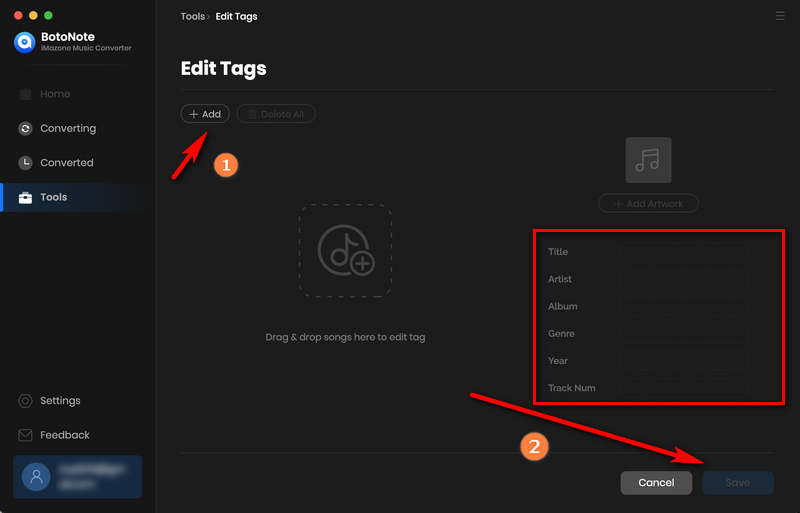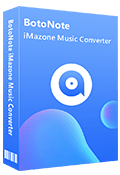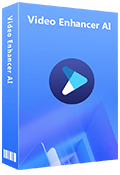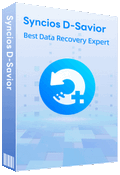How to Use BotoNote iMazone Music Converter (Mac)
BotoNote iMazone Music Converter for Mac is used to download songs from Amazon Prime & Amazon Music Unlimited that you receive after completing purchase. to a Mac computer. You can use it to convert Amazon Music to MP3, AAC, WAV, FLAC, AIFF, or ALAC format and then transfer the Amazon music downloads to elsewhere for normal playback.
Part 1: How to Register BotoNote iMazone Music Converter on Mac
BotoNote Amazon Music Converter for Mac enables users to convert the first minute of each track for sample testing. To enable full functionality, you can register the program with the license.
Step 1: Run BotoNote iMazone Music Converter for Mac on your computer, and the Amazon Music Web Player will pop up automatically, click the "Sign In" button in the lower left corner. Then you will see the following registration window.
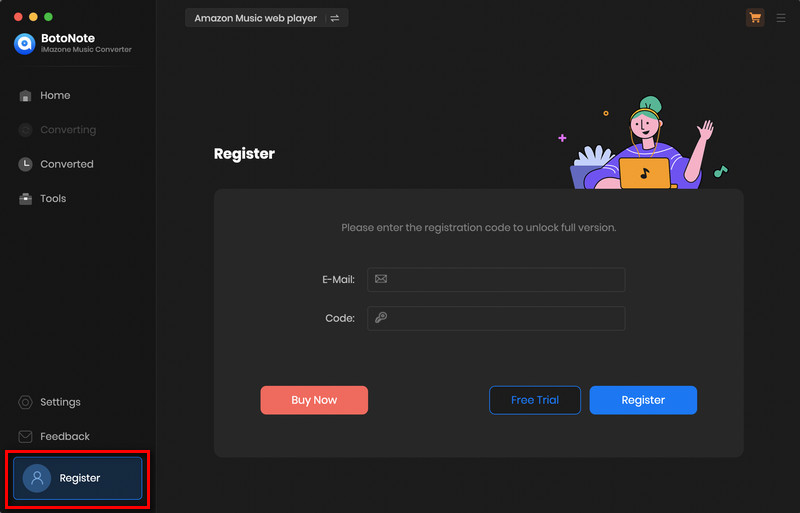
Step 2: Copy the registration Email and Code that you received from the purchased order, and paste the information into the registration popup window.
Part 2: How to Convert Amazon Music to MP3/AAC/WAV/FLAC/AIFF/ALAC
Step 1: Launch BotoNote iMazone Music Converter
Run BotoNote iMazone Music Converter, you will access the modern interface of the program.
.
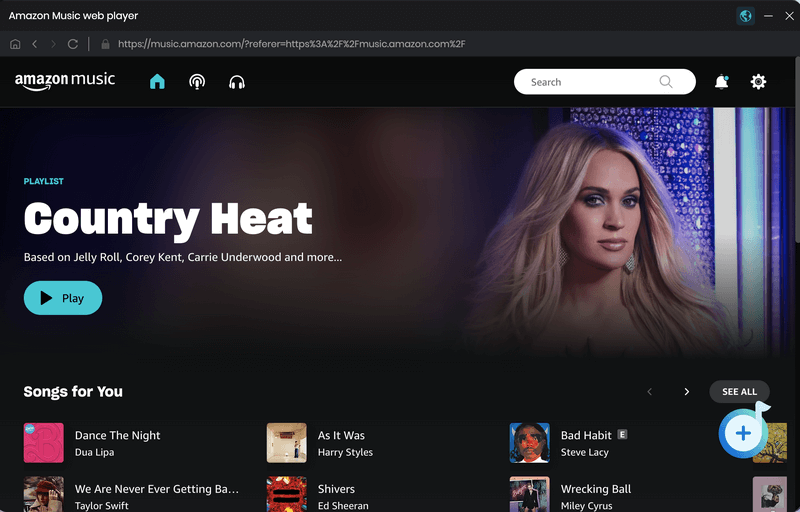
Step 2: Customize Output Format
Conversion Mode: Intelligent Mode, Web Download, YouTube Download
Output Format: MP3, AAC, FLAC, WAV, AIFF, ALAC
Bit Rate: Low(128kbps), Medium(192kbps), High(256kbps), Very High(320bps)
Sample Rate: 44.1kHz, 48kHz, 96kHz, 192 kHz
After Converting: Do nothing/Open the output folder/Put system to sleep
Output Folder: Can be modified
Output File Name: Track Number/Title/Artist/Album/Playlist Index/Year
Output Organized: None, Playlist, Artist, Album, Artist/Album, Album/Artist, Playlist/Album, Artist/Playlist
Proxy: No Proxy/HTTP/Socks4/Socks5
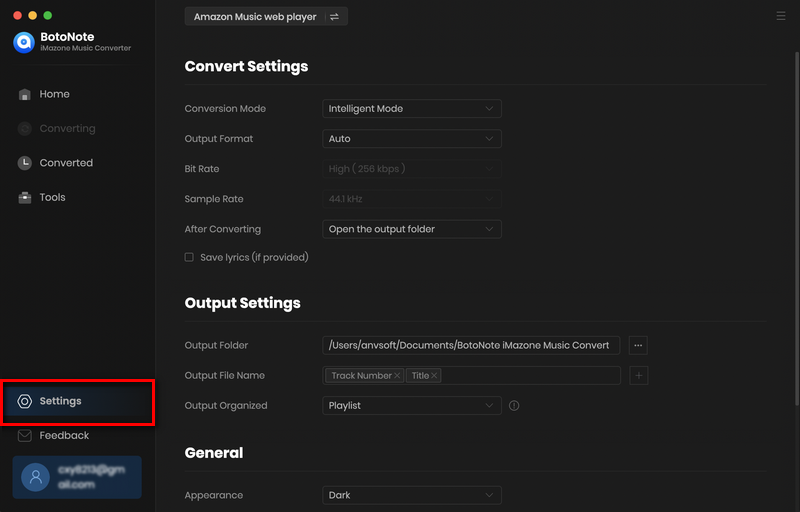
Step 3: Add Amazon Music Playlist to Convert
Go to the Amazon Web Player interface, open a playlist, album or artist, and click the "Add to list" button in the lower right corner. The program will automatically detect all downloadable tracks and pop up the song selection interface. Check the songs you want to download and click the "Add" button.
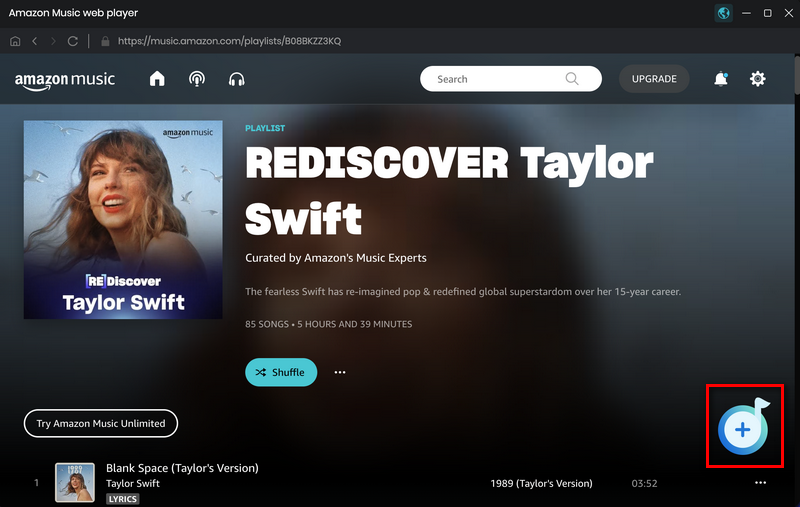
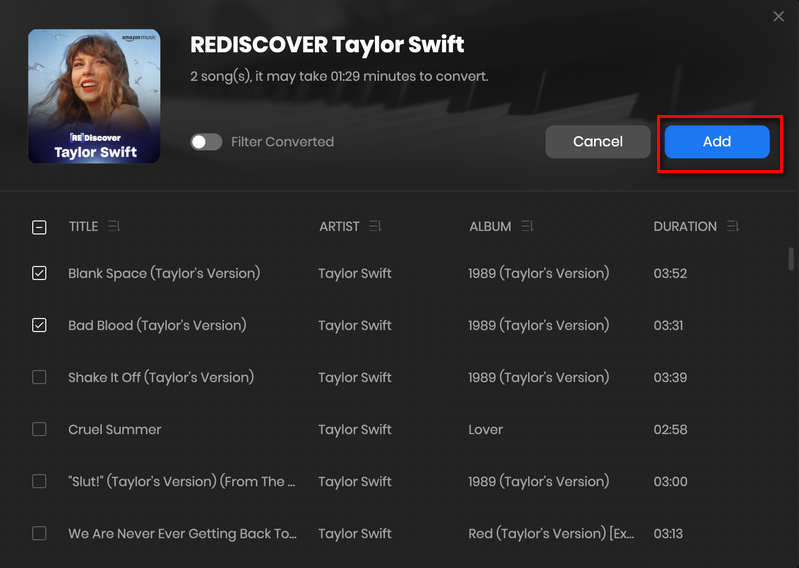
If you want to download multiple playlists at once, click the Add more button and open another playlist to select the songs you want to download, and repeat the step of choosing songs. Then click the Convert button to start converting the songs you've chosen.
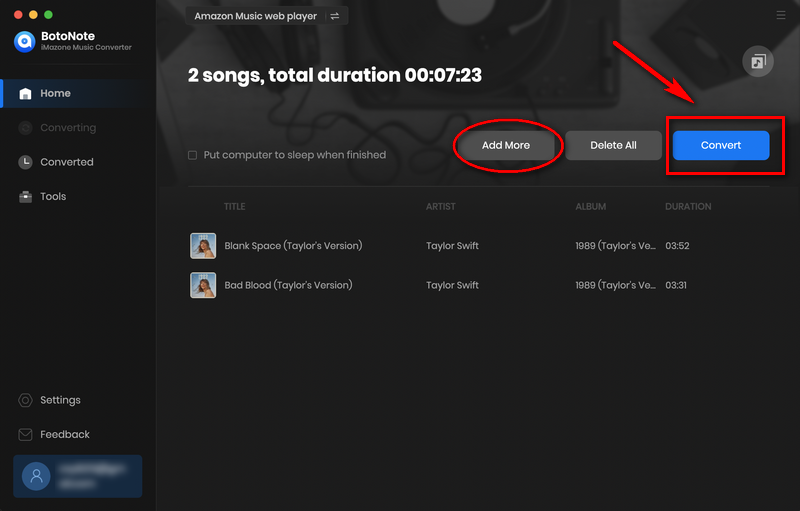
Step 4: Check out Downloaded Amazon Music on Mac
When the download progress becomes 100%, you can click on Converted buttonto find the well converted Amazon Music. And by opening the folder icon after the songs, you can reach out to the music that are locally stored on your computer.
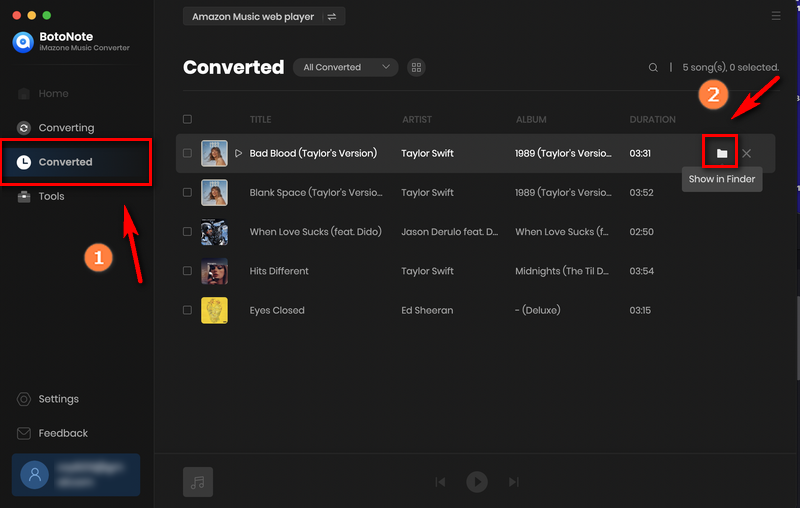
Should you have any questions about how to use BotoNote iMazone Music Converter for Mac, please contact us at support@botonote.com via e-mail.
Part 3: How to Convert Audible Audiobooks, Local Audio Files and Edit Tags?
BotoNote iMazone Music Converter supports: Audible audibooks conversion, format conversion and tag editing. I will explain in detail how to use these two features to customize your music.
Feature 1 : Convert Audible Audibooks to MP3/M4A/M4B
Step 1 : Enter the “Tools” option, then choose the “AA/AAX Converter" box.
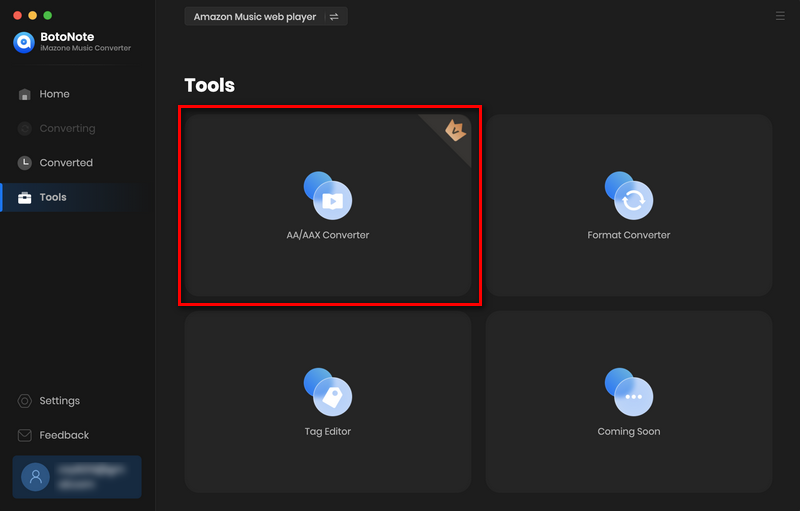
Step 2 : Drag and drop your local audiobooks to convert. You can choose the output format as MP3/M4A/M4B. Then tap the Convert.
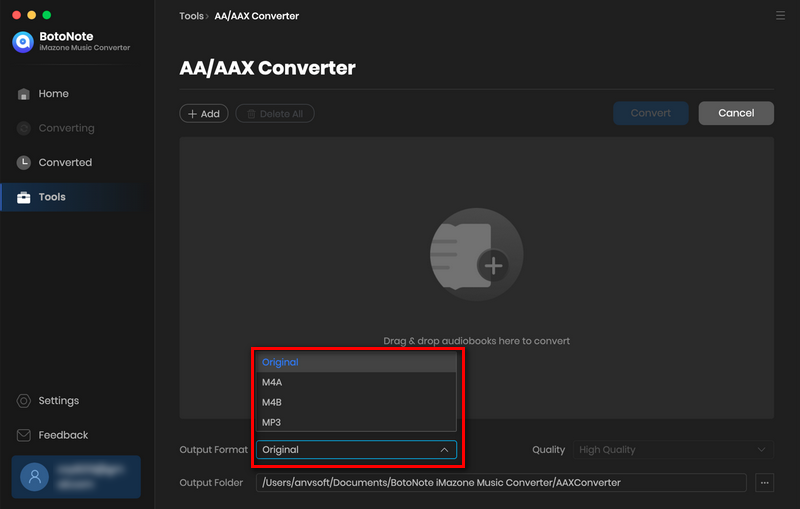
Feature 2 : Convert Local Music to MP3/M4A/AAC/WAV/FLAC/AIFF/ALAC
Step 1 : Enter the “Tools” option, then choose the “Format Converter" box.
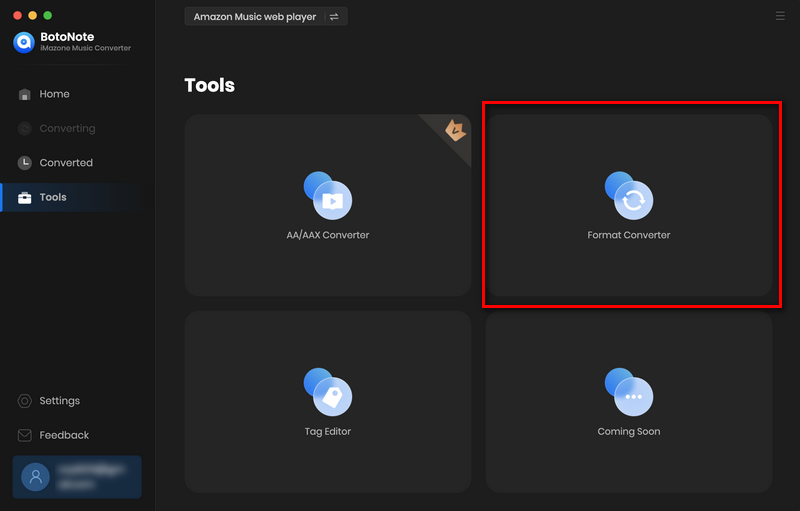
Step 2 : In this option, click the "Add" button to add the local or converted music and playlist you want to convert, and select the output format ( MP3/M4A/AAC/WAV/FLAC/AIFF/ALAC) and sound quality ( 128kpbs, 256kbps or 320kbps) you want in the upper right box. Then click the "Convert" botton to start convert. Once finishing, you can get the music in the output format you want.
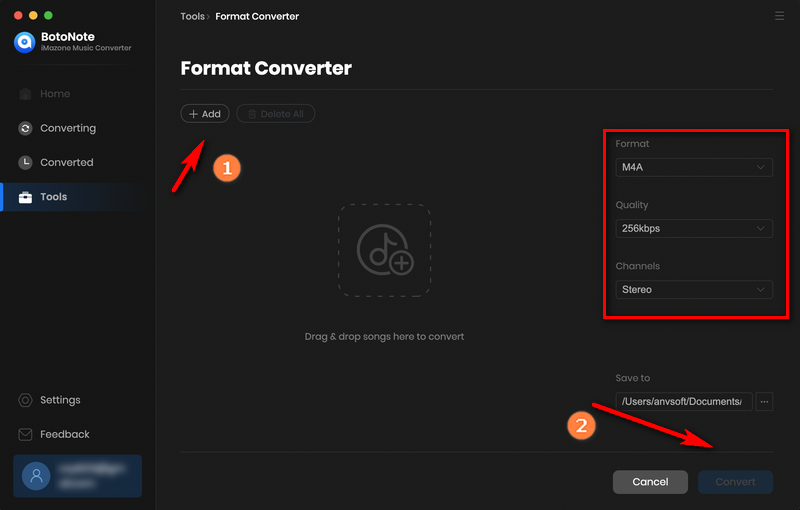
Feature 3 : Edit Your Music Tag
Step 1 : Enter the “Tools” option, then choose the “Tag Editor" box.
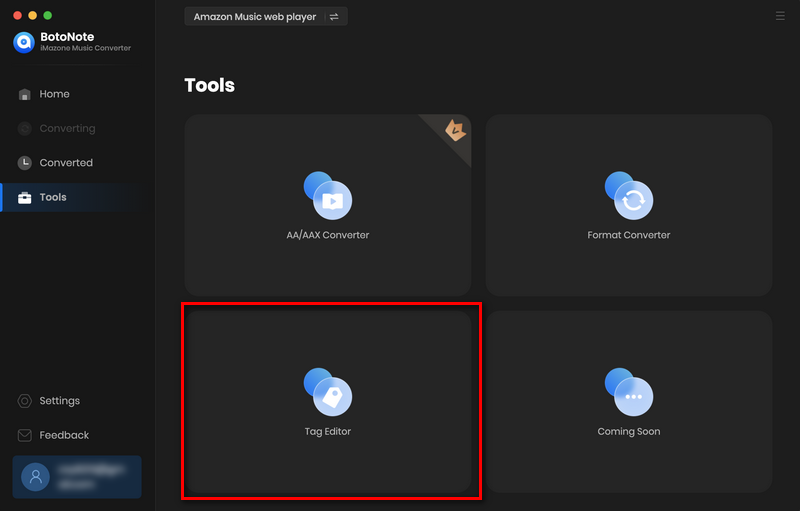
Step 2 : Click the "Add" botton to choose the music you want to edit its tag by Title/Artist/Album/Genre/Years/Track Num, then press the "Save" botton to save your editting. This feature allows you to create playlists full of your favorite songs without having to cut through songs you don't like while walking or driving.